Asus Lyra Mesh Wifi System

This article is about the Asus Lyra mesh wireless system. Lyra is a mesh wireless system designed to cover your entire house with wireless coverage through the usage of mesh technology. As such, setting it up isn’t quite as similar as your conventional router. The Unifi configuration is a bit different as well. I write this article to help users facing issue in setting up their Lyra mesh wireless system.
This guide is applicable to the following models:
- Asus Lyra
- Asus Lyra Trio
- Asus Lyra Mini
Requirements
In this setup, we want to achieve a total replacement of the TM Unifi wireless router and have the Lyra to be connected directly to the Unifi modem. As such, you need to configure the VLAN settings and the PPPOE username and password. The PPPOE username and password can be obtained by calling TM customer service. The format for the username and password is below. You will also need a computer for setup.
- Username: blacktubi@unifi
- Password: DdcFR3djsDs (Case sensitive random string of characters)
Configuration
Step 1: Power on the Lyra
The Unifi configuration is only needed to be performed on the main Lyra which is indicated by a blue sticker. Connect only the main Lyra to the power and turn it on. The Lyra is ready for configuration once the LED is white in color after the rainbow LED. If your LED is in any other color, you can reset it by pressing the reset button for 10 seconds.
Step 2: Connect to the WiFi of Lyra
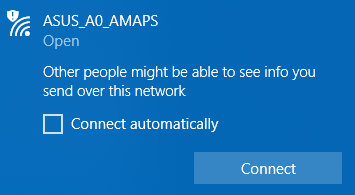
Connect to the WiFi connection of the Lyra. The WiFi name is written underneath the device and the format is ASUS_XX_AMAPS.
Step 3: Browse to the configuration interface
Open up your favorite browser and open this link http://router.asus.com/QIS_wizard.htm?flag=. If this is unreachable, you can try 192.168.72.1.
Step 4: Create a new Lyra Network
Agree the terms and conditions and click “Create A New Lyra Network”.
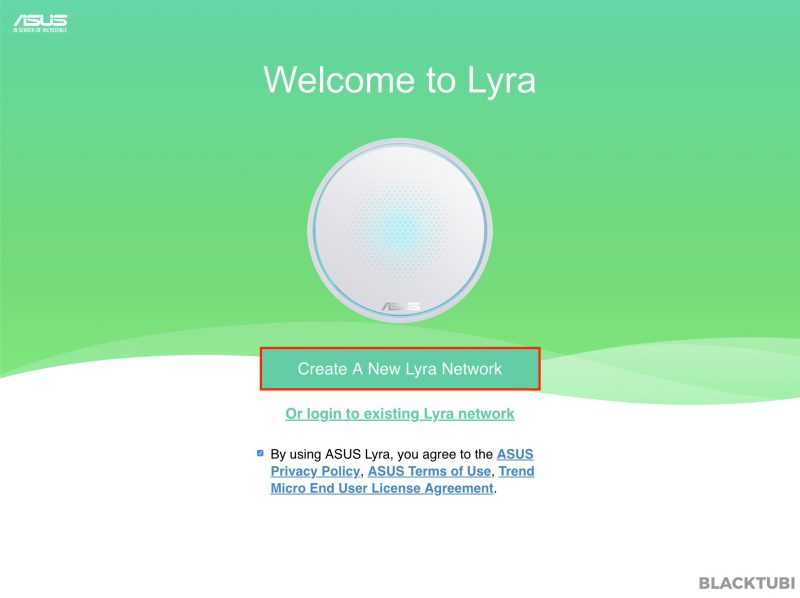
Step 5: Configure the administrator account
Configure the administrator username and password so other users cannot simply change your network configuration. Make sure you remember it.
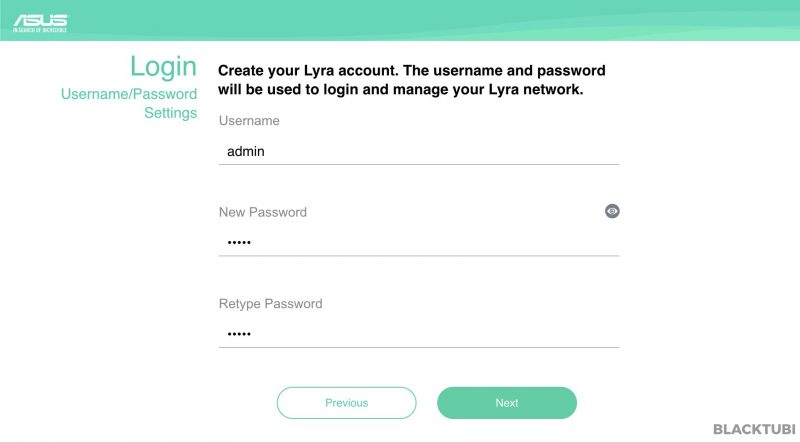
Step 6: Manual Internet configuration
Click manual settings as Unifi require a VLAN configuration.
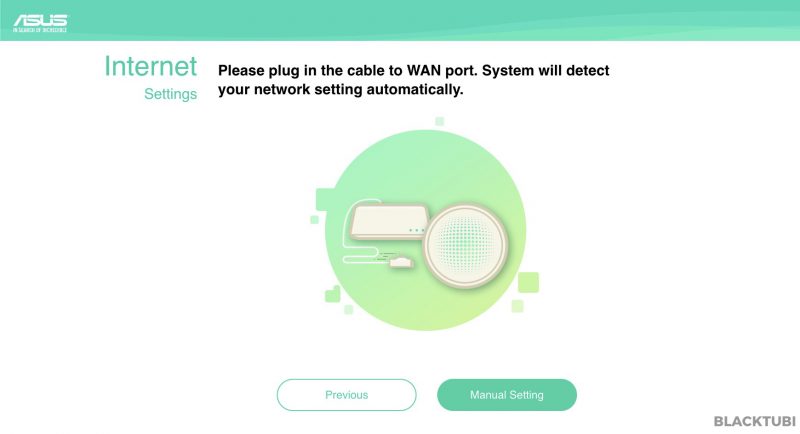
Step 7: Unifi profile and PPPOE
Tick Special Requirement from ISP. If you do not see this, you need to update the firmware of your Lyra system. Make sure you tick this else you cannot connect to Unifi. Next, click PPPoE.
I included a firmware update guide below.
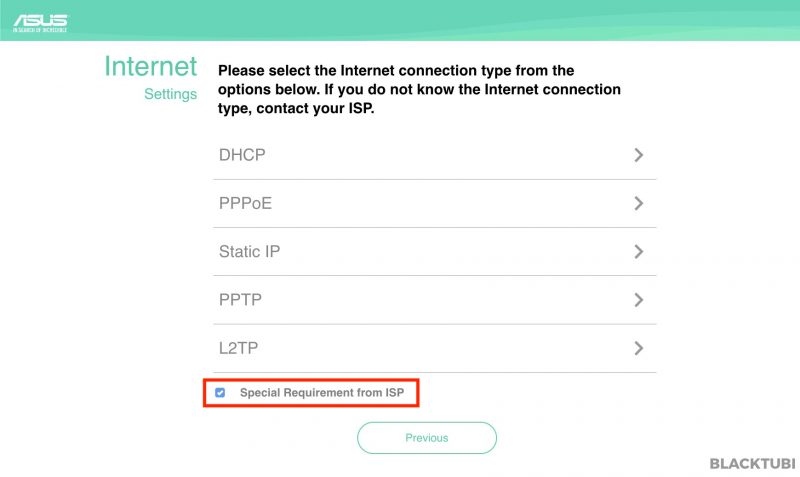
Step 8: PPPOE username and password
Insert the PPPOE username and password you obtained from TM.
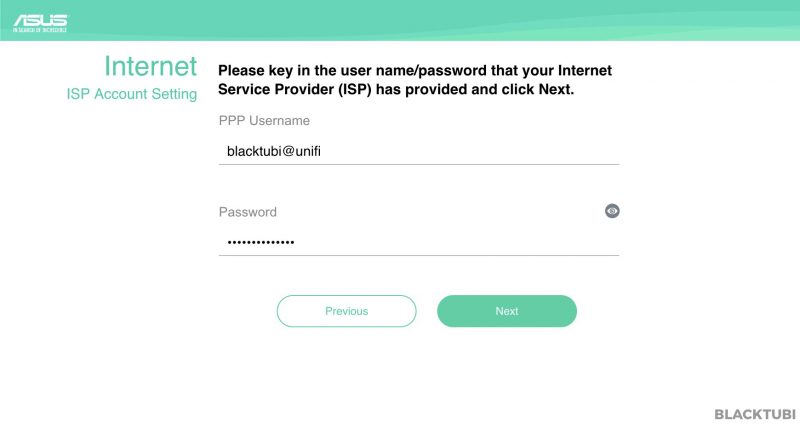
Step 9: Connecting to Unifi modem
Connect the Lyra system to the Unifi modem according to the picture.
For Lyra, the LAN 1 of the Unifi modem should be connected to the LAN port next to the DC power input.
For Lyra Trio, the LAN 1 of the Unifi modem should be connected to the LAN/WAN port.
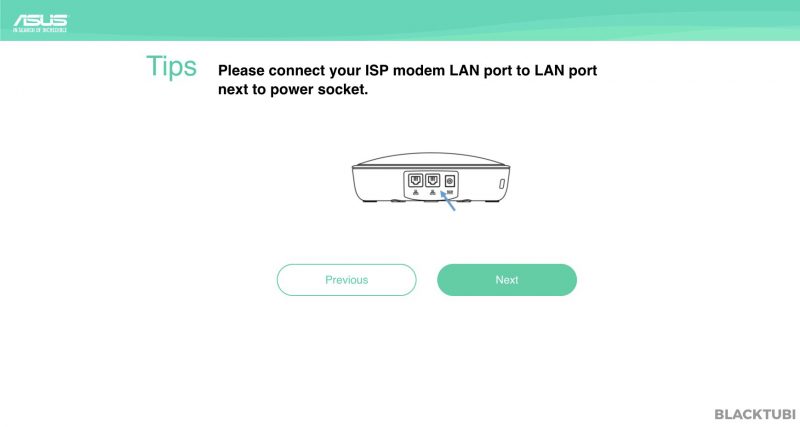
Step 10: Select the Unifi profile
Select the respective Unifi profile. If you don’t watch HyppTV, you can select the Unifi-Business profile.
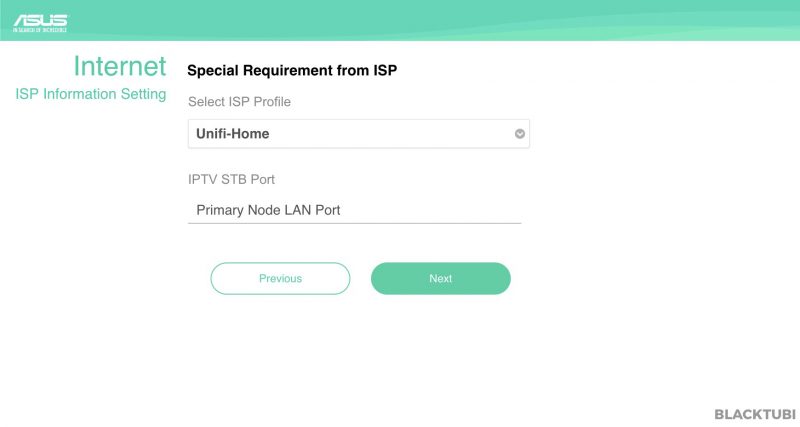
Step 11: Configure the WiFi connection
Insert your desired name of your WiFi connection and the WiFi password.
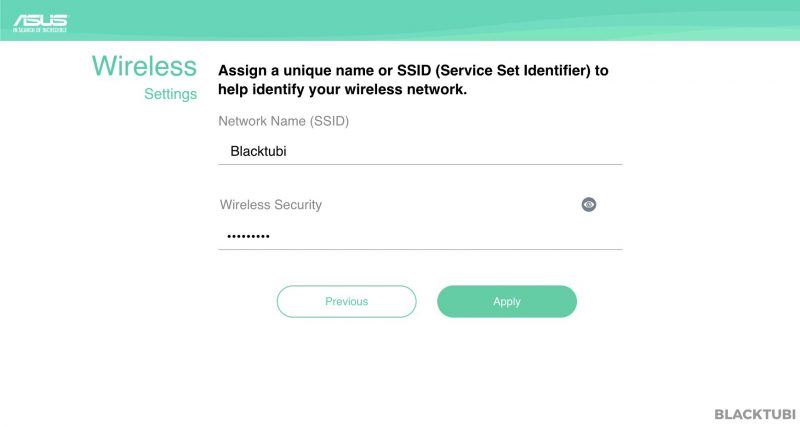
Step 12: Pairing additional Lyra
There are 3 more steps after this but we are not doing the pairing now. We will perform this using the app later. Just click Next to skip through all these. The Lyra will automatically reboot after this.
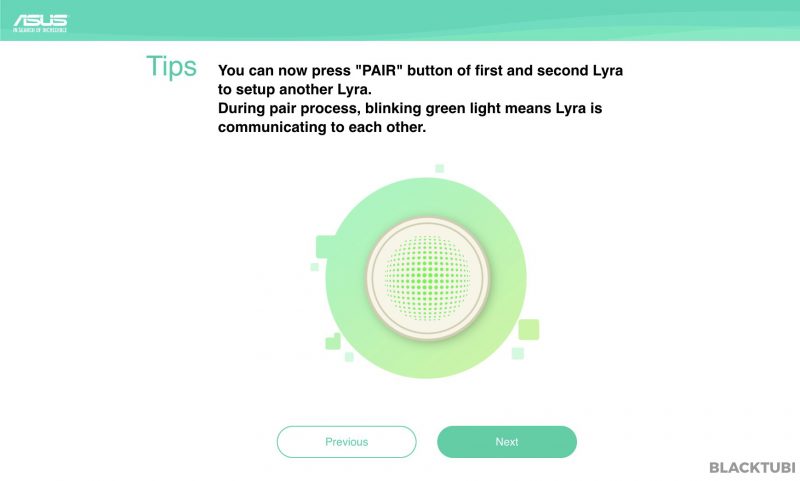
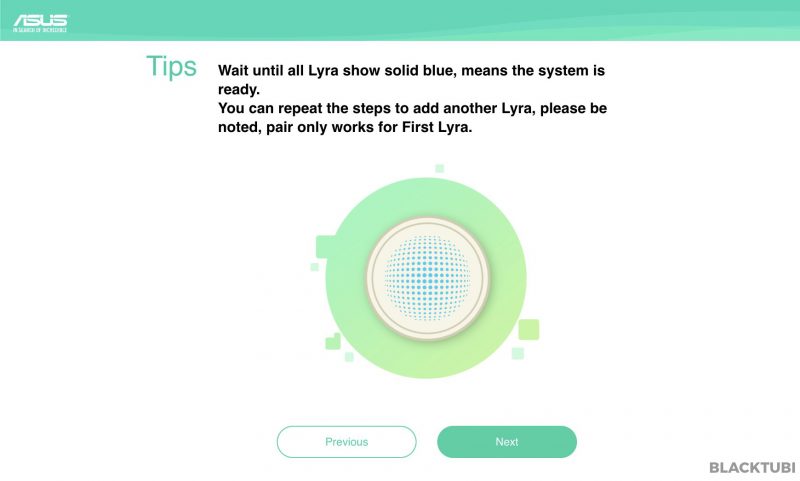
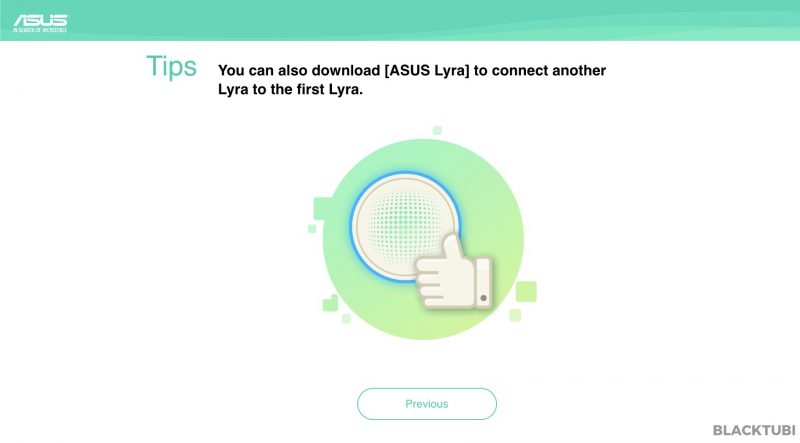
Step 13: Testing and Setup Completion
Once the Lyra has rebooted, you can connect to your Lyra with the new WiFi name you just configured. Test if the internet is working. If it works, you can connect your HyppTV to the second LAN port at the Lyra.
Updating the firmware of the Asus Lyra
Certain Lyra may come with an older firmware without the Unifi mode built in. As such, you need to update the firmware. This is only required to be performed on the main Lyra.
The second and third Lyra will be automatically updated once they are added to the system.
Step 1: Download the latest firmware
You can download the latest firmware for Asus Lyra here. Make sure you are connected to your internet connection.
Step 2: Extract the downloaded file
The downloaded file will be in a .zip format. Extract the file and you will see the firmware file in .trx format.
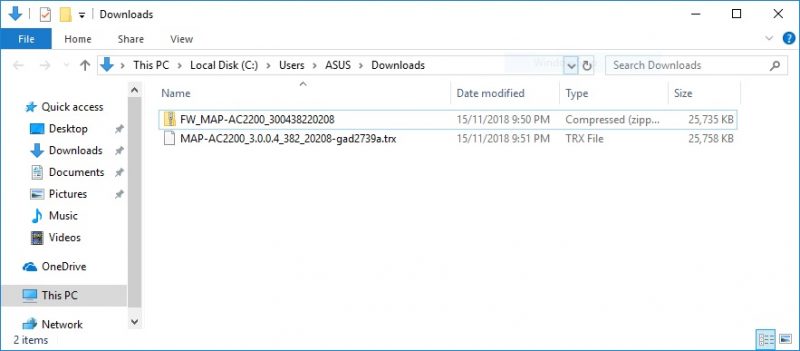
Step 3: Connect to the WiFi of the Asus Lyra
Like mentioned above, connect to the WiFi connection of the Lyra. The WiFi name is written underneath the device and the format is ASUS_XX_AMAPS.
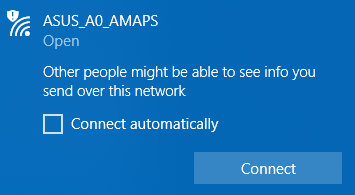
Step 4: Navigate to the configuration interface
Navigate to http://router.asus.com or 192.168.72.1.
You may be prompted to login or create a new administrator account. Login using the account you have configured.
Step 5: Navigate to the firmware update screen
Upon logged in, navigate to the firmware upgrade screen at http://router.asus.com/Advanced_FirmwareUpgrade_Content.asp or http://192.168.72.1/Advanced_FirmwareUpgrade_Content.asp
Step 6: Select the firmware
Select the extracted firmware file. The format of the file should be in .trx
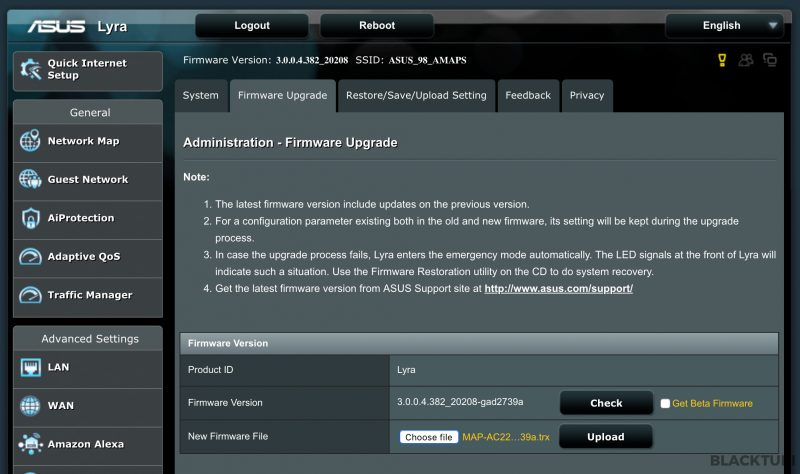
Step 7: Upload the firmware
Upload the firmware and wait for the progress bar to reach 100%. Make sure you do not turn off the power until it reaches 100%. It may request you to reboot the Lyra manually by turning it off and on after the firmware update
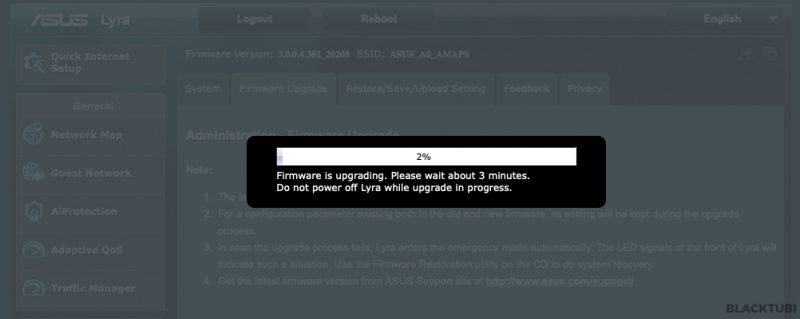
Step 8: Completion
Your firmware should be updated after the Lyra has rebooted. You can continue to configure your Lyra to work with Unifi here.

Hi. Much appreciate your help. Was using the Lyra with Unifi. All working perfectly. I switched to CelcomHome. Now my Lyra cannot connect. Under the Special Requirement for ISP, I can only see Maxis and Unifi, but not Celcom. Is there any special setting I need to do? Works ok with the TP-Link WIfi6 Ax1800 router ported into Lan3 port.
Thanks.
You’ll have to contact ASUS support for this. Celcom is a relatively new ISP, perhaps ASUS have not added the support.
Hi, will this be compatible with other then Asus brand router?
No, it only works with AiMesh
Alvyn, your guide is a great help! Thanks so much.
My current router is Asus RT-AC68U. I plan to get Lyra. But I still need LAN ports for my printer & NAS.
The best solution, is it to use Lyra with the existing router? I just plug the Lyra to one of the LAN ports of the router? And no need to setup the PPPOE username, password & Unifi profile, right?
You can directly link it on AiMesh with RT-AC68U.
Hi Alvyn,
Thanks for this well explained guide!
I have been using D-Link DIR-850L + unifi TV. Can I completely replace the DIR-850L with Asus Lyra Trio, and have my unifi TV working?
Cheers,
Marc
Yea, you can do that.
Hi Alvyn, thanks for detailed information. My question is can I use this trio set in Korea where there is no Unifi, Time etc. if yes, I just leave the ISP box unticked? Many thanks
Yes, just leave the box unchecked.
Having the same problem. Had to use the web GUI at http://router.asus.com/index.asp. I encountered problems with the app as it keeps requiring me to plug the cable and reset. Using the web GUI allowed me to connect the primary Lyra directly to the modem and act as a router. For the 2nd Lyra though, pressing the pairing button on both primary and 2nd doesn’t pair them. Any ideas on how I can create a network using the web GUI?
Hi, hope you can help. I follow your instructions and manage to setup the Lyra primary router. I have a TP-Link switch box which I connect to my wired ethernet. I plug the cable from the switch box to the other port of the primary Lyra, it does not work. No internet access at all. I try to plug into the 2nd Lyra and it works. But I cannot relocate my switch box which is fixed next to the TM Unifi modem. So it does not make sense for me to have 2 Lyras in the same place. I wonder… Read more »
On Lyra the second port is reserved for HyppTV if you select Unifi-home profile. If you don’t watch the HYPPTV then you can select Unifi-Business then the second port will work .
This helped me so so much! I had thought that my 2nd LAN port was dead so I just worked around it for a year or so. Yesterday I thought let me swap the nodes around. Maybe the node that I had set up as the primary was defective. After reset-ing my network and changing to a new primary Lyra node, I found the same issue. So I figured it must be a settings thing. As I was about to give up having, scoured across the websites and forums for a few hourts, I came across this comment above! Changed… Read more »
Any idea if I can use a switch to Ethernet backhaul my nodes?
Current Set Up:
Primary Lyra >> Etherbackhaul to Secondary Node 1 >> WiFi on Secondary Node 2
What I want to do:
Primary Lyra >> Switch with CAT cables to Astro, Mi Box, and cable going to Secondary Node 1 >> Ethernetbackhaul to Secondary Node 1 >> WiFI Backhaul to Node 2.
Would this work?
Yes, it should work
Hi Alvyn, thanks for your informative guide on setting it up, I was successful in connecting the primary Lyra to my unifi modem. However I have problems pairing with the other 2 to my primary Lyra, using the app. It blinked green for some time, but didn’t turn to blue to indicate that it is connected. I tried resetting, unplugging and trying again, placing it closer etc. nothing works. I couldn’t find any other troubleshooting info. Are you able to help? Thanks!!
I suggest trying the 3.0.0.4.382.20208 firmware, we have very good results on this. The latest firmware with new features likely cause issues.
Hi alvyn, after 1 whole day of trying and resetting, it seems like they labeled the primary Lyra wrongly!!! I swopped the one I thought was primary (they labeled it blue!), to another, and it everything worked like a dream. Now fast internet is back and we are no longer tied to unifi’s black lousy router. We suspected that the primary was labeled wrongly because of the way it was named.
Thank you for all your detailed instructions! It’s a lifesaver really
I have been noted by Unifi that the Unifi password can no longer be reset/changed by us after the Turbo upgrade. In the past, we can change it at will through occ.unifi.my page. Now, the old password can no longer be used. You have to refer to Unifi technical assistance (live chat, etc.) to get your Unifi password if you forget or unsure.
Yup, you have to call TM.
I’ve done all the above including updating the firmware BUT my Lyra still can’t connect to the net.
I checked the WAN page of my router – “special requirement from ISP”
There are 2 blanks there
1. Host Name
2. MAC Address
For 1, do I need to type “unifi” or “unifi.com” or some other wordings?
For 2, do I click the “MAC Clone” button that will generate the address or not or type in something?
Your site here helps indeed. TQ
You do not need to insert the 2 option but you should check the Unifi profile at the IPTV page.
I finally got the main Lyra to connect to the net by using the WEB GUI as the app do not hv the “special requirement from ISP” section.
However, the 2 other Lyras can’t be connected to the main Lyra, even after doing a factory reset for all 3 Lyras.
What should i do next? TQ
How are you connecting them to the main Lyra. You must use the Lyra app and use the + button at the top right cornet.
Hi face the same issue too, the second and third lyra just wouldnt connect to the main lyra. i bought it in shopee and it comes in 3 separate single lyra hub, does that matter? How do i tell which is main and which is node?
Doesn’t really matter, make sure you update them to the latest firmware. ASUS Lyra setup process is kinda quirky at the moment.