Table of Contents
TP-Link Deco M4 is compatible with Unifi Internet and it is a great mesh WiFi system. It offers a really good value at just slightly less than RM400. Besides, it promises to deliver a great WiFi coverage for your entire home with better WiFi speed over the original router provided by TM. You can view my review of the Deco M4 mesh WiFi system here.
In this article, I will teach you how to setup the Deco M4 mesh WiFi system using the Deco app. The process is really simple and should take under 15 minutes to get it up and running.
Unifi PPPoE username and password
You will need to the PPPoE username and password if you want to use your own router on TM Unifi network. That can be obtained by calling TM customer service on 03-22411290 and request them to give you the PPPoE username and password for your Unifi account. The password is case-sensitive.
Sample:
- Username: blacktubi@unifi
- Password: dFgcs5f2szD
Section 1: TP-Link Deco Setup
Now, unplug the router provided by TM and connect it to TP-Link Deco M4. Next, connect the power and switch it on. Make sure you only turn on this unit now to avoid confusion. The Deco M4 should be connected to the LAN 1 port on the Unifi modem.
Section 2: TP-Link Deco app setup
TP-Link Deco mesh WiFi system can only be configured and managed using the Deco app. The app is available on the iOS App Store and Android Play Store.
Step 1: Create a TP-Link ID

Before you start, you will need to create a TP-Link ID as all Deco mesh WiFi devices will be tied to TP-Link cloud.
Step 2: Begin the process
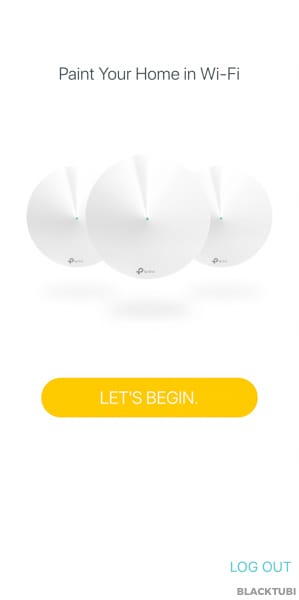
Once your account is created and verified, you will be able to setup your Deco Mesh WiFi system.
Step 3: Selecting the model
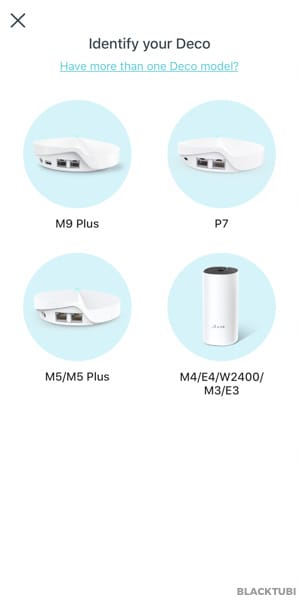
Select your mesh WiFi system. It will be Deco M4 in this case.
Step 4: Follow the setup guide
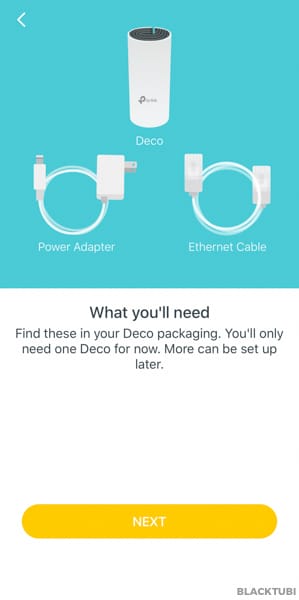
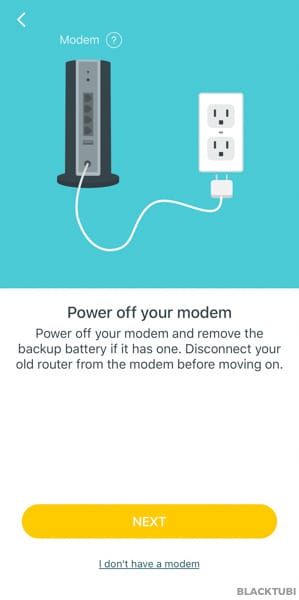
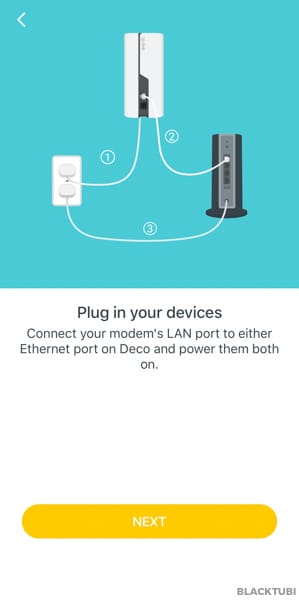
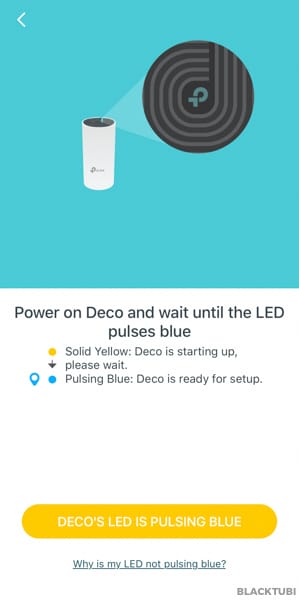
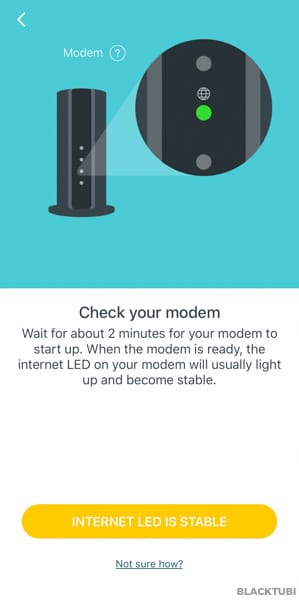
The app will now guide you on how to connect the wiring to the modem. Ignore these as we already teach you how to do this.
Step 5: Connect to the WiFi of Deco M4
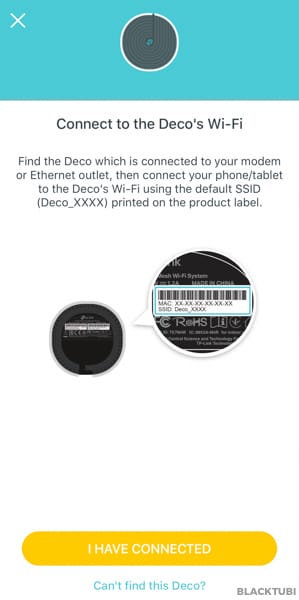
At this point, the Deco app will request you to connect to the WiFi network of the Deco M4. The default WiFi name of the Deco M4 is labeled below the unit.
Step 6: Connect to the WiFi of Deco M4
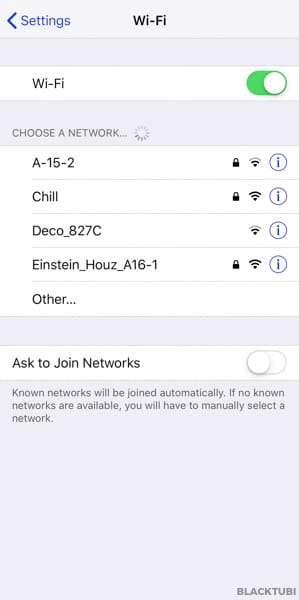
Navigate to the setting screen of your phone and connect to the WiFi name of the Deco M4. Once you are done, navigate back to the Deco app. The process is the same for an Android device. Click “I Have Connceted” once you are back to the app.
Step 7: Selecting a location
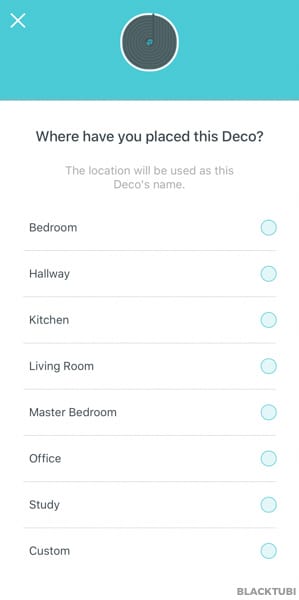
Select where you are going to place the device. This is just for easier identification sake.
Step 8: Insert the Unifi PPPoE details
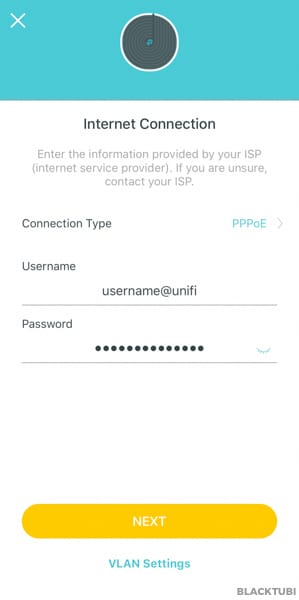
Make sure the connection type is PPPoE and insert the PPPoE username and password you received from TM customer service. Once you are done, click VLAN Settings.
Step 9: Configure VLAN settings
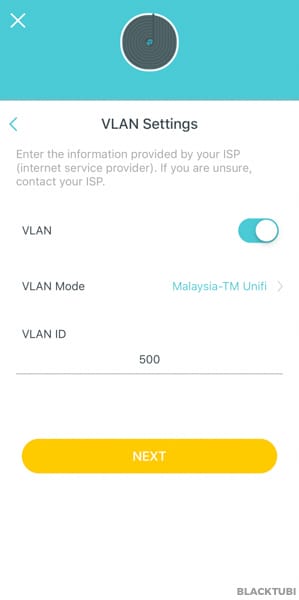
Turn on the VLAN toggle and select the Malaysia-TM Unifi profile. Click next once you are done.
Step 10: Creating the WiFi network
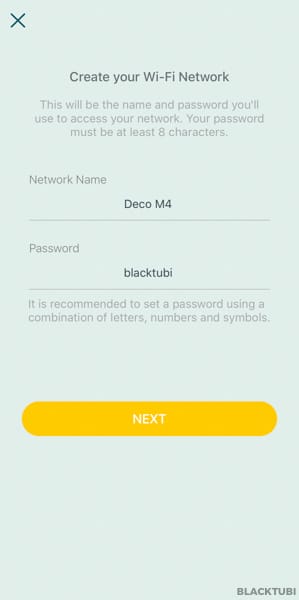
Now, you can insert your desired WiFi name and password for your mesh WiFi network. The entire WiFi network will just use one WiFi name for a more seamless experience.
Step 11: Connect to the new WiFi network
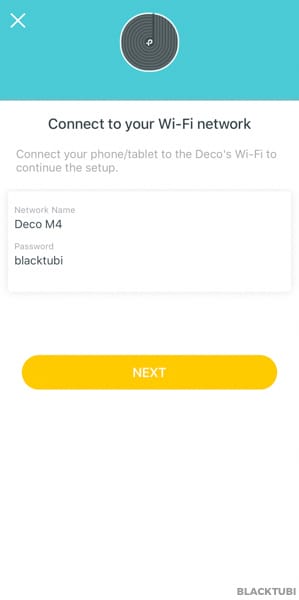
Your setup for the main unit is completed now. You can connect to the new WiFi name and it should be working properly.
Step 12: Testing and verification
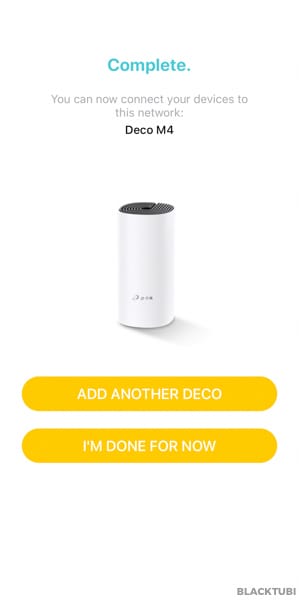
The app will then perform some testing to verify that the Internet connection is working properly. Once you see the screen above, you are ready to add the second Deco M4 to the mesh network. Click add another Deco in this step.
Step 13: Selecting the model
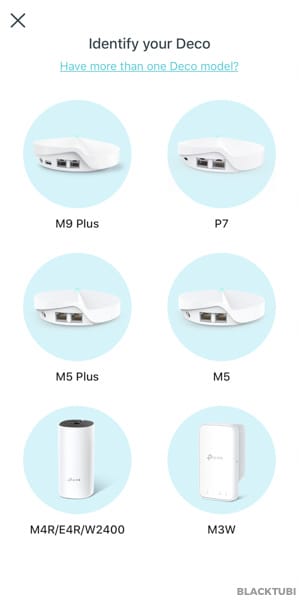
Select your relevant model for the second unit. Deco M4 in our case here.
Step 14: Turn on the second unit
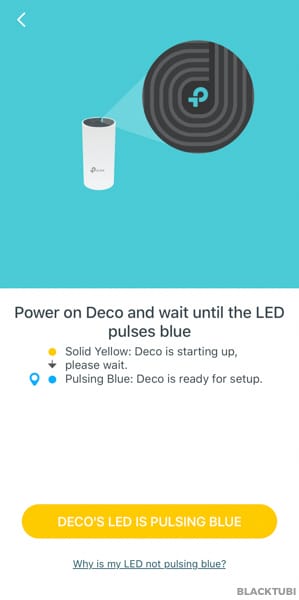
Now, turn on the second unit and wait until the LED on the Deco M4 is pulsing blue/cyan. Click the button and the main unit will then automatically connect to the second unit and complete the setup of the mesh network.
Step 15: Selecting the location
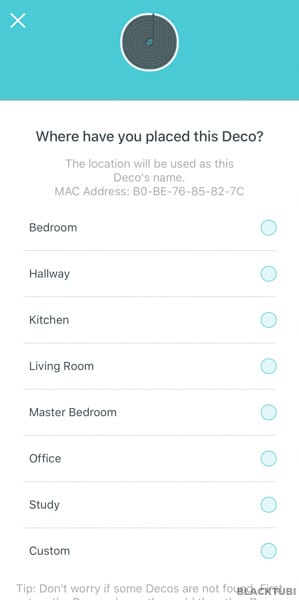
Select where you will be placing the second Deco M4 for easier identification.
Step 16: Completion
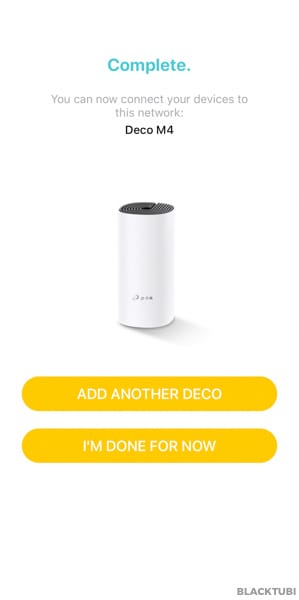
Once you are done, your Deco M4 mesh network setup is completed. The app will perform a testing to make sure everything is working properly,
Step 17: Complete
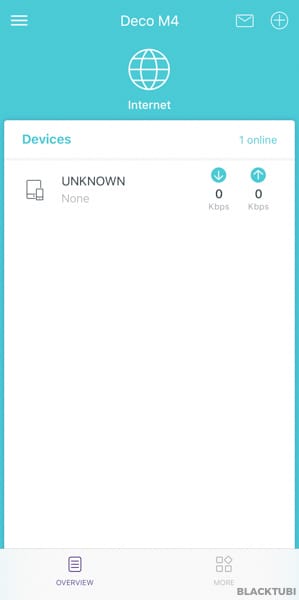
Once the setup is completed, you will be directed to the home screen where you will see all connected devices. It is a good time to check for firmware updates to make sure your Deco have the latest system.


I have a deco m4 2 units. Connected but speed lower than my existing router. What u suggest me to do?
Make sure you use them as main router.
When setupup did not prompt my pppoe address. My m4 had been completely setup. How do i reverse it into using my deco m4 as main?
Reset and setup again.
Hi. I am using the Unifi black router. If I get 2 units of the M4, do I have to replace my router?
It’s best that you replace it for the best performance.
Good day, what is the maximum distance between the first node and second node?
It depends on the number of walls and of course the material of the walls at your property.
Simple.
Go to the location where you want to place the second node.
Using your phone, check the signal coming from the first node. It should show maximum strength.
If it does not show max signal, you need to look for a better location, or
use a fast LAN cable (at least CAT6) to physically connect your DECOs.
How do I connect the deco m4 to my router wirelessly so that I can extend the wireless network. Since I have 2 x deco m4 + the router I can extend using the 3 devices?
Is it possible… because it says I need to connect to the router thru Ethernet cable which doesn’t give it much distance?
No, not possible. At least one unit must be connected with Ethernet cable to Internet source.
Forget about your router. The only purpose it will serve now is to be able to connect your main deco through a LAN cable. 1. Main DECO – connect to router via lan cable (use at least cat6). Setup main deco using app. 2. 2nd DECO – Setup 2nd deco using app and connect to main deco wirelessly. 3. Disable your router’s wifi signal (2.4 and 5 GHz) – from your browser, login to 192.168.1.1 – Find WLAN, Basic Configuration 2.4 GHz and untick (a) Enable WLAN and (b) Enable SSID – Find Basic Configuration 5 GH and do the… Read more »
hi. i just bought the tp link deco e4…done with the setting on the apps and the router.it is connected.the problem is why the speed drop frm 100 mbps to 80++ mbps.currently im subsribed to tm unifi home 100 mbps if i change back the connection to unifi ..the speed maintan 100 mps as usual… why this thing happen? as i know the deco e4 should boost the speed up to 300mbps. why the speed goes below 100 mbps and not up to 300 mbps.
Deco E4 max speed is 100Mbps, you should have gotten the Deco M4 instead.
Uh… i was thinking all Deco E4 series can support Wifi 5Ghz
https://www.tp-link.com/my/home-networking/deco/deco-e4/#specifications
Hi, a noob question here but only the main unit connected to the power source needs to be connected to a power point and LAN right? Whereas the additional 1-2 M4s can connect via WiFi right?
Yea, only the main unit need to be conencted over LAN cable to an Internet source. For the additional mesh node, you will still need to connect to a power point. We still don’t have wireless power technology yet.
Hello, nice article.
Does all the slave units has to be into the master unit wireless range, for connection, or can some of them bem connected between each other’s and only one connected to master unit?
Regards
They can operate in a chain form as long as one Deco is connected to another.
hi does the M4 needs to connect to my router / modem or right away can connect via wifi?
You will need to connect to an existing source of Internet either modem or router.
Hi there,
Is there any way I could connect the M4 without unifi username and password?
They didn’t give me access to the modem since the beginning. Only the router.
If you connect to existing router, you don’t need the username and password.
If i connect to existing router via LAN, do i need to change Operating Mode to AP ? im using M5 x1unit only
No, use the original router mode.
Hi, i am planning to buy this but TP-Link Malaysia shared a different way to setup here https://youtu.be/QF_ugpfAfH8
It doesnt replace modem as per your steps shared. Can you enlighten me?
TP-Link way is easier as it does not require the Unifi PPPOE username and password. But you will end up with 2 WiFi network as the old router still running.
Thanks for the details. I wish i found your post earlier.
Wrt to unifi tv, M4 still didn’t support? Because i still couldn’t get unifi tv connected.
Thank you.
There is a beta firmware coming up soon.
Thank you ya. I am following your FB. Hope can get update from there.
I have another question…. unifi modem have 4 Lan ports. is it by default only 1 have internet connection? any way to use other port?
Thank you.
You cant use other port. Restriction by TM.
Any chance you could do a guide for maxis fibre? I’ve heard that you can only use these as AP instead of completely replacing the maxis fibre router. (which I intend to)
I will consider that once I have an environment for Maxis.
How to connect the unifi DECT phone with this setup?
Unifi Dect phone is connected to the modem and not the router.
Thanks Alvyn, do we need to do any setting in the M4 deco router or it will work by just plugging in dect cable to the unifi modem?
No configurations are required since this is TM equipment. There should be 2 phone port on the modem and both should work.
it is recommend to replace Maxis main router (archer c5v) with Deco M4 or use deco as AP mode?
It will be the best if you can replace the Archer C5V but the setup process is a bit harder.
thanks for the reply. Besides PPPoe username and password from Maxis and Vlan621. what else will i need if to setup for replace?
Nope, nothing else. There is already a built-in Maxis VLAN profile. You can select that.
Hi there, when i was trying to set it up yesterday, there’s 2 Maxis profile to choose from. Can i just connect to either one ? Thanks
Try either one. I didn’t use Maxis so I can’t really be sure about this.