Table of Contents
TP-Link Deco M4 is compatible with Unifi Internet and it is a great mesh WiFi system. It offers a really good value at just slightly less than RM400. Besides, it promises to deliver a great WiFi coverage for your entire home with better WiFi speed over the original router provided by TM. You can view my review of the Deco M4 mesh WiFi system here.
In this article, I will teach you how to setup the Deco M4 mesh WiFi system using the Deco app. The process is really simple and should take under 15 minutes to get it up and running.
Unifi PPPoE username and password
You will need to the PPPoE username and password if you want to use your own router on TM Unifi network. That can be obtained by calling TM customer service on 03-22411290 and request them to give you the PPPoE username and password for your Unifi account. The password is case-sensitive.
Sample:
- Username: blacktubi@unifi
- Password: dFgcs5f2szD
Section 1: TP-Link Deco Setup
Now, unplug the router provided by TM and connect it to TP-Link Deco M4. Next, connect the power and switch it on. Make sure you only turn on this unit now to avoid confusion. The Deco M4 should be connected to the LAN 1 port on the Unifi modem.
Section 2: TP-Link Deco app setup
TP-Link Deco mesh WiFi system can only be configured and managed using the Deco app. The app is available on the iOS App Store and Android Play Store.
Step 1: Create a TP-Link ID

Before you start, you will need to create a TP-Link ID as all Deco mesh WiFi devices will be tied to TP-Link cloud.
Step 2: Begin the process
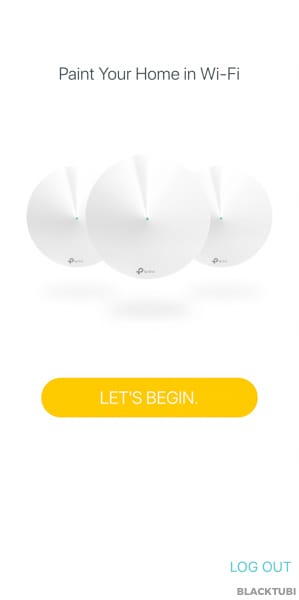
Once your account is created and verified, you will be able to setup your Deco Mesh WiFi system.
Step 3: Selecting the model
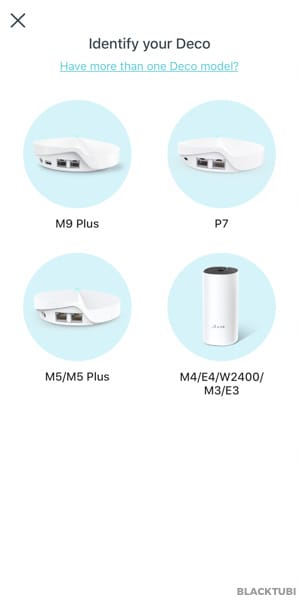
Select your mesh WiFi system. It will be Deco M4 in this case.
Step 4: Follow the setup guide
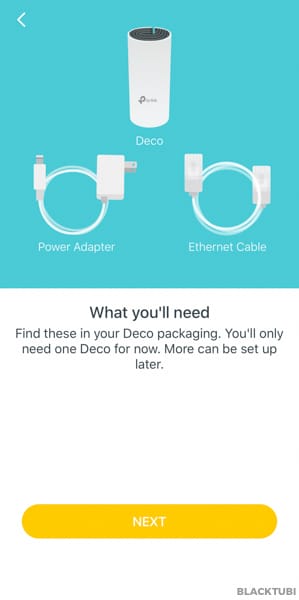
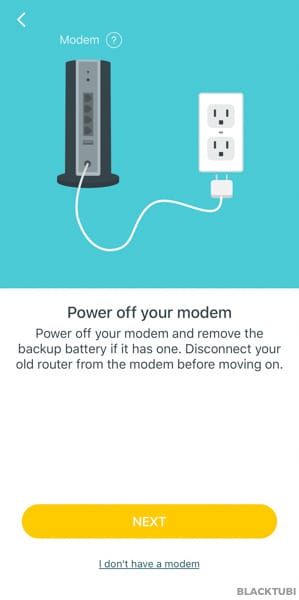
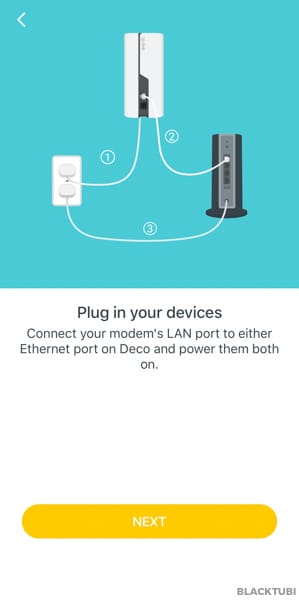
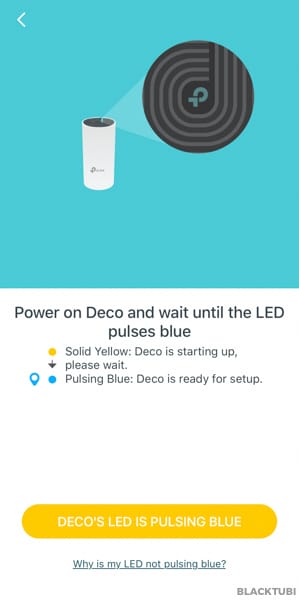
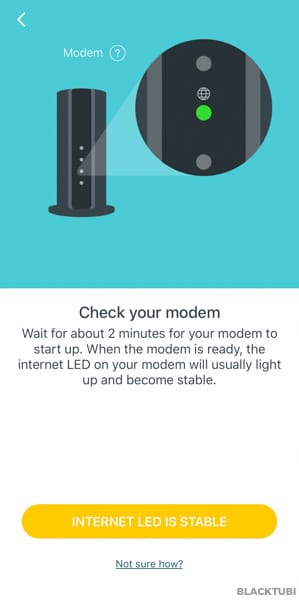
The app will now guide you on how to connect the wiring to the modem. Ignore these as we already teach you how to do this.
Step 5: Connect to the WiFi of Deco M4
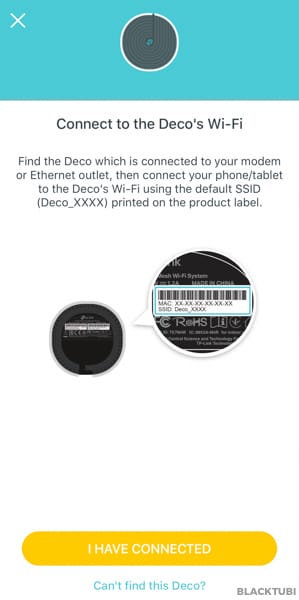
At this point, the Deco app will request you to connect to the WiFi network of the Deco M4. The default WiFi name of the Deco M4 is labeled below the unit.
Step 6: Connect to the WiFi of Deco M4
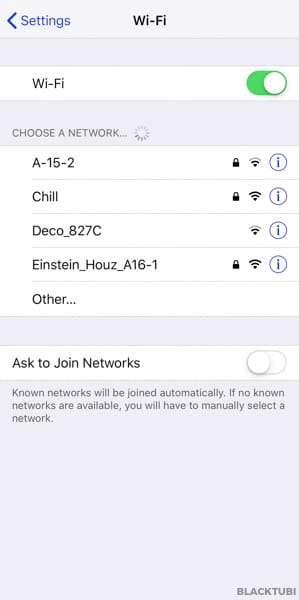
Navigate to the setting screen of your phone and connect to the WiFi name of the Deco M4. Once you are done, navigate back to the Deco app. The process is the same for an Android device. Click “I Have Connceted” once you are back to the app.
Step 7: Selecting a location
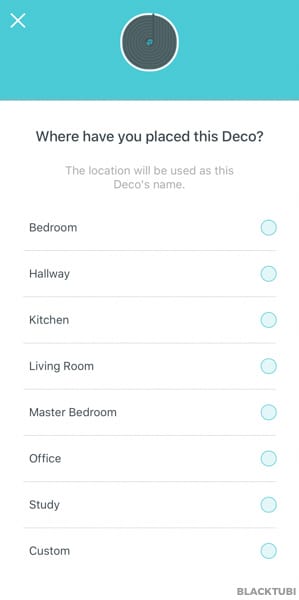
Select where you are going to place the device. This is just for easier identification sake.
Step 8: Insert the Unifi PPPoE details
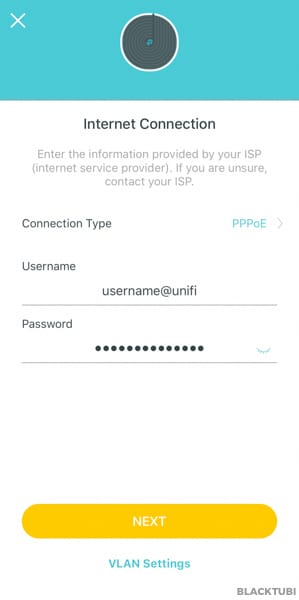
Make sure the connection type is PPPoE and insert the PPPoE username and password you received from TM customer service. Once you are done, click VLAN Settings.
Step 9: Configure VLAN settings
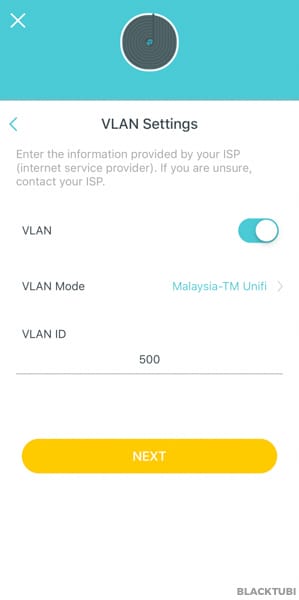
Turn on the VLAN toggle and select the Malaysia-TM Unifi profile. Click next once you are done.
Step 10: Creating the WiFi network
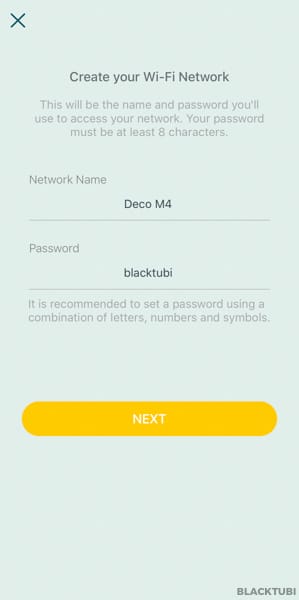
Now, you can insert your desired WiFi name and password for your mesh WiFi network. The entire WiFi network will just use one WiFi name for a more seamless experience.
Step 11: Connect to the new WiFi network
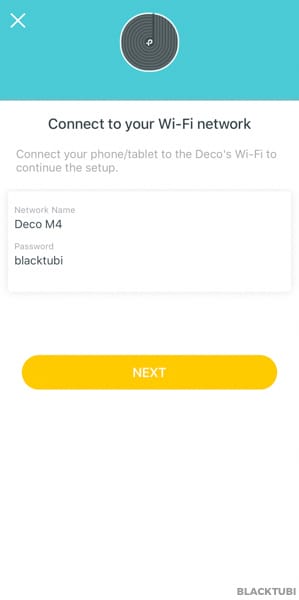
Your setup for the main unit is completed now. You can connect to the new WiFi name and it should be working properly.
Step 12: Testing and verification
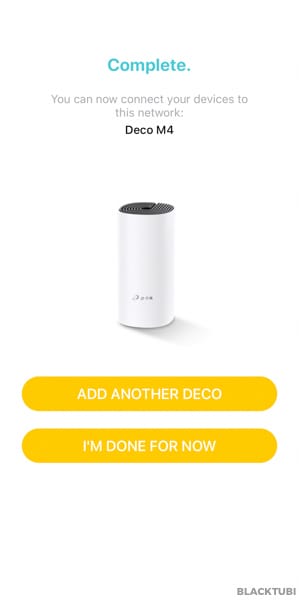
The app will then perform some testing to verify that the Internet connection is working properly. Once you see the screen above, you are ready to add the second Deco M4 to the mesh network. Click add another Deco in this step.
Step 13: Selecting the model
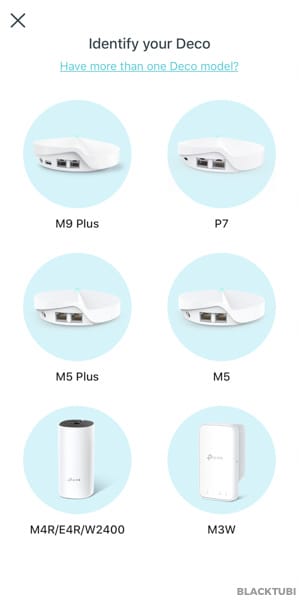
Select your relevant model for the second unit. Deco M4 in our case here.
Step 14: Turn on the second unit
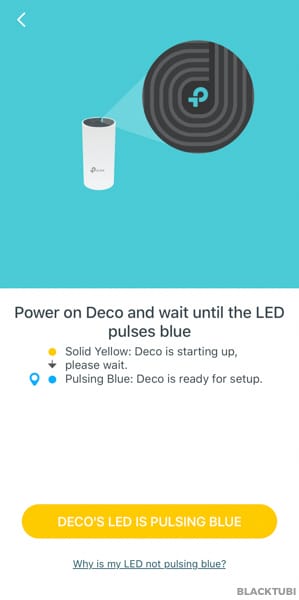
Now, turn on the second unit and wait until the LED on the Deco M4 is pulsing blue/cyan. Click the button and the main unit will then automatically connect to the second unit and complete the setup of the mesh network.
Step 15: Selecting the location
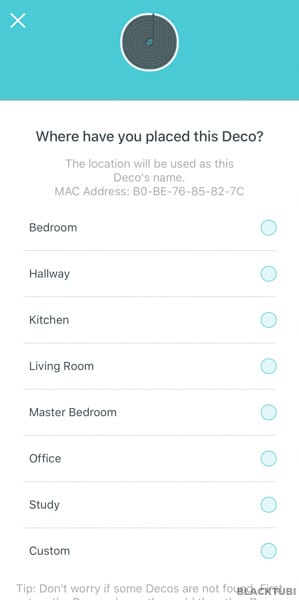
Select where you will be placing the second Deco M4 for easier identification.
Step 16: Completion
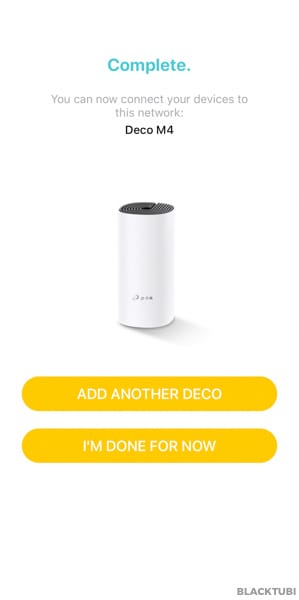
Once you are done, your Deco M4 mesh network setup is completed. The app will perform a testing to make sure everything is working properly,
Step 17: Complete
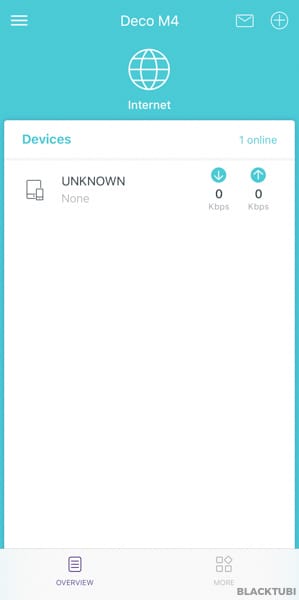
Once the setup is completed, you will be directed to the home screen where you will see all connected devices. It is a good time to check for firmware updates to make sure your Deco have the latest system.


Hi sir,
I’m using the Deco X95 mesh wifi. How to disable the iptv port so that I can use the existing LAN port for others device. Thank you..
Just switch to manual IPTV settings, use VLAN 500 for Internet and make sure Internet is tagged for every ports.
Hi is it okay to ditch the router provided by TM D-Link DIR AX3060Z and continue using M4 as main router and also mesh for second floor?
Yes you can actually do that. I actually prefer it as the performance is better than the D-Link WiFi 6 router from TM
HI, I previously uses M4 (1 downstairs and 1 upstairs) as my Router and followed the step here for a successfully setup. Everything works great!
Recently replaced my Unifi devices and they’ve given me a D-link AX3000 router. Connecting to Router Direct, tested and I can get close to 500mb as per my plan. However, upstairs is where it gets slower due to the weak coverage. As I already have 2 Deco M4s, what’s the best setup ? Appreciate the help. Thanks!
I will suggest using the Deco M4 as the performance is better than the D-Link Wi-Fi 6 AX3000 router in my testing.
Blacktubi , my M4 able to setup . Wifi works but when i connect lan cable from pc to main deco . The pc not able to get acess to internet.
I try changing the lan cable – still same.
I try with other tp link router ( no the mesh type) able to get internet acess.
With deco m4 lan connection with pc no connection. Service provider is unifi
Any help on this ?
Change your IPTV/VLAN settings on the Deco app. Use customer VLAN settings, manually tag 500 for Internet and make sure all the ports are configured for Internet. By default, the Unifi profile will designate the other LAN port for Unifi TV.
Hi Blacktubi. Will the second deco work as range extender and be added without LAN cable?
Yes, you do not need to connect the subsequent Deco mesh nodes to the main unit via Ethernet cable. It’s similar to extender but it is much better as mesh offers much better performance due to better backhaul management.
Hi Blacktubi.. just got my DECO M4… did the setup very easy. Just a question.. from the app there is a feature for connectivity type router ( default) or AP. I saw default been selected… i called TM unifi and the technician advise says its correct no need to change anything… i am currently connecting my DECO to the unifi provided BTU AC1200 ( black color unit). any comments / advise on the above? thanks
Router mode is the recommended mode for Deco irregardless whether you are connected to the modem or router. It works the best this way.
Hi Blacktubi. Need your input. Unifi plan 500mbps, current setup is Unifi modem + C3150 + Deco M4 (x3). 1 next to router, 1 in dining hall and 1 upstairs. Is this setup optimum? My router is TP Link Archer C3150. Upstairs (room) using 5ghz band no issue for myself (PC) but phones connected to this bad not stable, 2.4ghz ok but slow, not able to achieve the max speed <50mbps (tested both either the wifi from router and mesh). Any recommendation?
Your setup is barely able to even support 100Mbps once you are connected to the second mesh node and beyond. If you wish to get at least 50% of your subscribed speed, you’ll need a huge upgrade in your equipment.
Thank you for replying. Looking at TP Link AX73.
Wise decision to purchase this router in 2023 considering there are alot more newer models?
Opting for a router rather than mesh as I need the Ethernet ports for Astro/ Unifi TV and others.
The product lifecycle in wireless router tend to be longer than other tech products. Hence, the Archer AX73 is still a great choice even in 2023. It’s still one of the best value router in the market.
Hi Blacktubi. After a not so good experience with TP Link Lazada channel, I try chatting with Asus and they recommended ASUS RT-AX1800HP x 2 (router + mesh) simply to have another option. Always a fan of TP Link but I couldn’t get pass their CS level or support and reply.
ASUS AiMesh by having several routers is also another a great alternative but they can be a little more complicated to configure due to their nature of customizability. There’s a bit of learning curve into it unlike TP-Link’s no frills approach.
Hi Blacktubi, I am wondering why you said connecting to the second node onwards has a severe penalty on the subscribed connection speed. [1]Is it because lancechau M4 node is connected to the c3150 router instead of the modem or[2] it is an inherent Deco M4 hardware limitation which will always come with severe speed reduction when paired with 2 or more decos?
Wi-Fi is hard, things like signal loss, retransmission and congestion will impact your speed. Expect to get only 20% of the speed from the backhaul specs of the mesh WiFi when connected to the mesh node. For the Deco M4, that will be 20% of 867Mbps. There’s a reason why high-end mesh Wi-Fi exists and they are not cheap.
Hi. Can i use this mesh for other isp such as TIME instead of Unifi?
Yes, it works with any ISP. TP-Link even sells it themselves.
hi. i have an access switch here from the internet provider. can i use the m4 as router? and the same time as wifi?
the ISP give us a static ip.
Yes, you should be able to do that
Why cant i connect twodecos to router via cable?
You can but it must operate in AP mode and provided that your router from your ISP is not blocking the communication between both of them.
Hello, thank you so much for this article! i can finally use the deco as my main router and forego the old router. However now i face another problem when I want to connect my pc to the first deco via ethernet for faster speed. but unable to do so. do you have a solution? many thanks!
Yes you can do that but you must disable the Unifi IPTV VLAN function. Contact TP-Link support and they will be glad to assist you with that.
i faced the same issue, the 2nd port of my DECO LAN always no internet connection because of the IPTV VLAN configuration, i searched through the whole net, found your way, of setting up custom, but it didn’t work, not sure what can be done to free up the 2nd port, cos i don’t subscribe to IPTV, and wishes to setup my backhaul ethernet through that.
why is my deco slow but the devices can connect to it?
The Deco M4 is TP-Link’s cheapest Gigabit mesh WiFi. Don’t expect too much from an entry-level product.