TM is using VLAN to separate the different network as Unifi connection is used to deliver multiple services. As such, not all modem or routers are compatible with Unifi. They have to come with Unifi mode or support VLAN tagging else it will not be able to connect to the Unifi network.
TP-Link Easy Smart Switch allow you to trunk the Internet VLAN from the TM modem (ONU) to your wireless router. Besides, the HyppTV VLAN can be trunked to one of the port on the Switch as well. By doing so, you no longer need to use a router with Unifi modem or known as VLAN tagging feature.
In layman terms, using the Easy Smart Switch from TP-Link allow you to use any router in the market even those without Unifi mode in the firmware.
TP-Link TL-SG105E Easy Smart Switch Quick Look
The switch of choice is TP-Link TL-SG105E due to the ability to trunk VLAN and the affordability. The build quality is amazing for something cost less than RM100. It is metal and feels really solid in hand. The model I have is the 5 ports model and every single port have their own LED status indicator. It is powered by a 9V power adapter and there’s only one button which is to reset the Switch. The switch can be wall mounted with a lock port at the back. TP-Link also produces a 8 ports and 16 ports version of this model.
I wouldn’t consider it to be a managed switch but it will surely do what I need which is to trunk VLAN so I can use any routers with Unifi!
Configuring the Switch
By default, the switch will function like any other dumb switch. In order for the Switch to function as desired, you have to configure it to trunk the relevant VLAN to the relevant switch port. To configure the switch, you will need to gain access the Web UI of the switch. You can do that by configuring the IP manually on your computer and connect it to any port on the switch.
- IP Address: 192.168.0.2
- Subnet Mask: 255.255.255.0
- Gateway IP: 192.168.0.1
You will be able to access the web UI of the switch at 192.168.0.1 now. The authentication ID and Password is admin. There’s a few configurations you need to change over here. You can just copy my exact configuration but few free to play around with the settings.
You have to enable 802.1Q VLAN and follow my configurations as above. As TM is using VLAN 500 for Internet and VLAN 600 for the HyppTV, I configured the Switch to trunk VLAN 500 to Port 3 and VLAN 600 to Port 5 respectively.
Next, you have to setup the VLAN PVID setting. You can just follow my screenshot as above. They are self-explanatory.
Make sure you save a config and reboot your switch for the configuration to take effect.
With the configuration, your TM Unifi modem (Fibre ONU) should be connected to port 1. Your wireless router should be connected to Port 3 and HyppTV should be connected to Port 5. I wouldn’t go in on how to setup your wireless router but you can setup your wireless router as usual with the PPPOE mode using your Unifi PPPOE ID and Password. Do not select any Unifi profile if available! Nothing need to be done on the HyppTV, it should work properly immediately.
The Results
Does it work? Yes, it certainly does. With this configuration, I am able to use a router without Unifi VLAN Mode in the firmware like the TP-Link Deco M5! All the Unifi connection is handled by the router so there will be no concern of Double NAT.
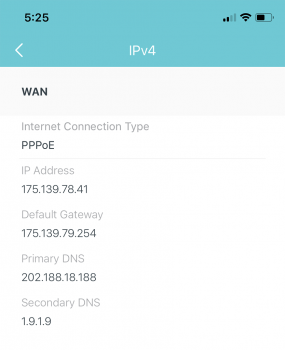
Think about this, you can now buy any routers without thinking about Unifi compatibility anymore. You can get Google WiFi or Apple Airport and it will work without any issues. Furthermore, the HyppTV connection is offloaded at the Switch level, reducing the load at the router and clearing out 1 LAN port from your router.
As a prove a concept, you can see the HyppTV multicast connections from the switch UI.
Closing Words
For something this cheap, it certainly offers a really great value. This configuration allows you to have greater flexibility in your network without need to rely on equipments with VLAN tagging feature while they still can natively perform PPPOE connection to connect to Unifi. All of this with the HyppTV working properly without any issues. Well, if you think this is too much of a hassle, you can always look at my list of Unifi modem routers here.
All of these are actually possible with any managed Switch in the market. You can even use an OpenWRT flashed router for that. However, I selected the TP-Link smart switch due to how affordable it is. I would purchase it even as a dumb switch without all the additional features. Feel free to leave a comment for any issues.




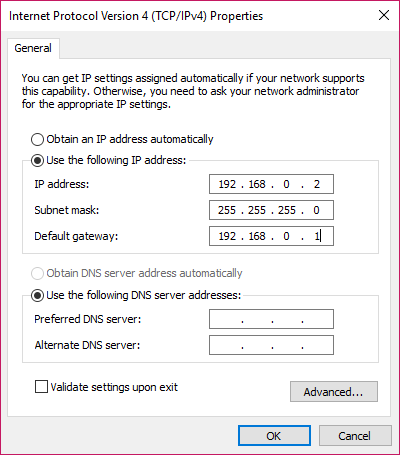
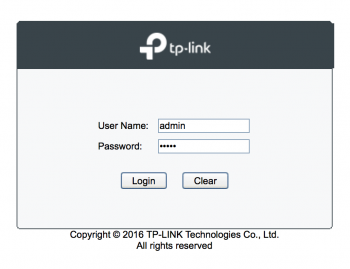
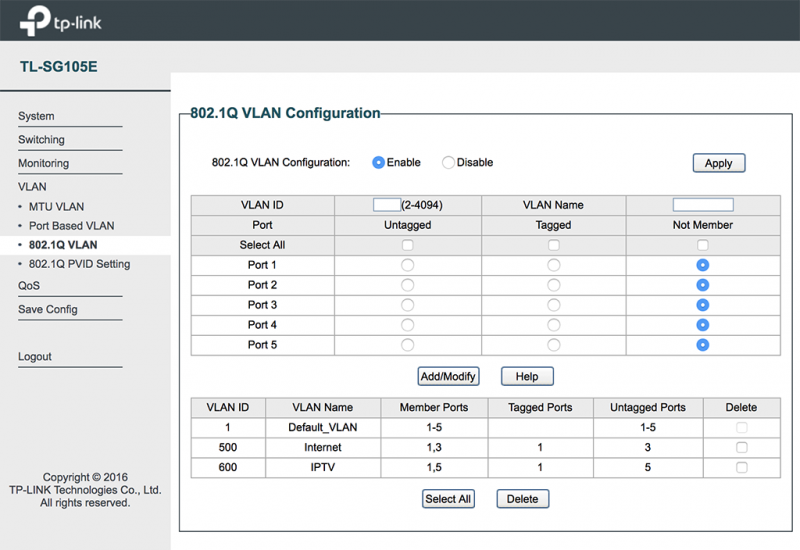
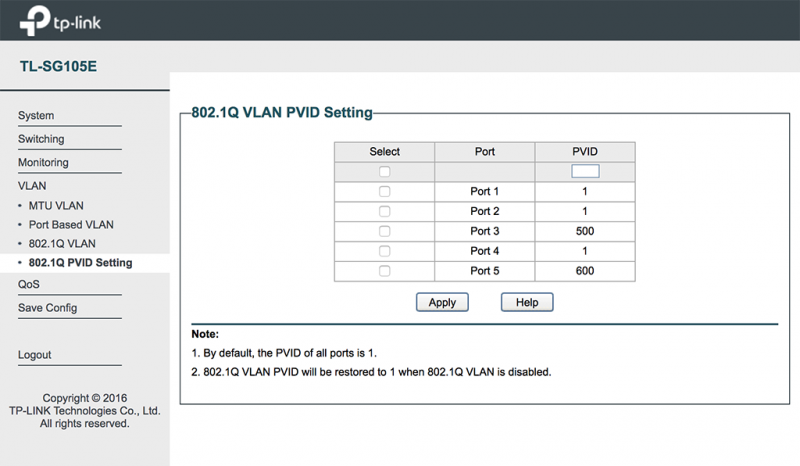

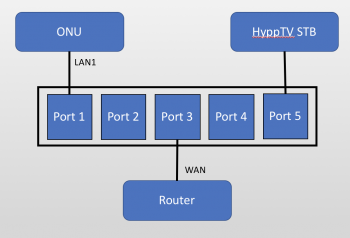

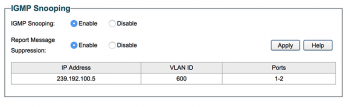
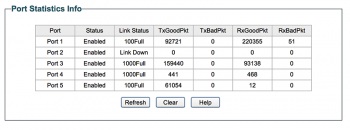

hi my gf is using unifi however she doesnt have the tv service. she wanted to use a third party router like asus or maybe google wifi mesh system for her house. Hence do we need to use this switch with the config in order to pair third party router to the current unifi router?
Can macbook be use to configure the setting as per shown by this post instead of window laptop?
This article is no longer needed in 2024. All major wireless routers sold in Malaysia should be compatible with Unifi now .
so for google wifi. it would be just a removal of unifi router and then straight plug and play to the Modem? since google wifi doesnt support vlan tagging.
Unfortunately Google WiFi will not work with Unifi as it does not support VLAN tagging feature.
hi
i recently purchased a ROG GT-AX6000 from taobao
once received, i set it up following the router instructions (with Unifi PPPoe username and password) but somehow unable to connect to Unifi internet
as such, is there no other method apart from using this tp-link smart switch to solve my problem ?
fyi, my unifi plan is 800Mbps
appreciate your advice, thanks
You shouldn’t buy routers from Taobao, they perform much worst than local ASUS unit as they got to adhere with China regulations and they don’t support local VLAN profile. I not sure whether manually tagging them is even possible now.
Hi, I’m wondering the model of the Unifi modem that you tried with this workaround?
It’s on the older Huawei modem with silver TM customized chassis. I don’t think they are still giving this model anymore.
I see. I have a newer version of modem (white color with Unifi logo in front), the model is HG8240H, not sure the workaround work? I could see the VLan (Internet 500, IPTV 600, VOIP 400) is currently set in TM given Dlink router.
The Internet part will definitely work. Just the IPTV part is a wildcard.
Can this architecture be use to set as DMZ? Like NAS tower to separate from the unifi router?
For example I plug in the NAS tower directly to the switch.
No, your NAS has to be within the network of your router for it to be reachable by other devices.
Manage to get my Huawei AX6 router, china version working with unifi. Thanks for the guide
Glad to see that my article helps. Cheers.
hi, can i connect like below :
the modem is connected to port 1 on the Deco X60, and the switch is connected to port 2 on the Deco X60. The Hypptv box and your PC are both connected to the Ethernet switch.
will this work for me ?
No, it will not work. Once you VLAN tagged a particular port on satellite Deco node, all switches connected to the particular port will be trunked over that particular VLAN.
I would linke to upgrade my router but that model router don’t support maxis fiber,so I need to know is this way still working for connect internet with any router?
You still can use this method if you buy the right switch with VLAN feature from TP-Link.
i use the exact same switch but cannot get the hypptv working. its connected, but it just doenst load anything
Apparently it no longer works with certain model of modem and I included a warning in the article.
Thanks for the detailed article, it’s very helpful. However, in the case of unifi, they do provide free router that are vlan tagging capable right? Why can’t I just convert the old router into a switch and connect my new router to it?
They used to unlock the firmware on the modem which makes it possible to do VLAN tagging directly on the modem with HyppTV and all. But they patched it and it’s no longer possible now. TM really don’t want people to tinkle with their product.
From Australia:
I ordered a xiaomi ax6000 expecting to use that as a router, but no dice as my ISP requires vlan tagging, so I bought the tp-link 105se and configured as your steps (without the HyppTV). The PPPOE login information still via xiaomi router. However, so dice. Any thoughts ?
I guess you have to figure out the proper VLAN ID used by your ISP and whether they use 802.1q VLAN. It could be very different from Malaysia.
Question, right now I have ordered a Xiaomi AX1800 router to either replace my main Archer C6 rotuer/become a second AP since I can pull ethernet cables, but the problem with Xiaomi AX1800 is that it only has 3 LAN port and 1 WAN port, was wondering if I should just use an unamaged switch to extend ports or use this tutorial as the gateway. (I have 1 smart TV and 2 AP right now plugged in with another to my NAS), if I switch to AX1800 I really have only the choice to sacrifice a full LAN port going… Read more »
The Xiaomi AX1800 router does not support VLAN, you’ll need a VLAN bridge anyways.
It does since I’m following a guide on Lowyat that unlocks the OpenWRT capabilities(Editing the WAN interface config directly to wan.500) of the OpenWRT skin on the Xiaomi AX1800, but if it doesn’t work, I will have to use a VLAN bridge like this guide right?
Ahh, I was referring to the original factory state. Yup, if you didn’t manage to tweak the OpenWRT settings under the hood, you will need this. Bear in mind that any under the hood tweaks may be wiped after router firmware update.
I followed these steps and I failed to get my hypptv working while my deco m9 plus working flawlessly. can anyone help me?
As I mentioned in the post, this solution does not work in some TM modem and I have no idea which modem isn’t working. I only try on the older TM modem.