
ASUS Unifi Setup Guide
All ASUS routers sold in Malaysia can support TM Unifi with Unifi TV (HyppTV) easily with just a few clicks. Upgrading to a new router will bring many benefits including better WiFi speed and a more reliable connection.
In this article, we will guide you how to change your old router into a new ASUS wireless router.
Unifi PPPOE Username and Password
Example
- Username: blacktubi@unifi
- Password: Fd3csFSfksxdew (Case-sensitive)
You will need your Unifi PPPOE username and password to connect to the Internet. These can be obtained by contacting TM customer service. You will need to be the owner as TM will verify the identity.
Upon submitting a request, TM will call you back within 24 hours to provide you with the username and password.
Wiring Guide:
Firstly, before you start, I recommend you to take a picture of your existing cable so you know how to fix it if somethng went wrong. If all is good, you can proceed to remove your old wireless router and connect your new Asus wireless router to the ONU (Optical Network Unit). Next, connect your HyppTV STB to the 4th LAN port of your new Asus router. It should be labelled with LAN4 on the back of the wireless router.
Unifi Configuration Guide:
Once you got your new wireless router properly connected, you can proceed to setup the firmware of the new wireless router.
1) Reset the router to factory state
If the wireless router is used previously, I suggest you reset the router to factory state to prevent any issues. You can skip this step if the router is brand new. You can do this by pressing the reset button for 5 seconds when it is powered on or click the factory default button on the WebUI. Your router will reboot at this point.
2) Visit the WebUI of your router
Once your router rebooted, navigate to the web interface of your router. The address should be 192.168.1.1. You will be greeted with this familiar Setup Wizard. Click the “Go” button to proceed to the next step.
3) Configure New Admin Password
You should configure a secure admin password to prevent other unauthorised users from modifying the configuration. Write it down somewhere so you don’t forget it.
4) Auto-detection
The router will detect the type of connection automatically now. The process should take less than 3 minutes.
5) Connection selection
As this is a full replacement of TM provided router, PPPOE will be used. Therefore, select “Yes” when you are prompted with this page.
6) PPPOE and ISP Profile Configuration
Insert your Unifi username and password you just obtained from TM into the respective field. Tick “Special Requirement from ISP” and Select Unifi-Home or Unifi-Biz depending on your Unifi subscription. If you are a home user, choose Unifi-Home.
7) Wireless Configuration
You will be prompted to configure the wireless network now. Insert your desired wireless network name and password and click “Apply” when you are done. The router should reboot at this point.
8) Testing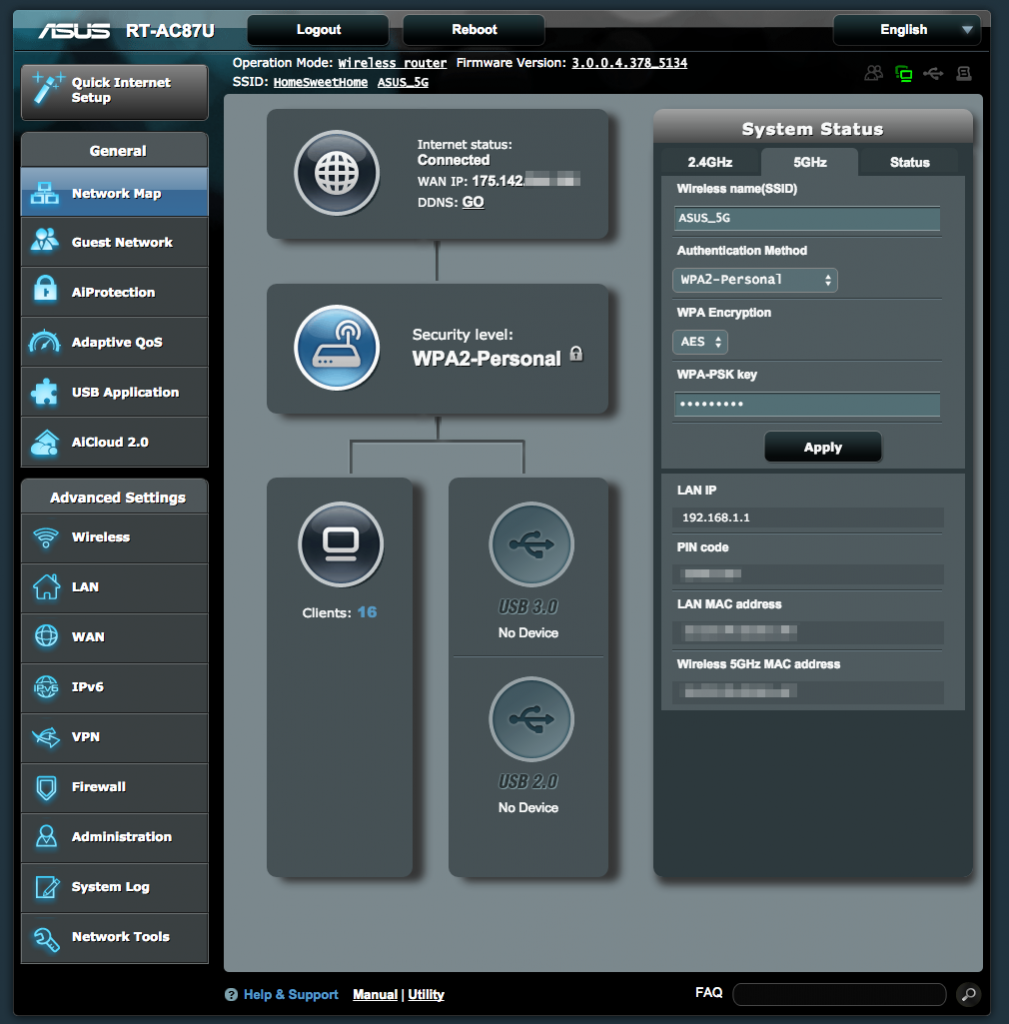
If the procedures are being done properly, Unifi and HyppTV should work properly now. You should see the “Connected” indicator on the status page. If Unifi is still not working, check back and see if you have missed any step. Ensure your new wireless router is connected to the modem properly and you have a correct PPPOE username and password. You can contact Asus Networking Support here if you have any more issues with your new Asus router.

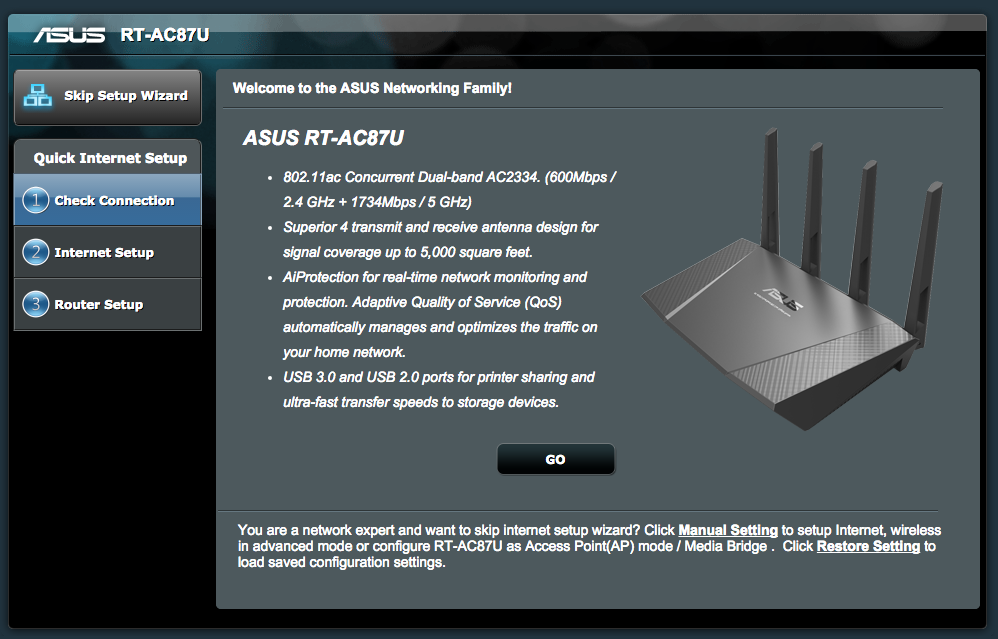
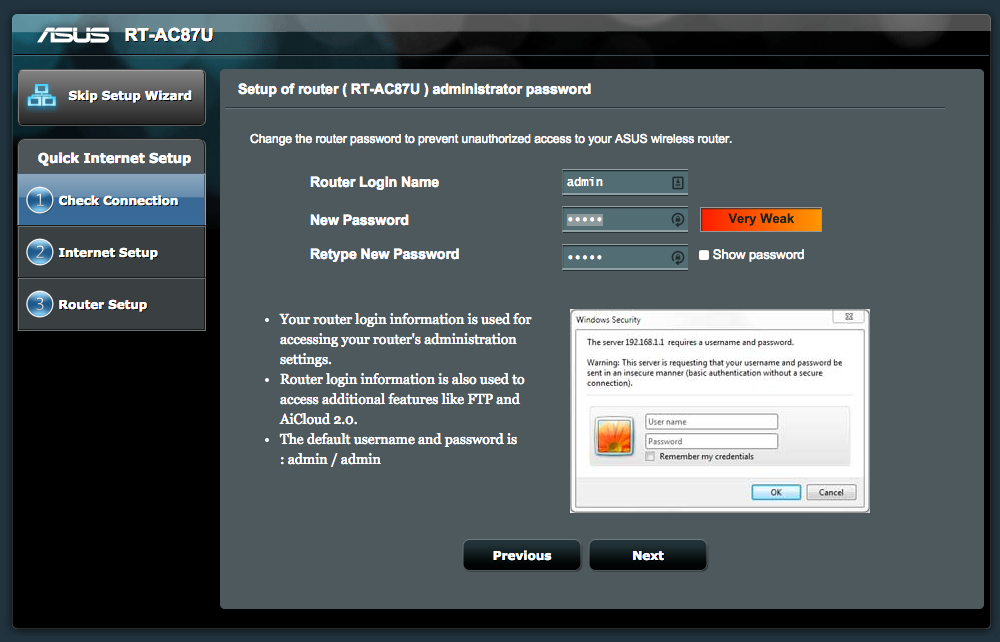
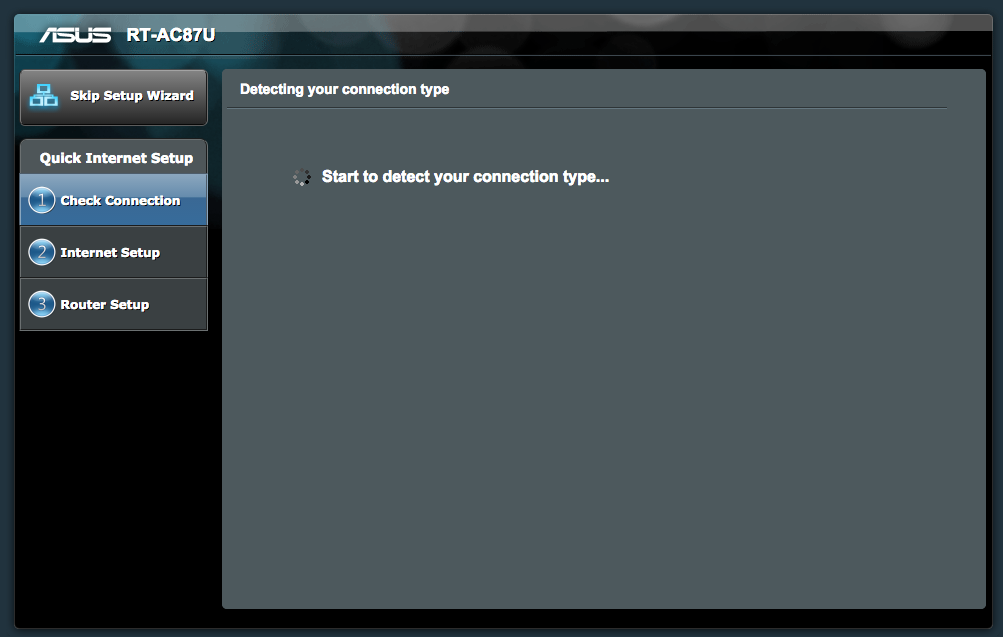
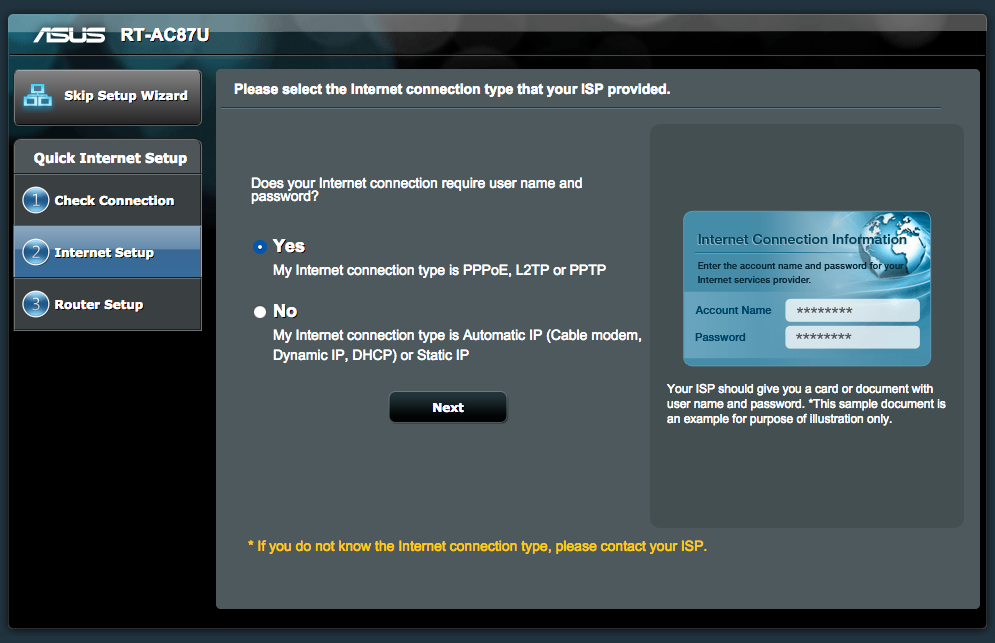
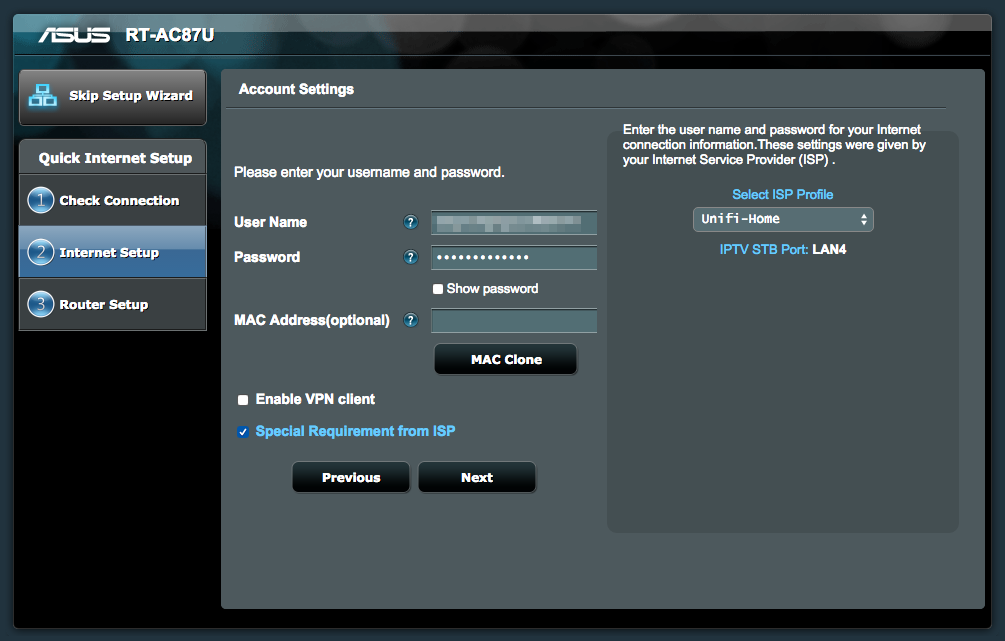
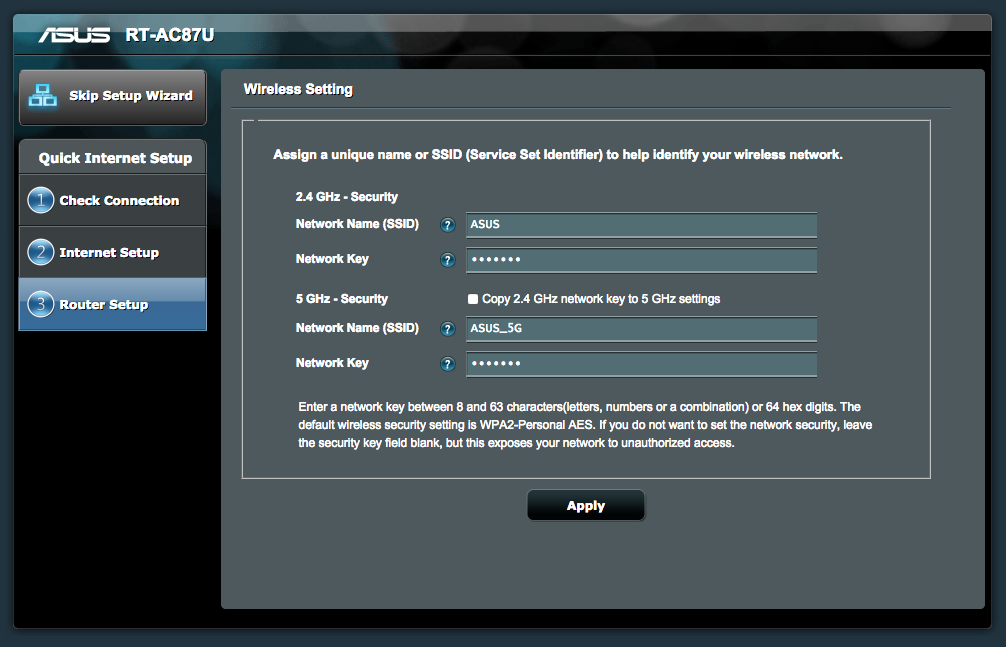
hi sir,
my.house is 3 floor,
my unifi connected all at ground floor,
thinking of changing the router wifi. what will be the.best model?
at 3rd floor (master.bedroom) signal wifi only around 1-2 bar only.
I recommend the Asus RT-AC55UHP or RT-AC68U if budget allows.
Hi blacktubi.
I just bought Asus RT-AC55UHP for my unifi.
I lives in bungalow with 2 floors.
Where is the best place for my router, ground floor or upper floor?
Ground floor at the middle of the house and not in enclosed space.
Hi sir. Why i cant connect the internet even when it say it was connected at the network map? When i connect to the wifi then the tmnet page pop up and say the message ‘ username and password is incorrect. I double check the configuration. It still use the same password and username that tm give. Why i still cant connect and the message still pop up. Hmmm.
You keyed in the wrong username and password. The username should be something like john@unifi and the password is case sensitive. Contact TM support to verify your username and password.
maybe your account is suspend due to payment issue
Hi, I have a ASUS RT-N16 bought a few years ago. The setup screen is completely different from above. It seems like need to enter many info in various screens. Would you able to guide me ?
The model is discontinued and Unifi support is pretty spotty. You need some custom beta firmware for that.
Hi
Any solution to configure Time broadband wifi on TM provided router (L7 Networks)?
Not possible unless you can disable VLAN tagging.
hi im trying to setup my new router asus rtn12hp as a replacement for my unifi dlink router. i completed the setup and the network map on the router page says Connected. but it seems that I have no access to internet even though on the router page it says connected. Help me out? I have no idea what to do
Hi, can you get your password from TM again. The password is case sensitive and there might be some error.
Bro, i got this ac87u. Previously i live at the place that got unifi. So i can use this router.
Now transfered and live at the place that only got streamyx.
Can ac87u use for streamyx? i have tried but always failed. Thank you in advance
Yes, it will work for Streamyx. Factory reset the router and use normal PPPOE mode. Configure your Streamyx ADSL modem on Bridge Mode.
How about the ISP? its not mention any for streamyx. Got unifi, maxis fiber only.
Hi, you do not need to choose anything for the ISP field.
Can you help the detail how to setup it? Like which port need to connect and so on. Because i did it repeatly but its always failed. Thanks
You need to have your ADSL modem on bridged mode first. Next, connect from the LAN port of your ADSL modem to the WAN port on the Asus. Follow step 1 to step 8 with your Streamyx ID and password. Do not select anything on the ISP profile.
Ok i got it. Thank you
I am currently considering getting either the ac88u or ac87u, and I saw your comment stating that the ADSL modem needs to be on bridged mode first. Is that only applicable for those on Streamyx? Right now I’m using unifi, so is it fine if I just plug in the new router as per the diagram above, and I’ll have immediate access to the setup wizard and subsequently, an internet connection after the setup?
Yes, the bridge mode configuration is only applicable to Streamyx. Follow the article for Unifi configuration. I recommend AC88U, it performs way better. Even the RT-AC3200 is better in performance.
Bro,i really need your help,i got a DVG-5004s Dlink VOIP router with all four of the tel port is used,is there a way to linked my Asus RT-N66U to the TM ONU and my VOIP is function as well?
I have no idea as I never use the device before. I believe it is impossible for Unifi as VOIP is done in the ONU.
I just bought asus rt-n12hp to replace unifi dlink. After connecting all the cables i am unable to log into 192.168.1.1 what can be the problem? I am a noob on this matter
You can try Asus support here. Try a factory reset of the router.
Thanks for the instructions. Worked a treat on the Asus AC-RT68U.
Hi blacktubi,
According to this router list,which router you recommend the most based in good price range and features,looking for a router to replace the TM crap,use for gaming and I prefer Asus only,Thanks
http://www.blacktubi.com/unifi/unifi-replacement-router-list/
The Asus RT-AC55UHP is great, it supports wireless AC1200 which is what most devices are capable. It is not too expensive but come with a lot of features. Check out my review here.
Can it work with Archer D2? (there is Router Mode in Setting)
I don’t think the TP-LINK Archer D7 support Unifi.
Sir,
this is quote from the site:
“Interchangeable LAN/WAN Port – Versatile Connectivity
The Archer D2 supports ADSL and Ethernet WAN connections, providing you with the flexibility you need to get the most from your Internet connection. The ADSL port supports ADSL connections via any standard phone cable and the LAN/WAN port allows the Archer D2 to accept connections from fiber/cable modems using an Ethernet cable.”
Appreciate your input
Unifi requires VLAN tagging to work. You can configure it as a secondary AP but you can’t replace the stock router entirely.