
ASUS Unifi Setup Guide
All ASUS routers sold in Malaysia can support TM Unifi with Unifi TV (HyppTV) easily with just a few clicks. Upgrading to a new router will bring many benefits including better WiFi speed and a more reliable connection.
In this article, we will guide you how to change your old router into a new ASUS wireless router.
Unifi PPPOE Username and Password
Example
- Username: blacktubi@unifi
- Password: Fd3csFSfksxdew (Case-sensitive)
You will need your Unifi PPPOE username and password to connect to the Internet. These can be obtained by contacting TM customer service. You will need to be the owner as TM will verify the identity.
Upon submitting a request, TM will call you back within 24 hours to provide you with the username and password.
Wiring Guide:
Firstly, before you start, I recommend you to take a picture of your existing cable so you know how to fix it if somethng went wrong. If all is good, you can proceed to remove your old wireless router and connect your new Asus wireless router to the ONU (Optical Network Unit). Next, connect your HyppTV STB to the 4th LAN port of your new Asus router. It should be labelled with LAN4 on the back of the wireless router.
Unifi Configuration Guide:
Once you got your new wireless router properly connected, you can proceed to setup the firmware of the new wireless router.
1) Reset the router to factory state
If the wireless router is used previously, I suggest you reset the router to factory state to prevent any issues. You can skip this step if the router is brand new. You can do this by pressing the reset button for 5 seconds when it is powered on or click the factory default button on the WebUI. Your router will reboot at this point.
2) Visit the WebUI of your router
Once your router rebooted, navigate to the web interface of your router. The address should be 192.168.1.1. You will be greeted with this familiar Setup Wizard. Click the “Go” button to proceed to the next step.
3) Configure New Admin Password
You should configure a secure admin password to prevent other unauthorised users from modifying the configuration. Write it down somewhere so you don’t forget it.
4) Auto-detection
The router will detect the type of connection automatically now. The process should take less than 3 minutes.
5) Connection selection
As this is a full replacement of TM provided router, PPPOE will be used. Therefore, select “Yes” when you are prompted with this page.
6) PPPOE and ISP Profile Configuration
Insert your Unifi username and password you just obtained from TM into the respective field. Tick “Special Requirement from ISP” and Select Unifi-Home or Unifi-Biz depending on your Unifi subscription. If you are a home user, choose Unifi-Home.
7) Wireless Configuration
You will be prompted to configure the wireless network now. Insert your desired wireless network name and password and click “Apply” when you are done. The router should reboot at this point.
8) Testing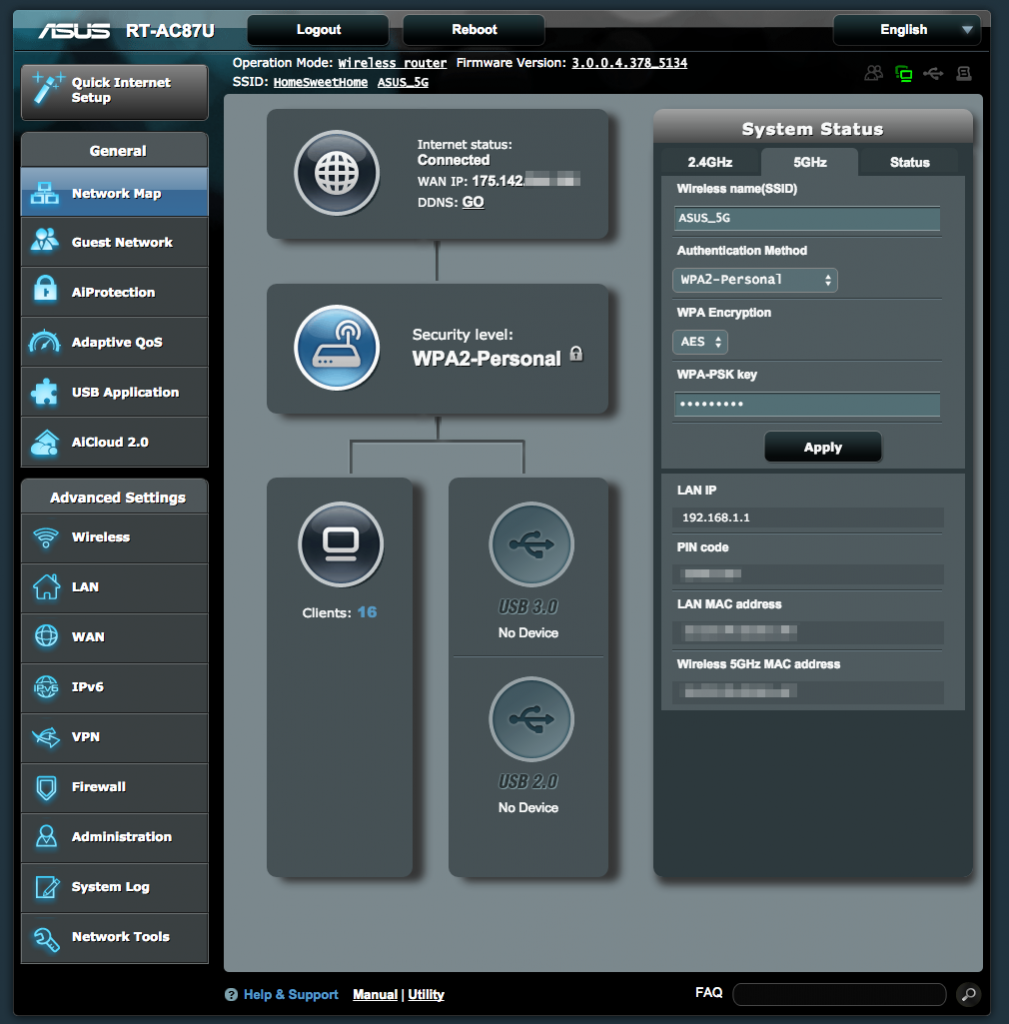
If the procedures are being done properly, Unifi and HyppTV should work properly now. You should see the “Connected” indicator on the status page. If Unifi is still not working, check back and see if you have missed any step. Ensure your new wireless router is connected to the modem properly and you have a correct PPPOE username and password. You can contact Asus Networking Support here if you have any more issues with your new Asus router.

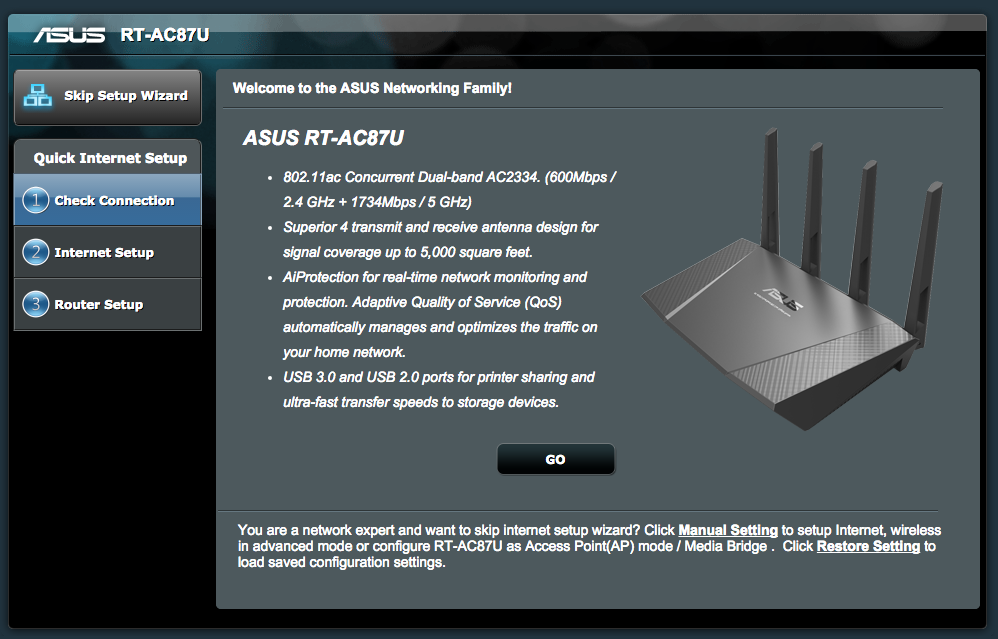
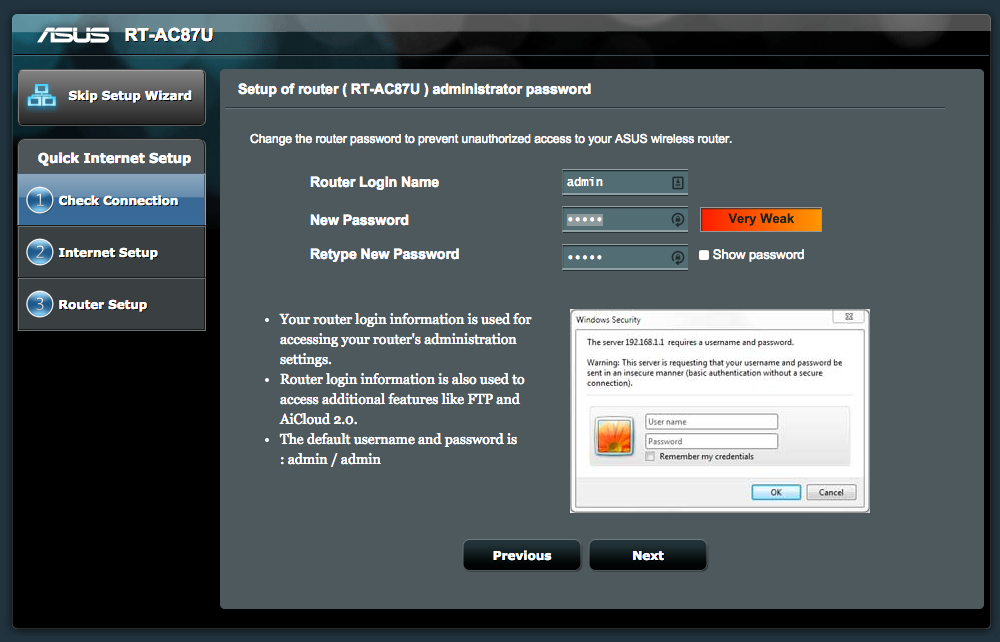
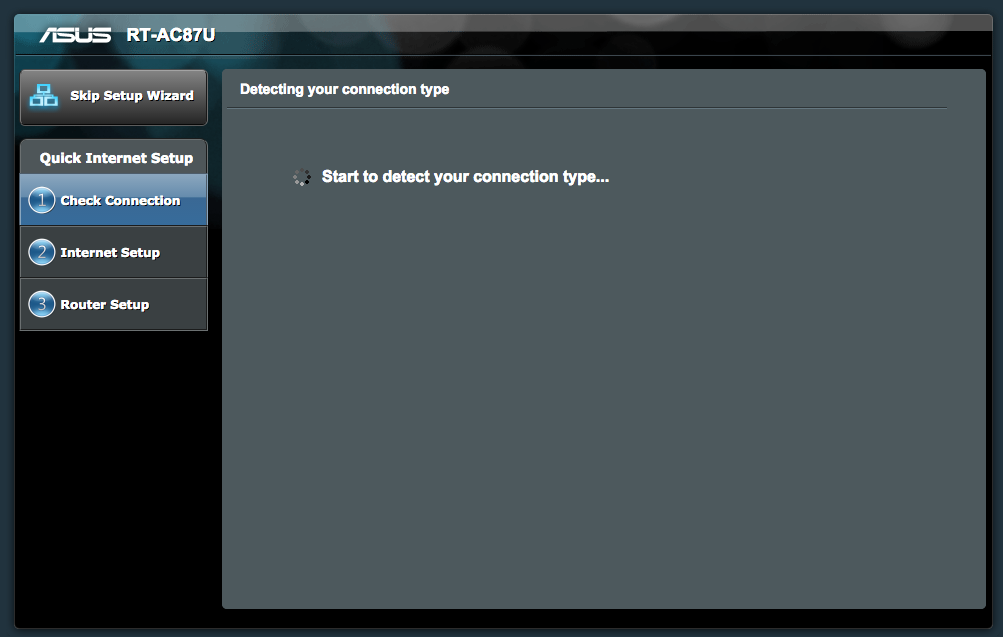
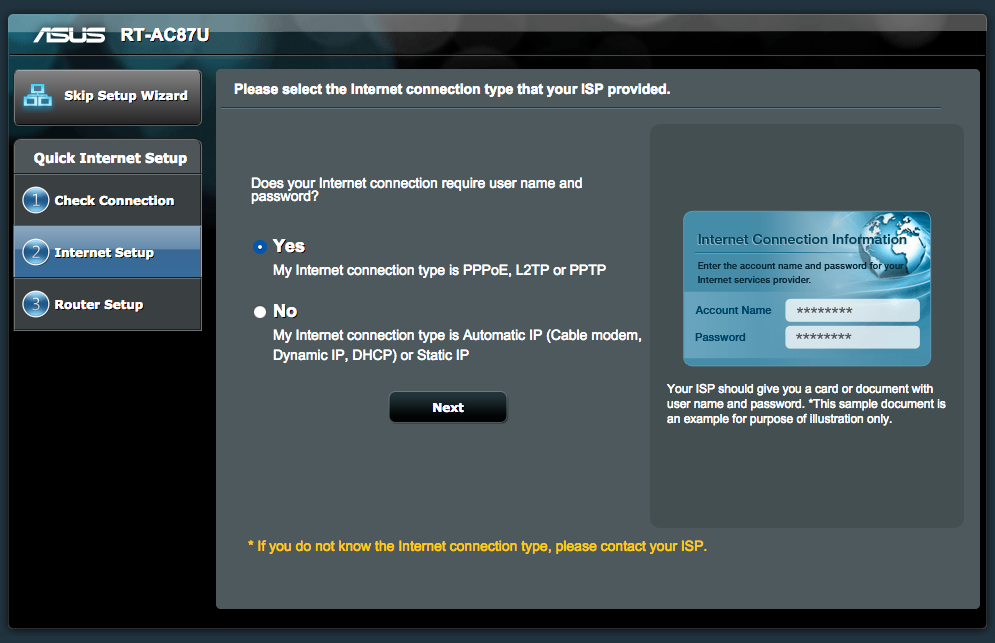
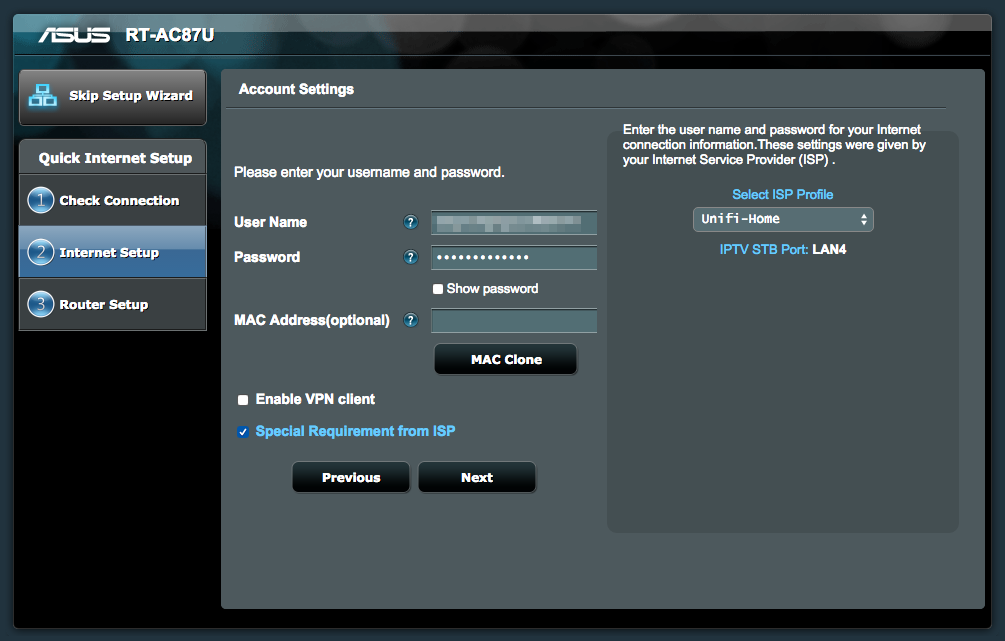
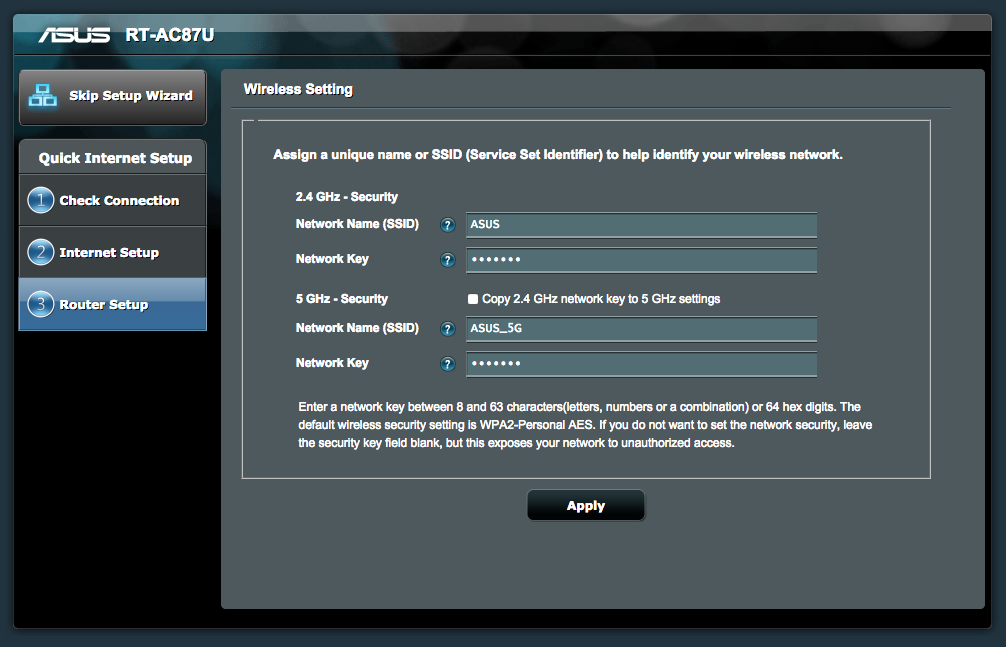
hi,
is it possible to set up a new router without a direct LAN cable connection to a PC or Laptop? my PC is on the 1st floor and the UNIFI box is downstairs and i don’t have a laptop.
Yes, it is totally possible to configure a router wirelessly nowadays.
Hi sir,
I just got my Asus AC1200, i followed all the steps correctly and the internet status at the network map says connected.
But i cant seem to have internet connection. Everytime I go to Google or Face or any other website, it will redirect me to the Asus router setup page.
Please Help
Thank you
What Asus page it redirects you to? Try a reset and see if it fixes the issue.
Ahh I solved it already. I did not update the firmware of the router. After updating it, everything is ok
My HYPP TV box and the TV are not in the same location. What’s the furtherest distance they can be apart. I dont have bought the cable yet so just wanna know if there are limits.
It runs on Ethernet so it will be 100m.
Hi,
I currently just bought the ASUS RT-AC5300 using with the Unifi Modem.
All are working fine including HyppTV connected with LAN port 4.
The HyppTV setup box comes with wifi capability, I want to know what I need to configure in the ASUS router in order for me able to use HyppTV connecting to the Wifi instead of LAN? Thanks.
Currently it is impossible to use wireless HyppTV on Asus routers as HyppTV utilise a secondary wireless connection.
Thanks for the detailed setup procedure. Worked for me, so far. After 24 hours seemed to be hot and cold. Very fast then stop. Then fast then stop. Never mind I’m happy. Thanks also for the comments that also helped me.
My connection to the internet says that it is disconnected but I have followed all the steps that is shown. What should I do?
Make sure you have the wires correctly connected and you have set the router in Unifi mode. Note that it should be connected to the first LAN port of the ONU.
Hello, I just purchased Asus RT AC88u. It has 8 lan ports, should i still connect the 4th lan port?
Thanks
You mean for HyppTV? Refer to which port it indicate in the interface.
Yeah, for the the HyppTV. Anyway, its works on the 4th lan port but not the 8th. Thanks anyway.
I purchased ac68u.
Followed setup.
Router says connected to Internet but web pages (and everything else) doesn’t connect
Make sure you have the right username and password.
I use the Username and password that I use to log in to the standard account when I log in to the website. are the standard account details or is it different?
I mean the Unifi username and password. The username should be something like richard@unifi and the password is a bunch of characters and it is case sensitive.
Ok the password is not the account password used to log in to general account details. It is a different unifi network password – I got it from tech support and it all works
Thanks for the help
Im switching from Maxis Home Fibre to Unifi 30 Advanced soon. Plan to replace stock router with AC88U. But best place for the router would require setup as access point. What do you think about the performance?
You are better off using the router as a main router rather than an access point. AC68U is a good router with advanced features such as Adaptive QoS.
Hi. Yesterday I buy DLink AC750.I try to setup the router but then it all success but there is no internet connection. Can u please help guide me?
Make sure you select PPPOE-Unifi mode.
ok i select it and status at dlink show that it is connected.the globe symbol also on.but when i try using the internet it tell me that there is no internet connection.
Do you have the right username and password? Does it indicate a proper IP address when it is connected? Show me a screenshot.
hi, i was reading your blog about setting up Unifi and i just want to ask your opinion on my newly bought asus router.
i bought it to replace the Unifi L7 router , but strange thing is the asus router coverage wifi coverage wasnt good. And when i switched the long 9dbi antennas to the 5dbi antennas, it solved the wifi coverage issue.
Do you have any opinions on this issue?
Thank you very much for your time
Which router you bought? Could be an antenna failure.
i bought the Asus RT-N12HP with 9 dbi antennas. When i replace the antennas with 5 dbi ones, it provides much better coverage.
If the 5dBi antennas work better, use that. Do remember the angle of the 9dBi antennas are really important. The beamwidth of 9dBi is much more narrower but the range is longer.
hi,
Saya sudah beli asus rt-ac68u. tapi saya tengok panduan yang diberi untuk unifi home/biz. macam mana kalau ssya punya unifi advance 30mbps?perlu pilih yang mana?
It is the same. Choose Unifi-Home.