
ASUS Unifi Setup Guide
All ASUS routers sold in Malaysia can support TM Unifi with Unifi TV (HyppTV) easily with just a few clicks. Upgrading to a new router will bring many benefits including better WiFi speed and a more reliable connection.
In this article, we will guide you how to change your old router into a new ASUS wireless router.
Unifi PPPOE Username and Password
Example
- Username: blacktubi@unifi
- Password: Fd3csFSfksxdew (Case-sensitive)
You will need your Unifi PPPOE username and password to connect to the Internet. These can be obtained by contacting TM customer service. You will need to be the owner as TM will verify the identity.
Upon submitting a request, TM will call you back within 24 hours to provide you with the username and password.
Wiring Guide:
Firstly, before you start, I recommend you to take a picture of your existing cable so you know how to fix it if somethng went wrong. If all is good, you can proceed to remove your old wireless router and connect your new Asus wireless router to the ONU (Optical Network Unit). Next, connect your HyppTV STB to the 4th LAN port of your new Asus router. It should be labelled with LAN4 on the back of the wireless router.
Unifi Configuration Guide:
Once you got your new wireless router properly connected, you can proceed to setup the firmware of the new wireless router.
1) Reset the router to factory state
If the wireless router is used previously, I suggest you reset the router to factory state to prevent any issues. You can skip this step if the router is brand new. You can do this by pressing the reset button for 5 seconds when it is powered on or click the factory default button on the WebUI. Your router will reboot at this point.
2) Visit the WebUI of your router
Once your router rebooted, navigate to the web interface of your router. The address should be 192.168.1.1. You will be greeted with this familiar Setup Wizard. Click the “Go” button to proceed to the next step.
3) Configure New Admin Password
You should configure a secure admin password to prevent other unauthorised users from modifying the configuration. Write it down somewhere so you don’t forget it.
4) Auto-detection
The router will detect the type of connection automatically now. The process should take less than 3 minutes.
5) Connection selection
As this is a full replacement of TM provided router, PPPOE will be used. Therefore, select “Yes” when you are prompted with this page.
6) PPPOE and ISP Profile Configuration
Insert your Unifi username and password you just obtained from TM into the respective field. Tick “Special Requirement from ISP” and Select Unifi-Home or Unifi-Biz depending on your Unifi subscription. If you are a home user, choose Unifi-Home.
7) Wireless Configuration
You will be prompted to configure the wireless network now. Insert your desired wireless network name and password and click “Apply” when you are done. The router should reboot at this point.
8) Testing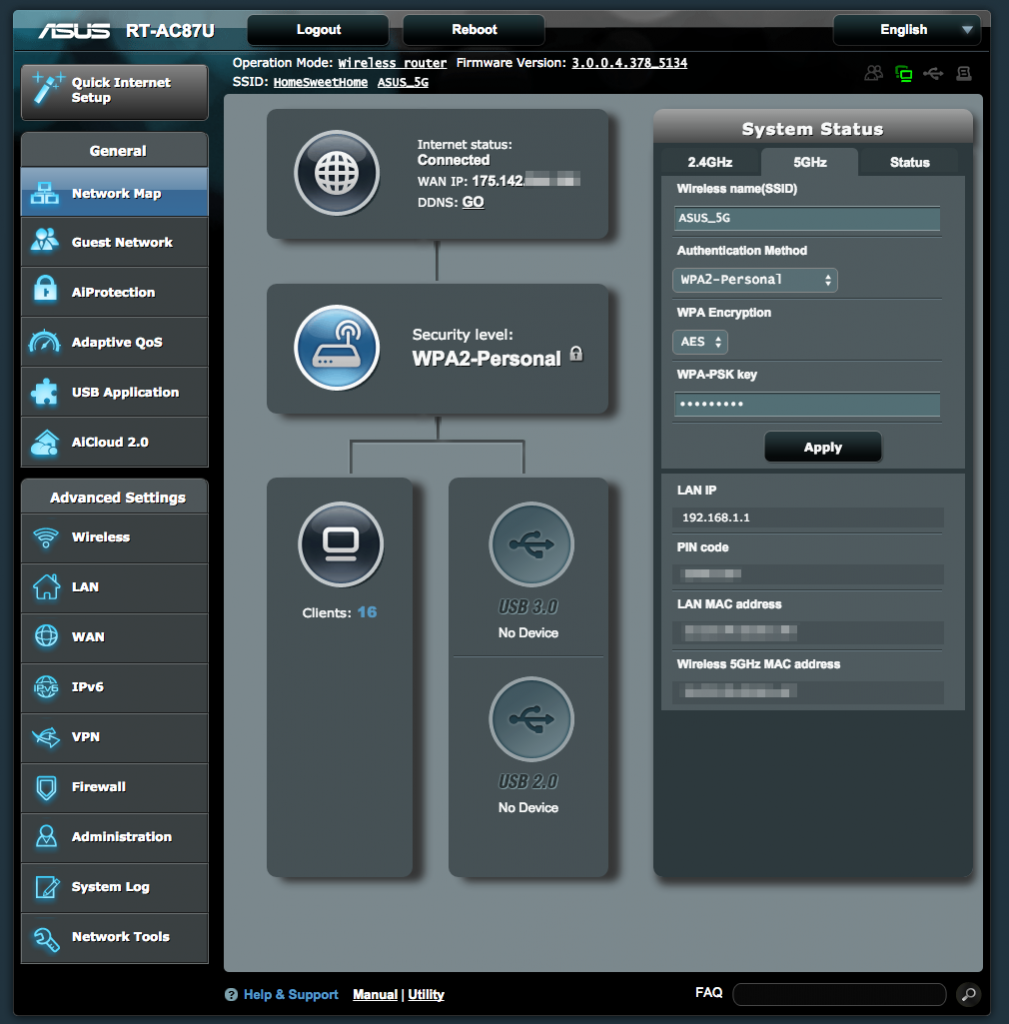
If the procedures are being done properly, Unifi and HyppTV should work properly now. You should see the “Connected” indicator on the status page. If Unifi is still not working, check back and see if you have missed any step. Ensure your new wireless router is connected to the modem properly and you have a correct PPPOE username and password. You can contact Asus Networking Support here if you have any more issues with your new Asus router.

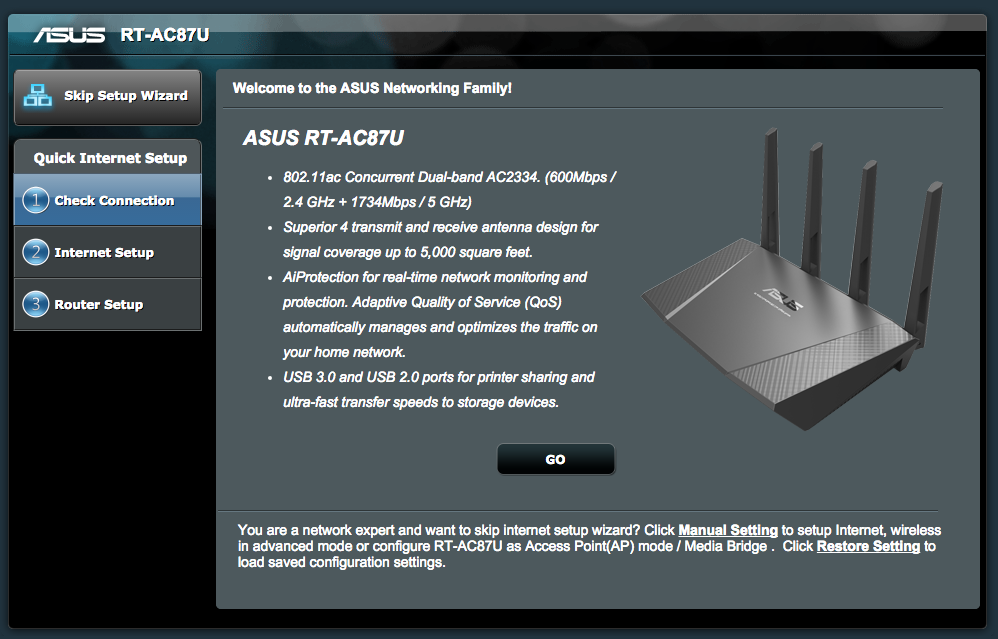
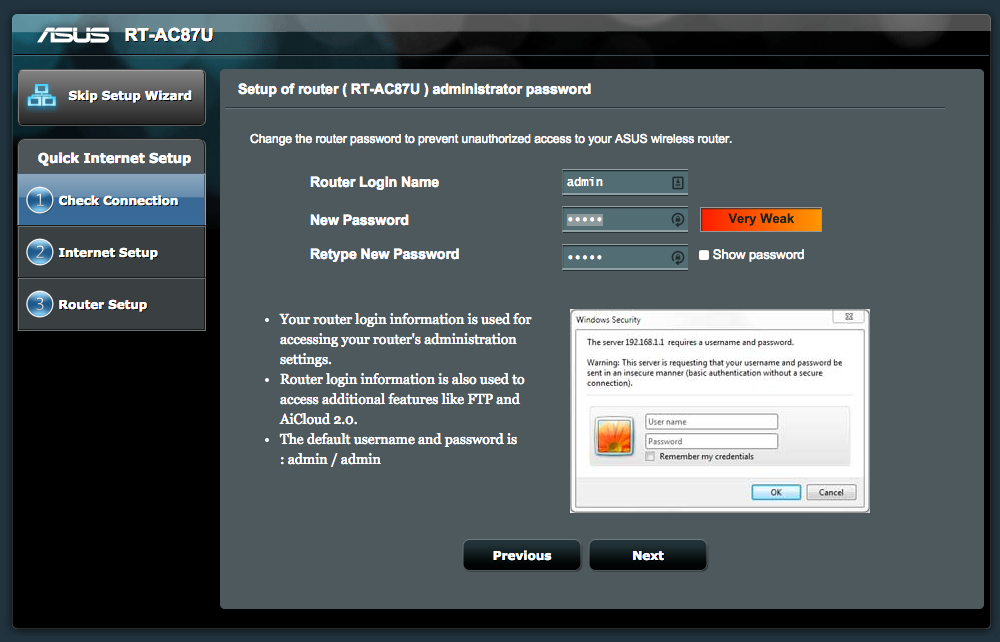
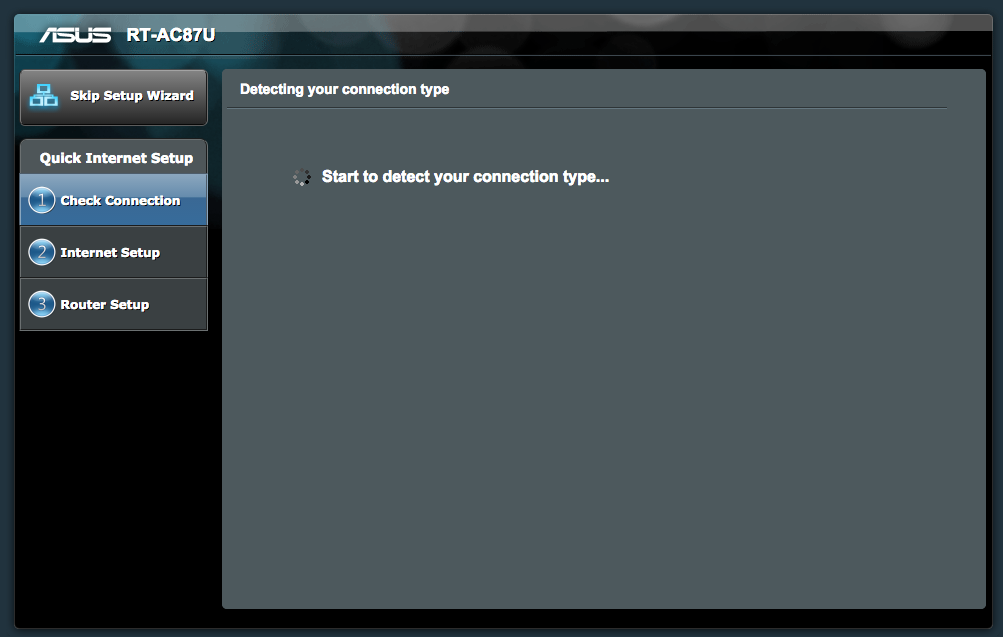
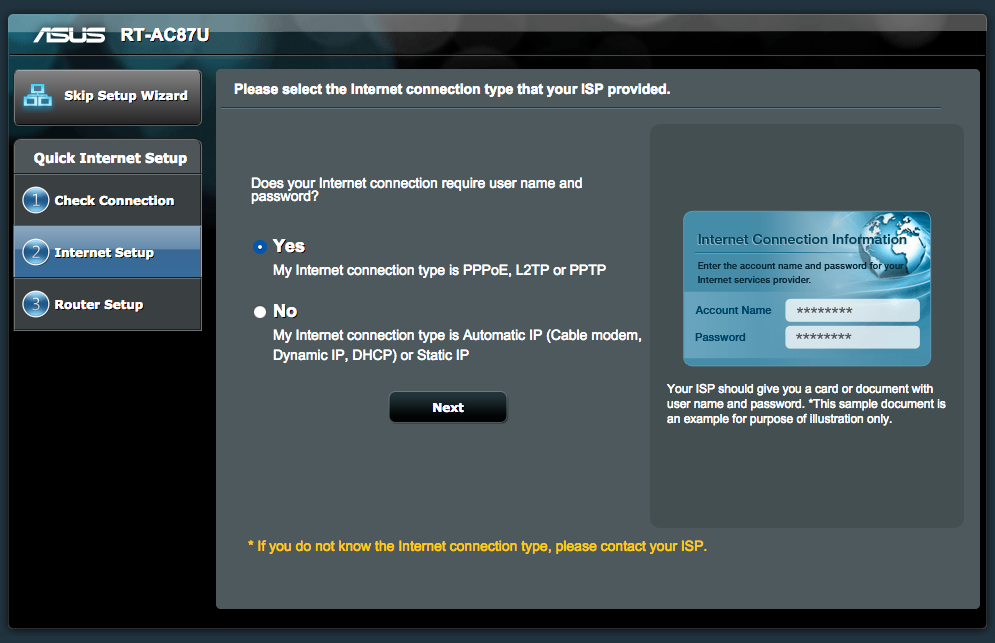
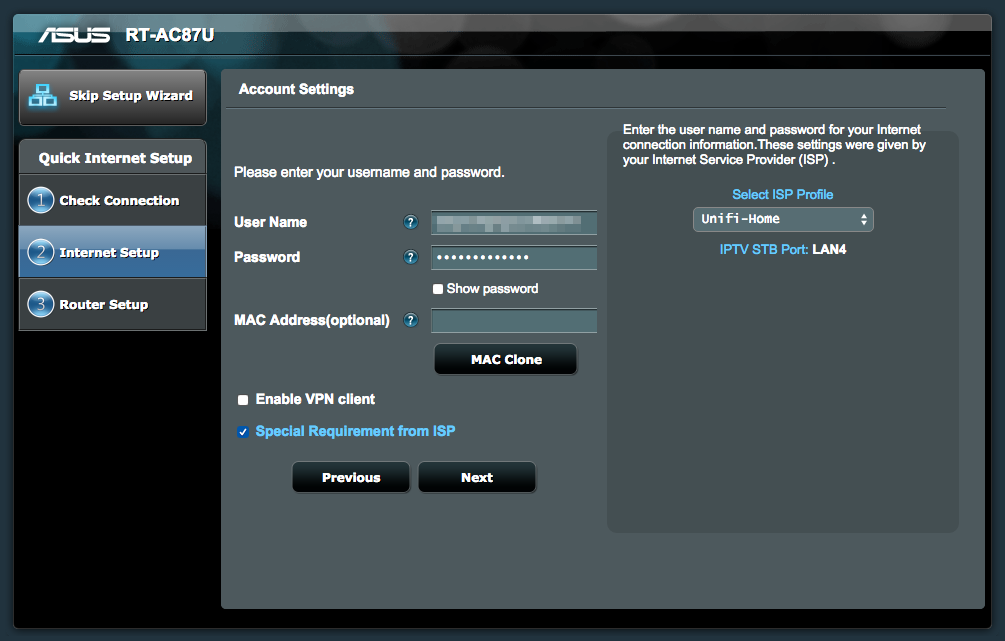
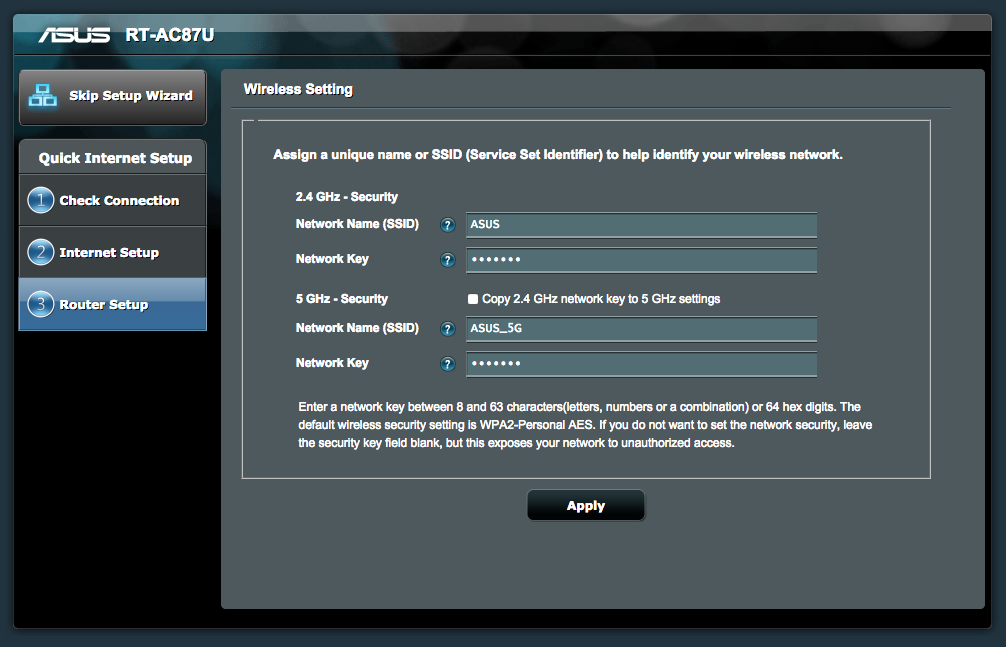
Hi, I bought an Asus RT-AC88U. I tried to setup the router for Unifi following your Asus set-up guide for unifi. I couldn’t select “Unifi-Home” and there is no option to tick “Special Requirement from ISP” as shown in Step 6 of your guide. I do not know what went wrong. I updated the firmware to 3.0.0.4_380_7743. Please help.
Try a factory reset and try again.
Hi there.. I am trying to set up my new router. I confirmed with TMNet that my pppoe ID is correct. They mentioned that they could not find my password and offered to reset for me. Can I ask u – is the pppoe password the same password that I use when connecting to the wireless network? Or is that a different password?
I followed your guidance above, put in the pppoe ID and the password that I would normally use to connect to the wireless network (previously set up by TM technician) but there is no internet connection.
The PPPOE password is not the same as the wireless network password. It is for your router to authenticate to TM network so you can only get it from TM.
Hi, I’ve used a correct username and password as provided by TM. I have successfully update the firmware and what not. It says I’ve completed connecting the router or something. But when I go to the main menu it shows “disconnected”. Is it my router problem? I’ve done everything I can. But it still shows disconnected. My username and password are correct because I called TM myself. My router is ASUS rt-n12hp.
Do you have the wires connected correctly and do you use the VLAN mode?
Yes, the wires are connected correctly. I don’t use VLAN. This wireless problem became a problem yesterday. Came home from raya holiday. And then suddenly all devices can’t detect the wifi. Factory reset the router and did exactly how you showed in this article. Still the same. All the lights on the router are blinking as usual. I can, however, use the internet using LAN cable
Looks like an issue with the hardware itself. You may want to send your router for warranty replacement. Could be a lightning strike when you are away.
Hi!
I ordered the Asus RT-AC55uhp, went thru the setup, on the network map it says connected to the internet. However on my desktop, I can see the network connected but no internet connection. I plugged back my old dlink using the same cables and it works but not with the new Asus. Even my mobile phone connects via wifi but no internet connection. Verified the username and password for unifi to be correct. Appreciate you help in this matter
If it is connected but no internet connection, you probably get the PPPOE ID and password wrong.
Anybody can recommend the best brand in regards to smartphone app for control of routers over Internet. Not local network. Previously was using dlink but the dlink app is not good. Now using Asus the app seems much better and more control. Also are these apps secure as you have to open a port on your router to enable them. Thanks a million.
Asus, it comes with HTTPS but I think you have to use it with the built-in Asus DDNS.
Thanks blacktubi.
5minutes with this guide my RT-AC68U is blazing the WiFi air.
Hi Blacktubi,
Nice post. Im currently setting up my asus RT-N12 D1. I follow all these steps. However I cannot go through the internet. Even tru cable and wireless.
The router is not new. Its working before. But last night I decided to reset and reconfigure. But its going not the way i want it. I dont where im wrong this time. Pls help me. Thanks.
Make sure you got the username and password right and plugged to the right port on the ONU.
With this setup, is it possible to add additional access point + HyppTV STB? if not, any other option? additional device (Smart switch) need?
New router Port 4 -> HyppTV STB 1
New router Port 1 or 2 or 3 -> Asus RT-AC87U (Access Point Mode) -> HyppTV STB 2
The HyppTV run on a different VLAN so there’s no easy way to set it up.
Any idea how to free up the LAN Port 4 (meant for HyppTV STB) for other devices?
Just use the Unifi Business profile.
Hi. Does it matter where I buy the router? My ac68u is from overseas and no matter what I try, I don’t see the special requirement from ISP option. Without it, I won’t be able to login to my unifi with the router. Cheers
It is fine. Asus routers have the same firmware universally.
Hi, May I know whether the above router support the Unifi Biz 30 with 5 fixed IP. ?
Could you please recommend some brand/model of router that can support Unifi Biz with one or more fixed IP ?
Whether customized firmware able to support for certain model of router ?
Thank.
Hi, I recommend getting an enterprise grade router for the full functionality. Check out Mikrotik routers.
I tried ASUS, can’t work. and later I try dLink DSL-2877AL with PPPoE UnNumbered enable. it work for 5 fixed IP.
I also try to find others but all never mention PPPoE UnNumbered, even DLink itself also not mention about PPPoE UnNumbered function in their spec.
Hi we are using a Asus RT n15u router
everything is set up properly , and can be used, but sometimes the wifi will randomly be switched off and it seems the router will reset.
We have the latest firmware , and we have also chosen the correct unifi biz under special requirement from iSP. username and password for the unifi is also input correctly
do you know of such problems , is it because the router is not compatible?
Hi, the router is compatible. Router are prone to crashing if you have too many devices connected at once.
hi, i bought my asus router from US. but i couldn’t find the “special ISP provider options “during the PPPOE setup.
What model you purchase?
asus rt-ac5300, i just fixed it myself. thanks anyway. i couldnt find the special provider during the setup. After that , i found it on the iptv side.