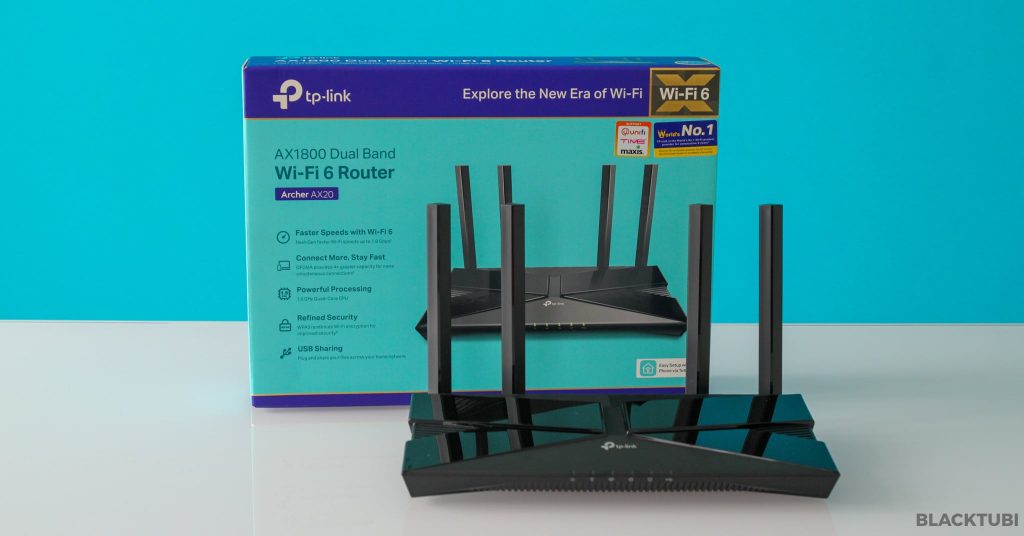
Table of Contents
You probably heard of TP-Link and probably used a Wi-Fi network from a TP-Link product before. Well, this is not a surprise considering TP-Link is the largest WLAN equipment manufacturer in the world. They’re known for making really good products while undercutting conventional brands.
This year, TP-Link is returning its attention to the midrange by releasing the brand new Archer AX20 wireless router with Wi-Fi 6 AX1800 support. At RM249, it’s even cheaper than some Wireless AC routers in the market which make it a no-brainer purchase.

Wi-Fi 6 is the latest Wi-Fi technology that’s already being supported by most flagship devices and expect all new devices released in 2021 to support Wi-Fi 6. My favorite part of Wi-Fi 6 is up to 40% Wi-Fi speed improvement compared to Wireless AC.
That’s not all because Wi-Fi 6 also promise to deliver better Wi-Fi speed when more devices are connected to the network. Wi-Fi 6 routers will use some smart resource allocation mechanism known as OFDMA to improve the efficiency of the available bandwidth which will resullt in better overall performance.
Despite the most benefit can only be realised on Wi-Fi 6 devices, Wireless AC devices will benefit significantly as well. The Archer AX20 uses independent wireless front-end module otherwise known as amplifier from Skyworks to amplify the signal.
Hardware and Specs
Powering the TP-Link Archer AX20 is a Broadcom BCM6755 1.5Ghz Quad Core CPU. It can support a theoretical maximum link speed up to 1201Mbps on the 5Ghz channel and 574Mbps on the 2.4Ghz channel. TP-Link also included support for the latest WPA3 Wi-Fi security standard on the Archer AX20.
| Wireless 2.4Ghz | Wi-Fi 6 up to 574Mbps (40Mhz 2X2) |
| Wireless 5Ghz | Wi-Fi 6 up to 1201Mbps (80Mhz 2X2) |
| WiFi Features | OFDMA, MU-MIMO, Beamforming, WPA3, OneMesh |
| CPU | Broadcom BCM6755 1.5Ghz Quad-Core |
| Ethernet Ports | 1x Gigabit WAN port + 4x Gigabit LAN port |
| USB | 1x USB 2.0 port |

There are several status indicator at the front of the router to show you the current status of your Internet connection. The Internet LED is multi-color and will be changed to orange if Internet connection is not working.

Behind the Archer AX20, it has 4 Gigabit Ethernet LAN ports and a single Gigabit Ethernet WAN port. There’s also a single USB port which can be used for USB file sharing on your Wi-Fi network. It’s possible to connect a USB external hard drive and access it wirelessly on other devices.

The bottom of the router is fill with vents for cooling. It is possible to wall mount the Archer AX20 but you need to purchase your own screws. The default Wi-Fi name (SSID) and password is labeled at the sticker underneath the router as well.
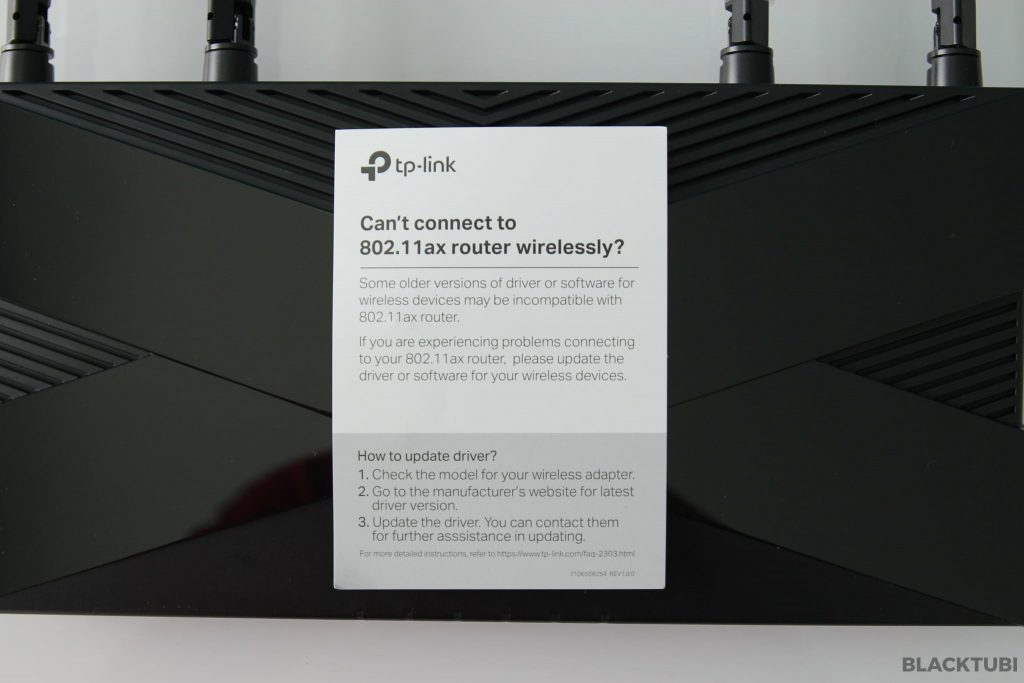
Inside the box, it comes with the router, a CAT5E Gigabit LAN cable, power adapter and some instruction manuals. TP-Link also included a card to remind users to update the driver of your WiFi adapter at your devices to make sure they work better with Wi-Fi 6 technology.
Internal Teardown

I also performed a simple teardown to evaluate the build quality of the Archer AX20. I am not an expert but it does seem fairly well built with a decent sized heatsink to improve cooling of this router. This review is written based on the V1.20 hardware version of Archer AX20. We’ve been told that the V2.0 version perform similarly.
Easy Setup Procedure
The setup process of the Archer AX20 is a farily straight forward process. You can either use a PC or use the mobile app to setup the router. But, if you are a Unifi or Maxis customer, make sure you use the web interface to perform the setup in order to select the VLAN profile.
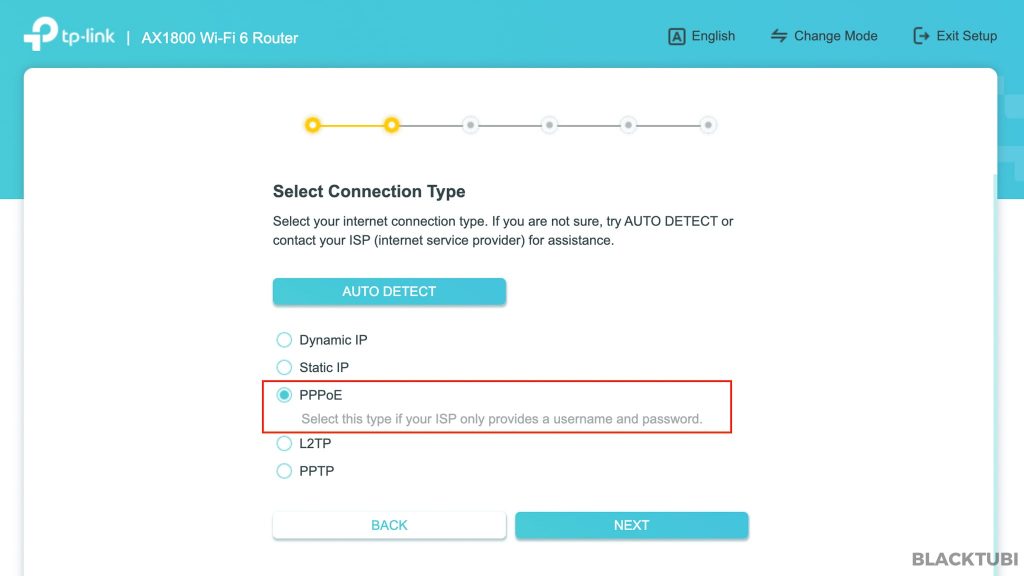
For most Malaysians, I recommend connecting the Archer AX20 directly to the modem provided by your service provider and use the PPPOE setup process for the best performance. The PPPOE username and password can be obtained from your Internet service provider.
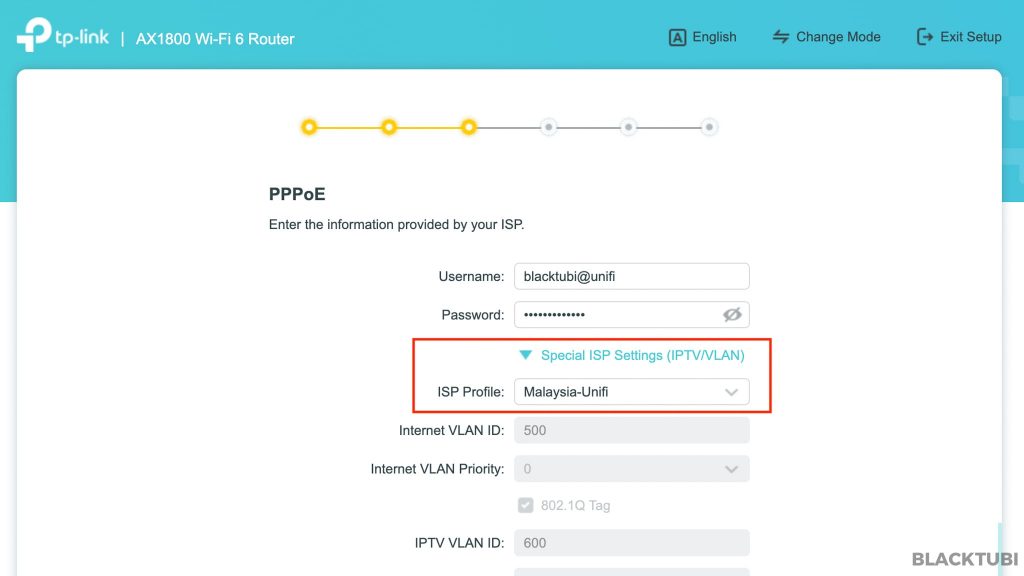
For those staying in Malaysia with TM Unifi, the Unifi VLAN profile must be selected during the initial setup. The TM Unifi HyppTV box can be connected to the LAN1 port on this router. I found the setup guide video provided by TP-Link to be pretty helpful. The same is required for Maxis Fiber customers.
Wi-Fi Performance Testing
I will be testing the Archer AX20 using my laptop with Wi-Fi 6 support powered by Intel AX200 Wi-Fi adapter. I will be testing it in 2 spots and compare the results against other Wi-Fi 6 routers you can buy in the market right now.
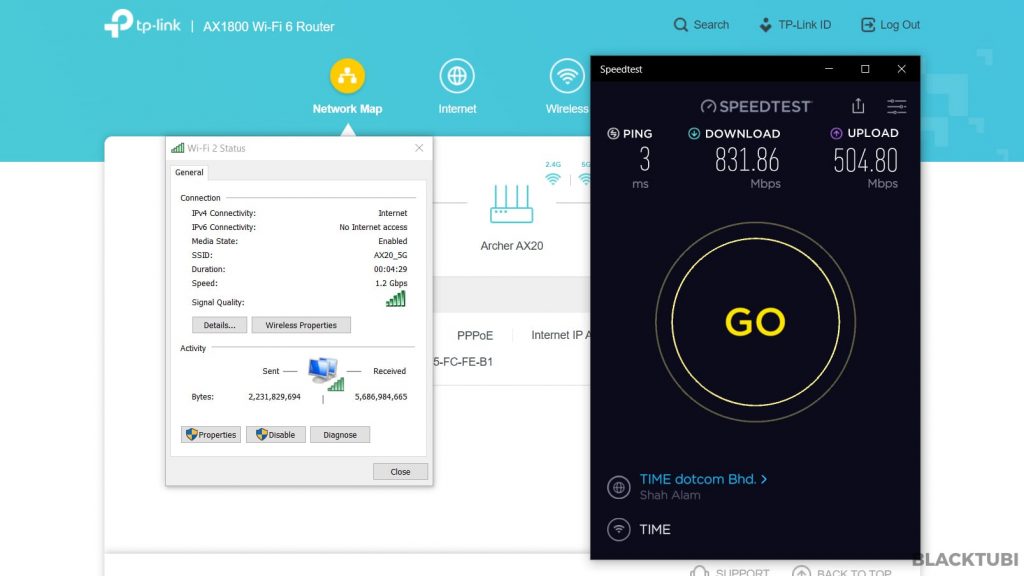
On a short distance, it exceeded 800Mbps easily which is not a surprise considering this router is Wi-Fi 6 capable.
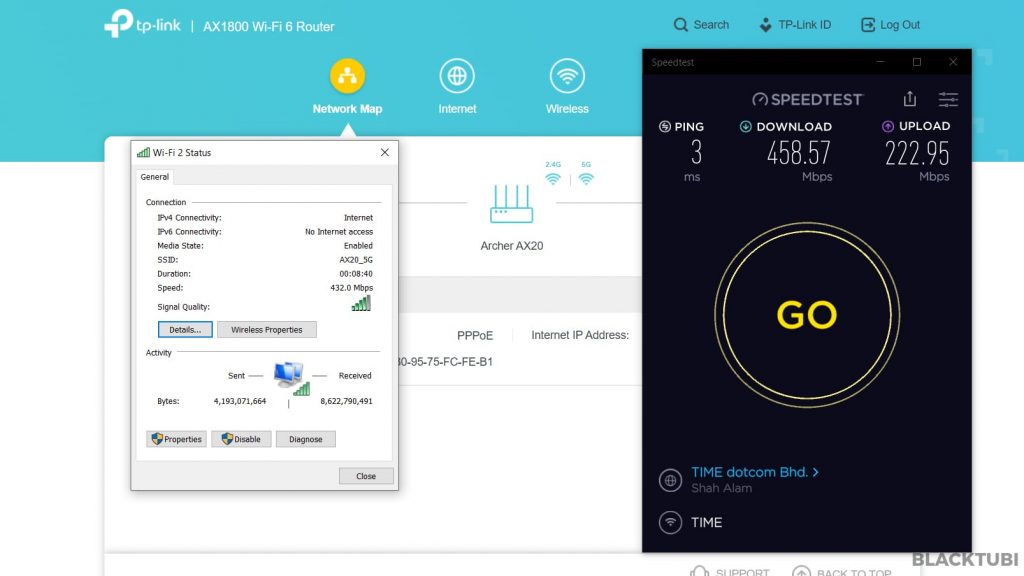
On the long distance test, the speed is reduced but it is still within a good margin compared to many other Wi-Fi 6 routers I have tested.
OneMesh
If you stay in a bigger property, it’s possible to form a mesh WiFi system by using TP-Link OneMesh technology. You can combine the Archer AX20 router and OneMesh support WiFi extender to form a true Mesh WiFi network. The mesh WiFi network will have the same WiFi name and all benefits such as seamless roaming and AP steering.
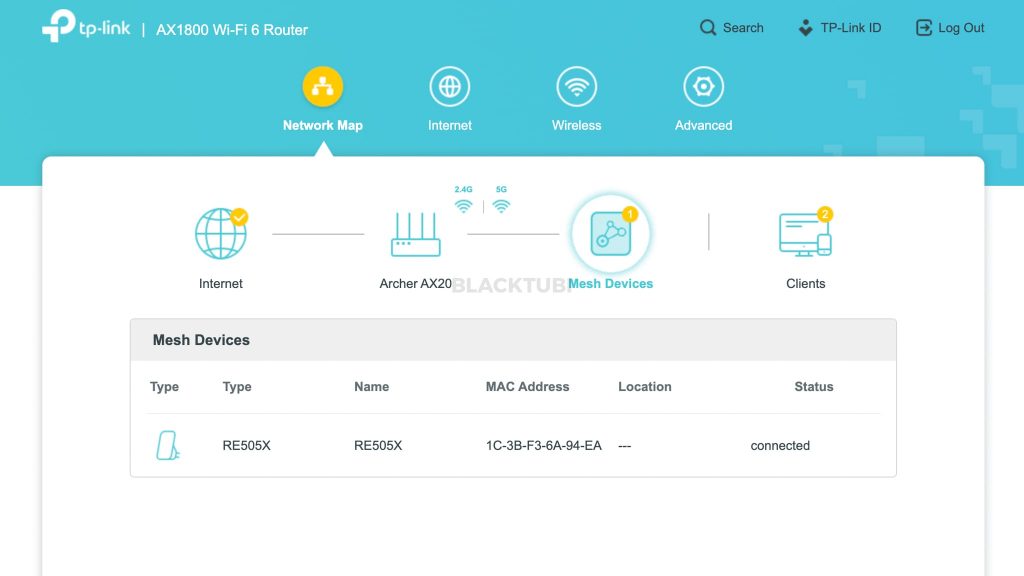
Although the coverage of the Archer AX20 is probably strong enough for most users. But, those staying in a bigger home with 3 floors may want to consider adding TP-Link OneMesh extender to form a mesh WiFi system. Right now, the only WiFi 6 OneMesh extender is the TP-Link RE505X and you can checkout my review article here.
Firmware and Features
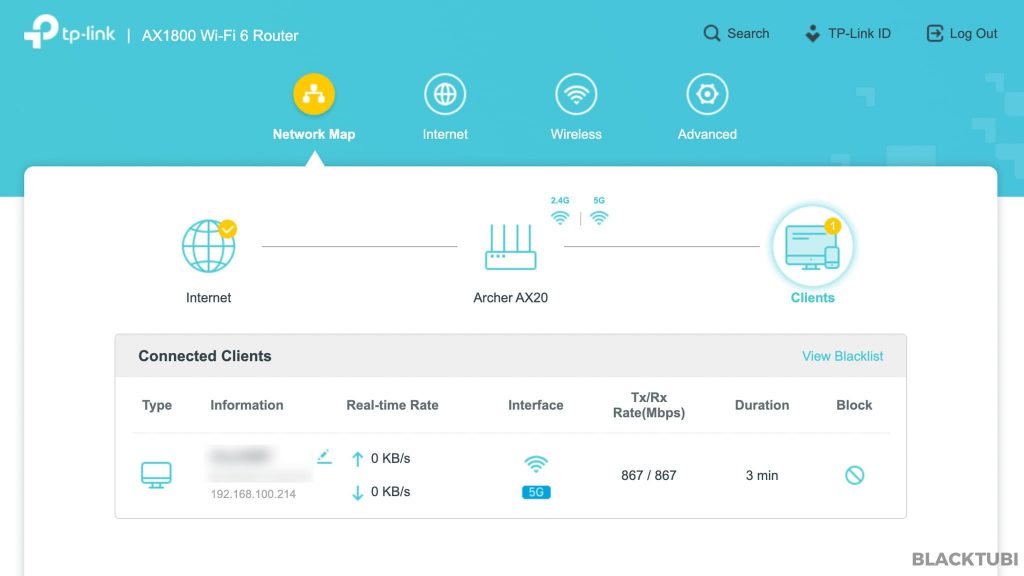
TP-Link firmware is easy to operate and very user-friendly. It has all the standard features that you will normally need on a home wireless router. Everything is clearly labeled and easy to understand on the interface.
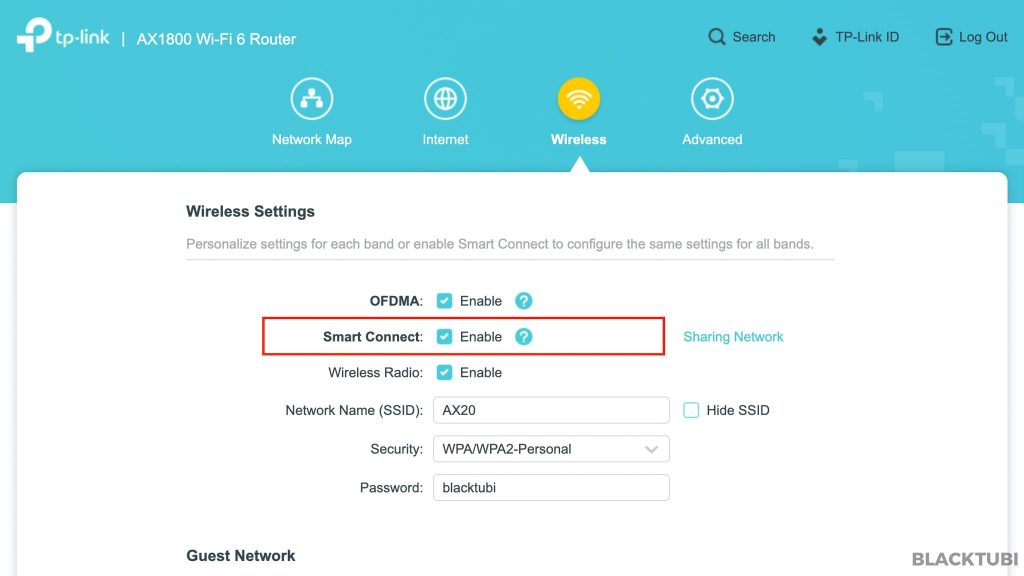
I recommend enabling the smart connect feature which will enhance the user experience when using this router. This will combine both 5Ghz and 2.4Ghz into a similar name and the router will automatically decide which one is the best for you based on signal conditions.
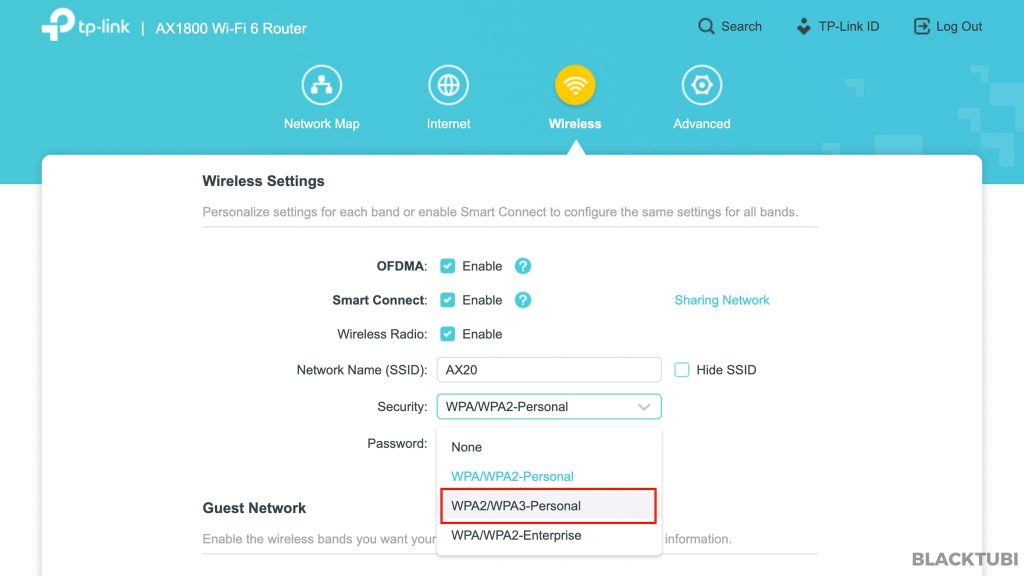
Security wise, TP-Link Archer AX20 supports the latest WPA3 encryption for a better Wi-Fi security. However, I don’t recommend enabling this now as most devices in the market still do not support WPA3. It may cause some compatibility issue with an older devices released before 2018.
You will want to download the TP-Link Tether app to use with this router. The app will let you to see currently connected devices and view their current usage. It is also able to perform some advanced configurations using just the app which is quite handy. Those LED indicators on the router can be disabled on the app as well.
Overall, the firmware on the Archer AX20 is pretty stable and reliable in my test. My only complain is the lack of the HomeCare advanced parental control feature that’s only available on the more expensive Archer AX50 model.
Closing Thoughts

TP-Link Archer AX20 met the 3 most important aspects of a good wireless router. The speed is excellent, the coverage is strong and the stability is great. At this price point, there’s nothing that perform just as good as this Archer AX20. This will probably be my best budget mid-range router under RM300.
Comparing against the Archer AX10 and Archer AX50, the Archer AX20 is easily my favourite pick. It offers a slightly stronger and faster Wi-Fi connection than the Archer AX10 thanks to the use of external Wi-Fi FEM (TP-Link so-called amplifier). While the AX50 performs better than the AX20 in 160Mhz situation, under 80Mhz scenario, the AX20 performs similarly.

TP-Link Archer AX20
8.5
Tubi Rating
Good Stuff
- WPA3 security support
- Very good performance for the price
- Affordable price
Bad Stuff
- No HomeCare / HomeShield feature

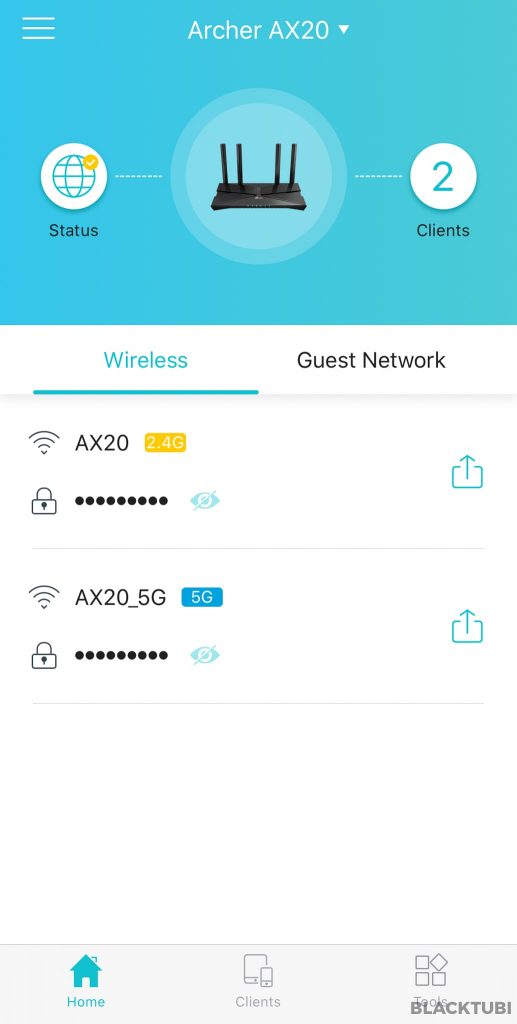
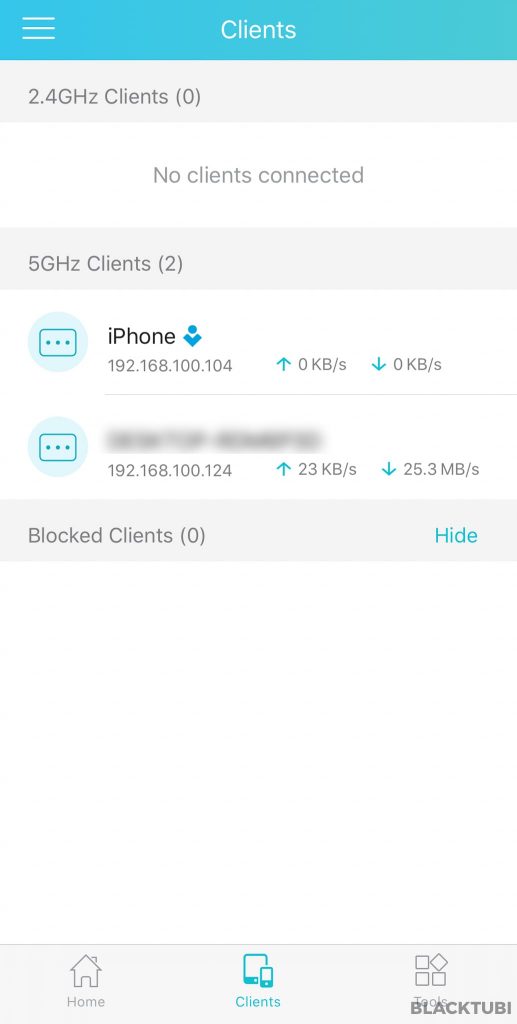
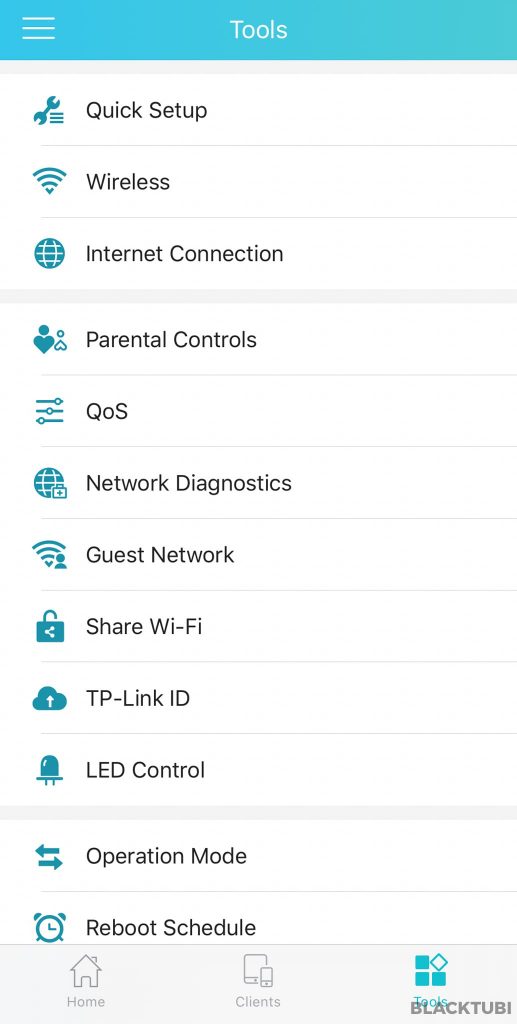
Hi sir, i am living in double-storey house with 1 room down-stair and 3 rooms up-stairs . my parent staying at the next door, so we are sharing 1 unifi account within 2 units, and currently using 2 AP (xiao mi), one for each floor in different units. i am currently upgraded from unifi 100 to 300, and received the free pair of Deco M4 from TM. i would like to upgrade the router (current TM stock TP AC1200), as i found that Deco M4 giving me better coverage and speed. i am thinking to put the pair of M4… Read more »
Get a single unit of Deco X20 to replace the router and link all of them together in the Deco app.
Hi.. For this Ax20.. How many extender like RE505 or RE605 it can pair? Thx
I don’t think there’s a limit but personally, I will not go more than 5.
Hi, which one performs better ax20 or ax50? Does one mesh feature important for double storey house?
I will recommend either AX20 or AX73. Skip the AX50 as the performance gap isn’t that big.
hi, im using dir850l, planning to buy this ax1800 as it will perform better than my dir850L. if i install ax1800 downstairs, can i connect my old dir850L to my ax1800 to boost signal?
I don’t think the DIR-850L has a repeater mode to do it this way.
I’m would like to know which one is better if compare with Xiaomi Redmi Router AX6?
Archer AX20 have a stronger signal.
thank you so much. i’m gonna get a AX20 then since the price different just RM10.
Hi Blacktubi, My AX20 has just arrived, but it is only hw ver. 1.0.
I have heard that there are more (1.0, 1.2 and 2.0) versions of this. Which one did you test?
Are you aware of any major difference between them? Thx.
The one that I tested in this review is the US v1.2 model. I weren’t sure about the exact differences
Hi Blacktubi, i see in the screenshots above that you can easily reach 800Mbps wireless using an Intel AX 200 chipped computer. But despite having Unifi 800 Mbps connection I can never reach it wirelessly with this router. Wired connection easily can hit so its not a provider issue. I have even tried placing the laptop next to the router, updated the firmware, optimized the settings. The max i can ever hit is 550-600. Is this some limitation on Unifi part or is there something else I’m missing as the wired connection is fine. I’m Surprised to see you can… Read more »
Try to check what is the link speed on your laptop when you are doing the speedtest. Make sure you are running the latest Intel AX200 driver from Intel website rather than the old software from the laptop OEM. One more thing, use the speedtest.net APP for Windows for a more accurate measurement.
As of today (May 2021), you can buy Deco M9 Plus (2 pack) with the price of RM999 from official TP-Link store at Shopee. In other words, each Deco M9 pack is priced at RM500. AX20 is priced at RM250 (from the same store). If anyone ask me, I would buy AX20, because of the WiFi 6 vs WiFi 5 in the Deco M9, and the AX20 is way cheaper than the Deco. What I’ve done, I bought 4 units of AX20 and placed it around my house, a double-storey house with 1 room down-stair and 3 rooms up-stairs (not… Read more »
Great input from you. Glad that my article helps. Cheers.
Hi Blacktubi!
Your review helped me choose this router and I’m using it now since february. I’m very satisfied with the product.
Thank you!
Thank you, Blacktubi. Your review helped my decision to purchase a unit to use with Maxis fiber.
Hi Blacktubi, I’m interested in the AX20-router. But before I buy one, I would like to know does the AX20 have an on/off-switch for OneMesh and can you use only 2,4 or only 5 Ghz (so not together) ? Do you know the difference between version 1 and 2 ?
Refer to the bullet points below
– Yes, OneMesh can be disabled.
– Yes, you can disable either of the bands independently. You can even disable both.
– According to FCC filling, I don’t see any significant changes in terms of WiFi chipset and FEM.
Hi Blacktubi, thank you for your quick reaction. It helps me a lot !
You can either enable Smart Connect to combine the 2.4 and 5 GHz settings so that client devices only “see” one SSID or disable Smart Connect to expose two SSIDs.
With Smart Connect enabled, client devices will either connect over 2.4 or 5 GHz automatically. With Smart Connect disabled, the clients must pick either the 2.4 or the 5 GHz connection.
Thanx Yew Thean Hoo for your explanation, also helpfull !
If you have a server with a private fixed IP address over Ethernet, use only LAN ports 2 & 3 on the router.
Network -> IPTV/LAN (enabled for Malaysia-Maxis 1)
1. IPTV
2. Internet
3. Internet
4. VoIP
Hi. I see that the AX20 has not the MU-MIMO technology (Only OFDMA) compare to the AX50. Is it a problem for not having this technology on the AX20? Would the AX50 been a better choice according it has both MU-MIMO and OFDMA.
Thank you
All WiFi 6 routers will come with MU-MIMO. This is required by the standard.
Thank you so much for the answer and for the excellent review about the AX20 which will replace my DIR-842. I’m not very “geek” and you report is very instructive for me.