
WiFi security camera is a great tool to monitor your home and they have gotten really good these days. TP-Link recently launched their latest Tapo C200 WiFi security camera. It is now even easier to setup and very user friendly to use.
Tapo is a new brand from TP-Link for smart home devices such as WiFi cameras and smart plugs. The Tapo C200 is the first product from Tapo.

TP-Link Tapo C200
7.5
Tubi Rating
Good Stuff
- Easy to setup
- App is really user friendly
- Pan and tilt function
Bad Stuff
- Not water resistant
Hardware and Specs
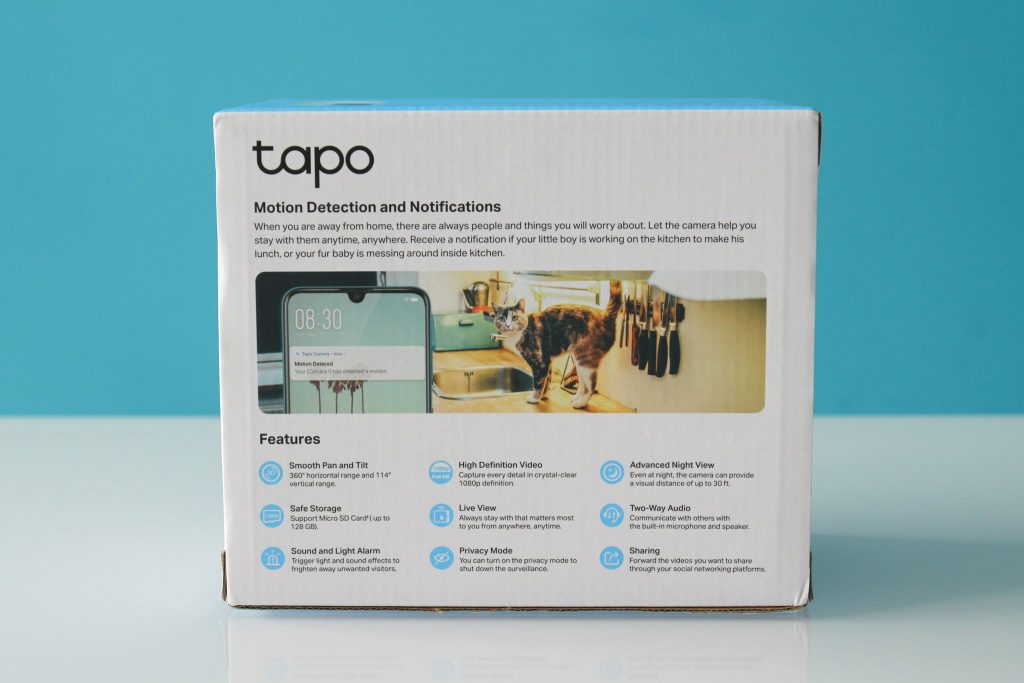
The Tapo C200 comes with plenty of features. The camera can support pan and tilt function. It also able to inform you when it senses motion in the video stream. But, the camera is not water resistant so you cannot put it outdoor without cover.
| Video Resolution | 1080p 15fps (H.264) |
| Wall Mount | Yes |
| Night Vision | IR flood light up to 30 ft |
| Audio | Microphone and Speaker |
| WiFi Specs | 802.11n 2.4Ghz up to 150Mbps |
The specs are pretty decent for the price this camera. It is able to record up to 1920×1080 at 15fps with audio. Tapo C200 also features a built in speaker and microphone for 2 way communication.

As for expandability, the MicroSD card slot is hidden below the camera so you will need to move the camera to see the MicroSD slot. The reset button is located over here as well. It can support up to a 128GB MicroSD card.
You can view more specs on Tapo website.
Setup TP-Link Tapo C200

TP-Link Tapo C200 is configured using the Tapo Camera app available for both Android and iOS devices. The app will first ask you to connect to the Tapo Camera WiFi network and the rest are really easy to work with.
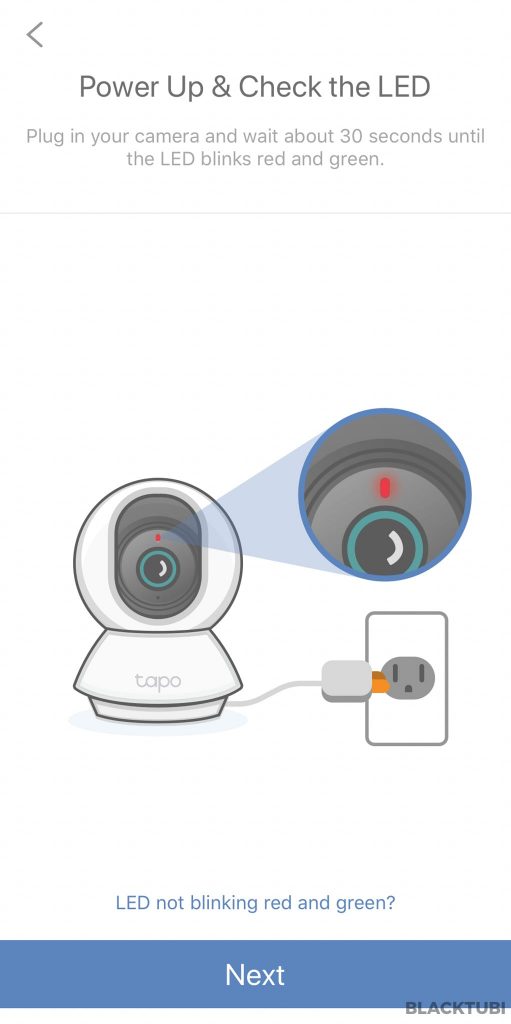
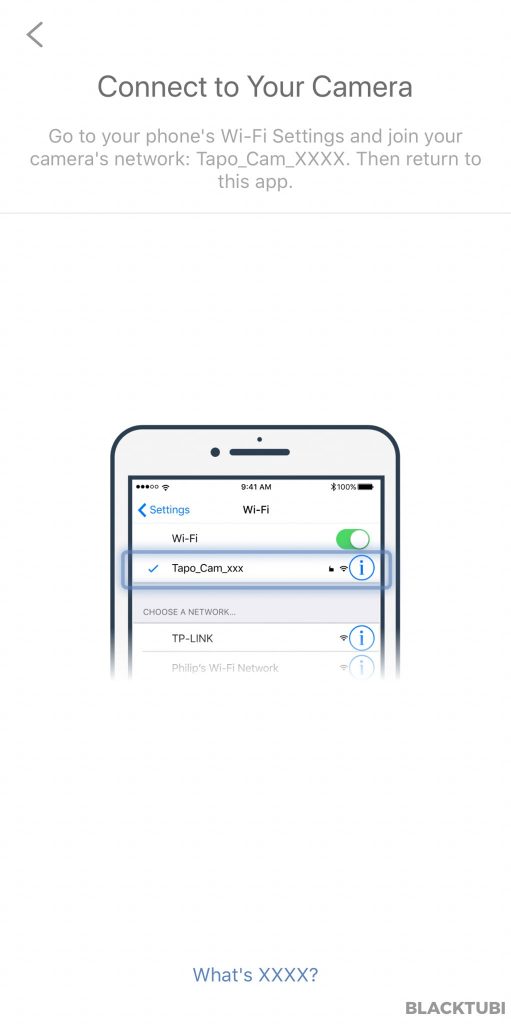
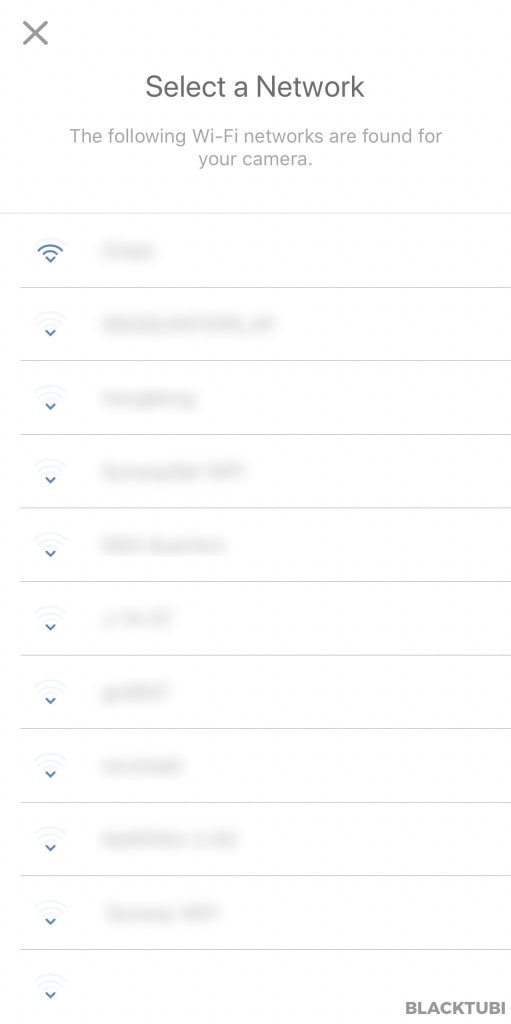
Once connect to the Tapo Camera WiFi, you will need to configure the camera to connect to your home WiFi network. As this camera is cloud powered, you do not need to perform any port forwarding and it works with all kind of network included 4G LTE network.
Tapo Camera App features
The Tapo camera app is really easy to use and very well designed. It is connected to a TP-Link ID like all TP-Link products. There is a short 1-2 seconds delay when viewing the footage which is normal for a WiFi camera.

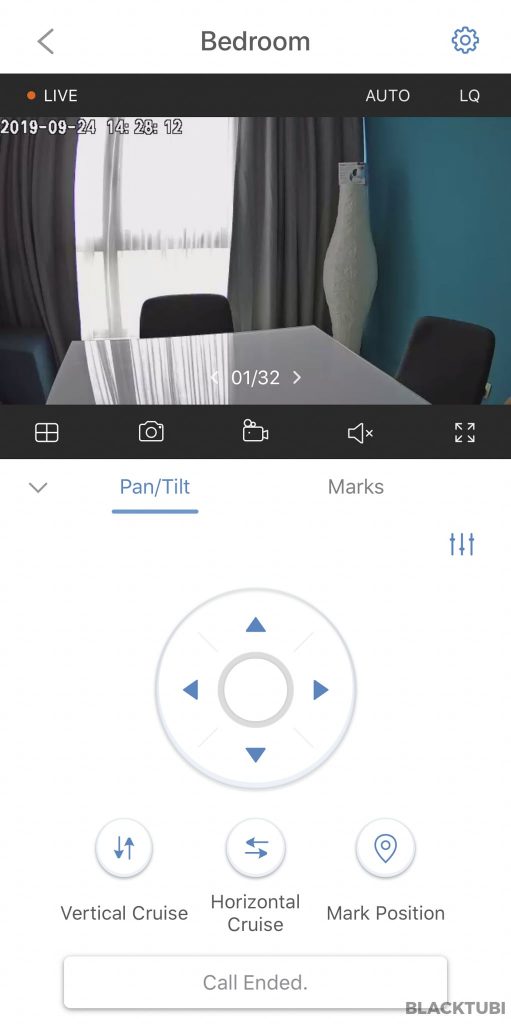
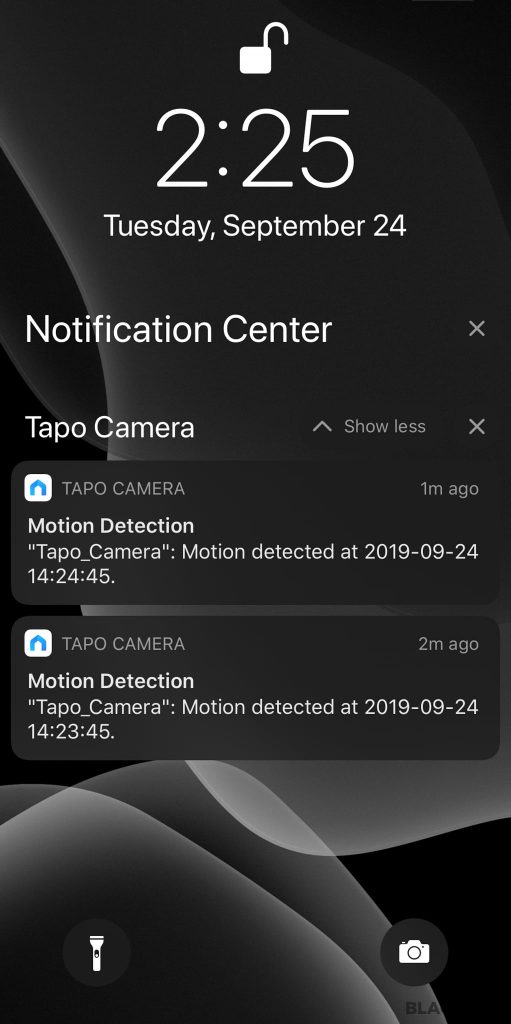
Everything is properly laid out and easy to you. The Tapo C200 can auto cruise with the pan and tilt function. You can also mark the location so the camera will automatically move to the location you marked.
Motion Detection
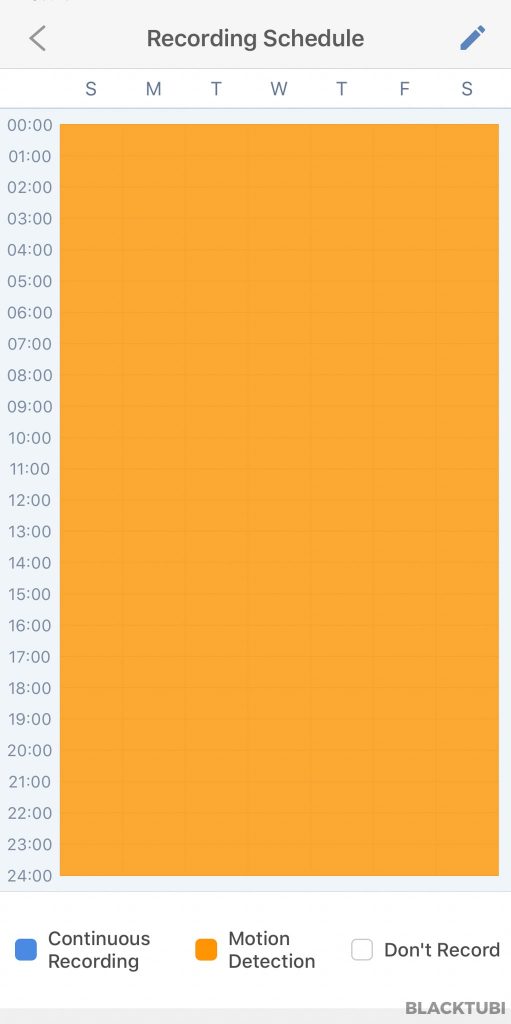
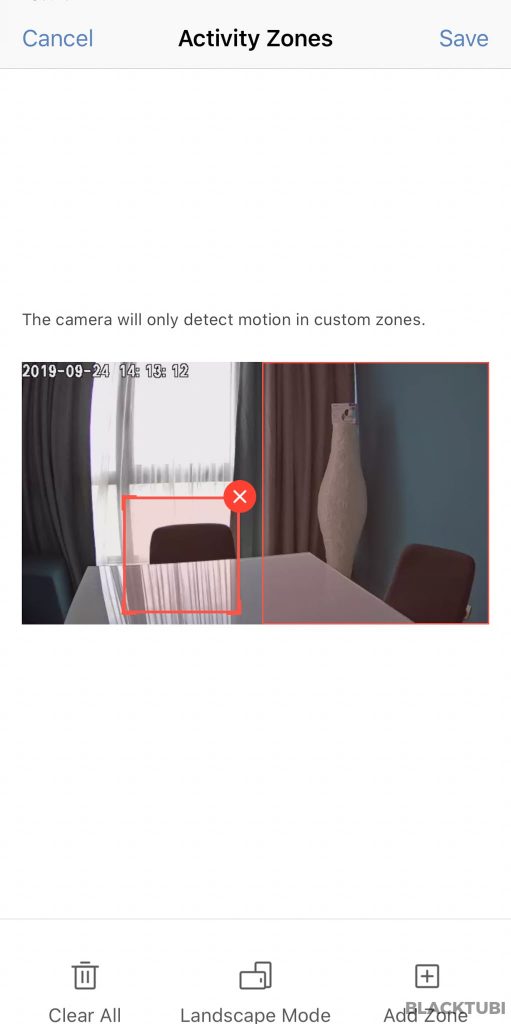
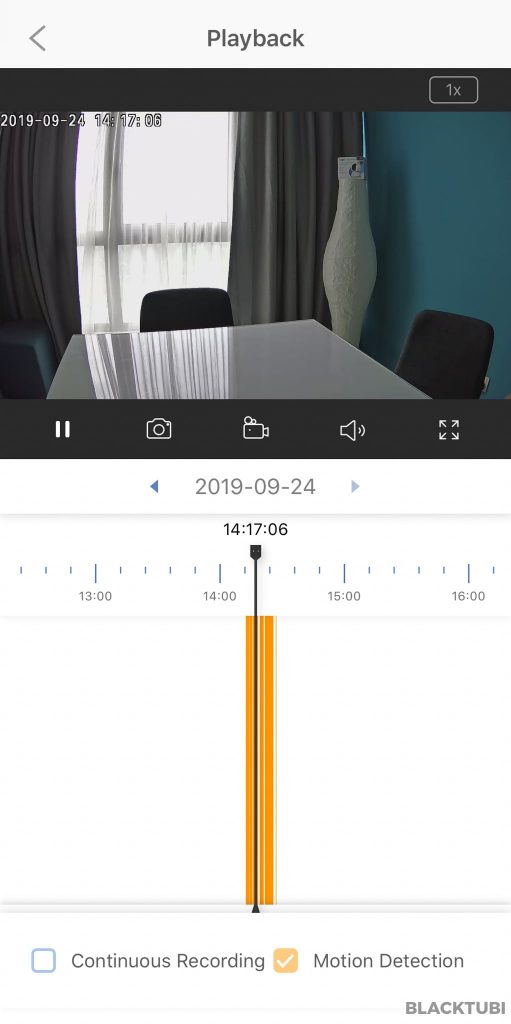
The motion detection function is enabled by default on the Tapo app. It lets you to select which zone you wish to have the detection function enabled and whether you wish to record continuously or only when motion is detected.
When a motion is detected, the app will send you a notification informing you. The playback function will also let you to only filter to view when there is motion detected by the camera.
Two Way Communication
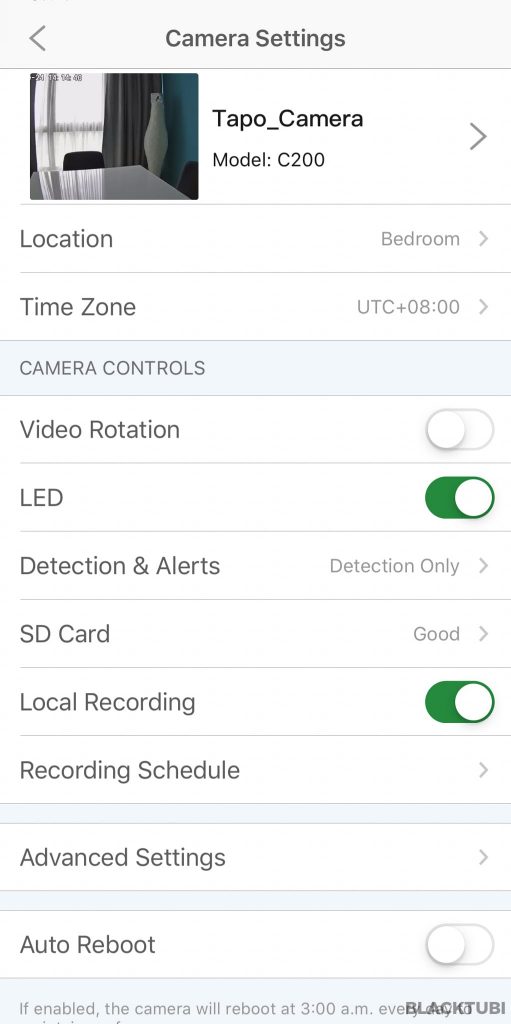
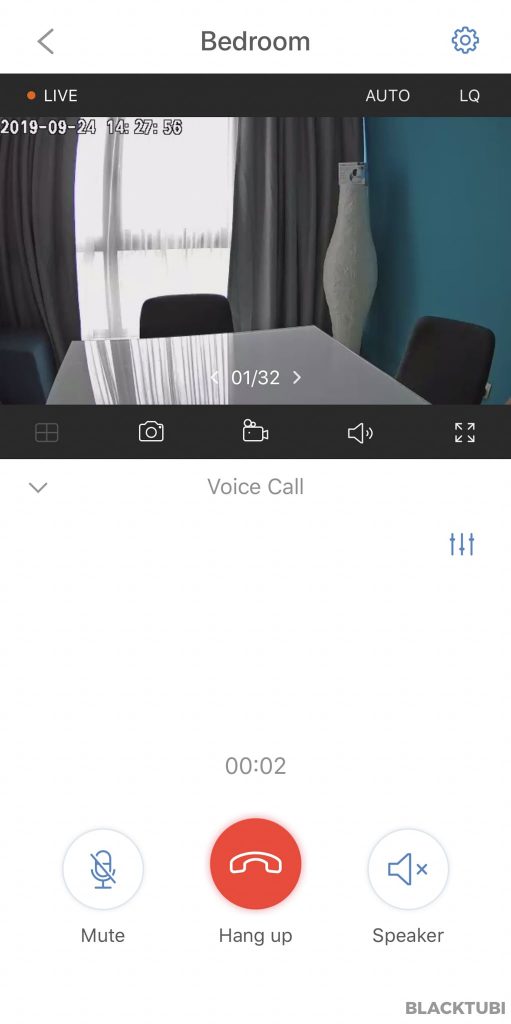
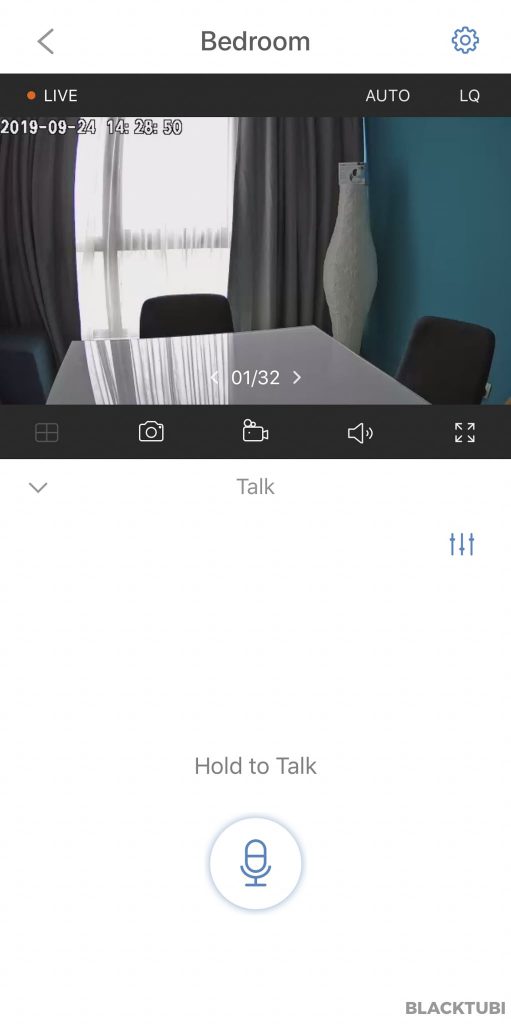
You can also use the build in push to talk function on the app to talk via the camera remotely. The volume of the speaker is actually quite loud in our testing. The volume can be controlled on the Tapo app.
There is also an alert function where it will sound an alarm whenever it detects a motion in the camera. This will be a useful function if you use this camera outdoor.
Video Quality
I attached a short video extracted directly from the camera for a reference. The camera is pretty decent at most lighting conditions. The auto exposure is working very well and it support a rather wide dynamic range with minimal over exposure.
On daytime, the image is decently sharp and you can see the fine details on the picture. The app also let you to zoom in a zone in the image by just double tapping.
On night vision mode, the camera will switch over to the IR illumination to light up the scene. This will result in a black and white image. But, the video recording is still really clear and you can definitely see the Tapo camera box placed on the IKEA lamp.
Closing Thoughts

TP-Link Tapo C200 comes with a really good app for video surveillance. The camera performs really well and the app is very user friendly and easy to use in our testing. Besides, the image is sharp enough for surveillance usage.
Tapo C200 will be retailing at just RM169 in Malaysia soon.

Is there a way to use C200 as a webcam? Thanks!
No
hi, is it possible to use it outdoor if I put it in a watersafe place, for example under the roof?
Yup, should be fine as long as it doesn’t get water on it.
I want to set up the camera in 2 smartphones…is this possible??
You can login to the same TP-Link account on the Tapo Camera app.
Can I mount the camera upside down.
If so how do I reset so the video is up the correct way
Yes, you can actually mount it upside down and the app lets you to flip the footage.
Hi does this camera allows device sharing with another user
Currently it does not allow sharing but TP-Link says they are working on a firmware update to allow this.
Is it possible to watch live streaming continously?
Yes, as long as the Tapo Camera app is running on your phone or tablet.
can my friend from overseas just key in email n password n see the camera immediately like nc450
Yes, your friend can just log in to the same TP-Link account.
Sir, is tp link tapo c200 can record through sd card without wifi connected to it?
Yes, it will recording to the MicroSD card even when WiFi is not available. Just make sure you enable constant recording.
I have N450 and want to buy this C200 , can the exist TP-Link app work for both cameras ? Can these camera saved footages onto my home NAS rather than use MicroSD memory ?
The C200 works on a different Tapo Camera app. It is not possible to link the Tapo C200 to a NAS.
The C200 does support RTSP, so as long as your NAS-solution supports that, you can record locally on the NAS instead.
Can you let say connect it to WiFi 1 and you are connected to WiFi 2, and it still works, does it also work like this for the Alexa echo show.
Thx Hugo
Yup, you can view the camera footage of the Tapo C200 from any Internet connection.
Thank you very much
The C200 only works on LAN. You cannot connect to the camera outside the home, which makes it pretty useless for monitoring, but of course it still records.
It is able to connect when you are outside from home with the Tapo Camera app.
how do I connect the camera to any of the internet connection?
The app will guide you to connect to your Home WIFI connection.
It connects via wifi to your home broadband hub in the same way your phone does.
Can C200 cam link up to more then 1 mobile?
I have four cams installed and would like to have more then 1 person to view the cam.
Can it be done?
I just contacted TP-Link about this and they say they are working on multi-device support currently. Currently the only way to view on multiple devices is to login the same account on another device.
hi black tubi. to see your cam on your mac or pc open up vlc.go to file/networking punch in your url and away you go. example rtsp://username:password@cam ip address:554/stream1.
554 is the default port for all. ps. download vlc if you haven’t allready
Yup, TP-Link released this documentation as well on how to access RTSP stream for Tapo camera. https://www.tp-link.com/my/support/faq/2680/
1. Can I used my PC to control the IP Camera wirelessly?
2. How to downlod the videos from PC wirelessly?
3. Any Software for PC?
4. Can we download the videos from the SD Card to the mobile phone?
5. How to view the video from my PC?.
No, you can only use the app and yes you can download footage to your phone directly from the app.