TP-Link Unifi Setup Guide
TP-Link WiFi routers are fully compatible with TM Unifi. Upgrading to a new router will bring many benefits including better WiFi speed and a more reliable connection. In this article, we will guide you how to change your old router into a new TP-Link wireless router.
This article is applicable to the following TP-Link wireless router: Archer C5400X, C5400, C4000, C3150, C2300, A10, C9, A9, C7, A7, A6 and etc. You can refer to our Unifi router buying guide here.
Unifi PPPOE Username and Password
Example
- Username: blacktubi@unifi
- Password: Fd3csFSfksxdew (Case-sensitive)
You will need your Unifi PPPOE username and password to connect to the Internet. These can be obtained by contacting TM customer service. You will need to be the owner as TM will perform some identity verification.
Upon submitting a request, TM will call you back within 24 hours to provide you with the username and password.
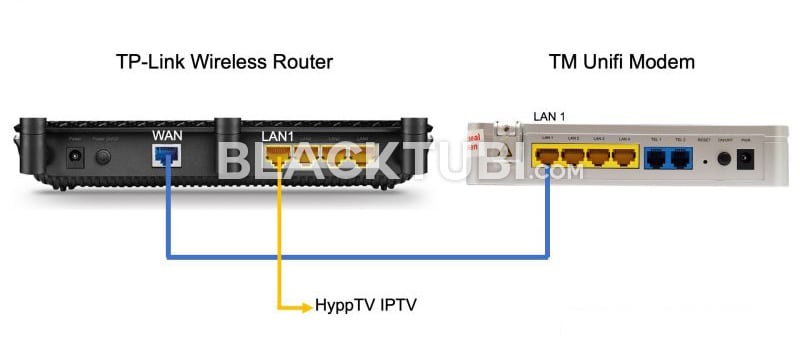
The next thing to do is to connect your new router to the TM modem. All Unifi installation comes with a modem and the router. The modem is labeled ONU and do not come with any antenna.
Disconnect the old wireless router from TM. Next, connect from LAN 1 of the Unifi modem to the WAN port of your new TP-Link router. If you use the HyppTV, connect it to the LAN1 of the TP-Link router.
TP-Link Unifi Setup Guide
Step 1: Turn on the new router
Power on the TP-Link router and connect it to your computer. You can either use an Ethernet cable to any of the LAN ports or use the WiFi connection. The default WiFi name and password is labeled on the wireless router.
Although using a phone is technically possible but we recommend using a computer as the page is more desktop friendly.
Step 2: Navigate to the configuration page
Once you are connected to your new TP-Link router, navigate to 192.168.0.1 or tplinkwifi.net and you shall see this page below.
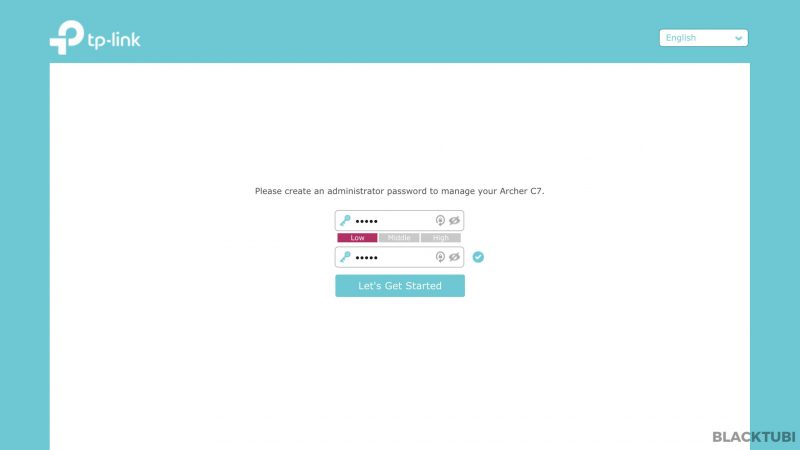
Step 3: Create a new admin password
The router will advice you to create a new admin password. Make sure you write it down as you may need it in the future.
Step 4: Select the time zone
Select the right time zone which is GMT +8 for Malaysia. This is needed for the router to determine the time correctly.
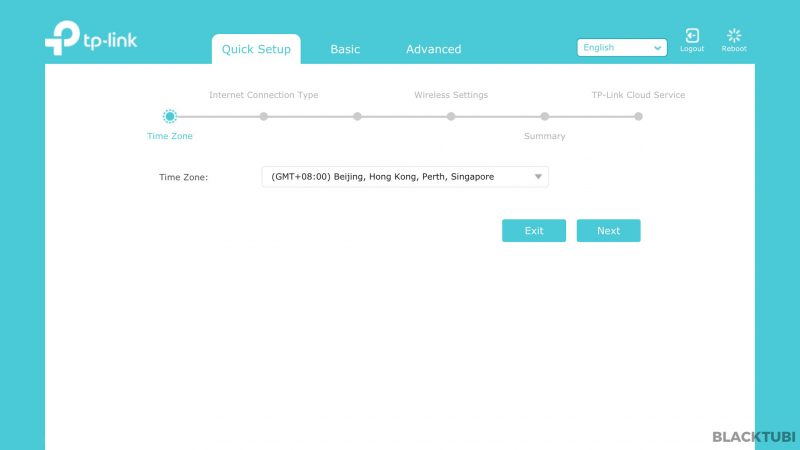
Step 5: Select the Internet connection type
- Select PPPOE as the internet connection type
- Expand the additional ISP settings
- Select Malaysia-Unifi profile!
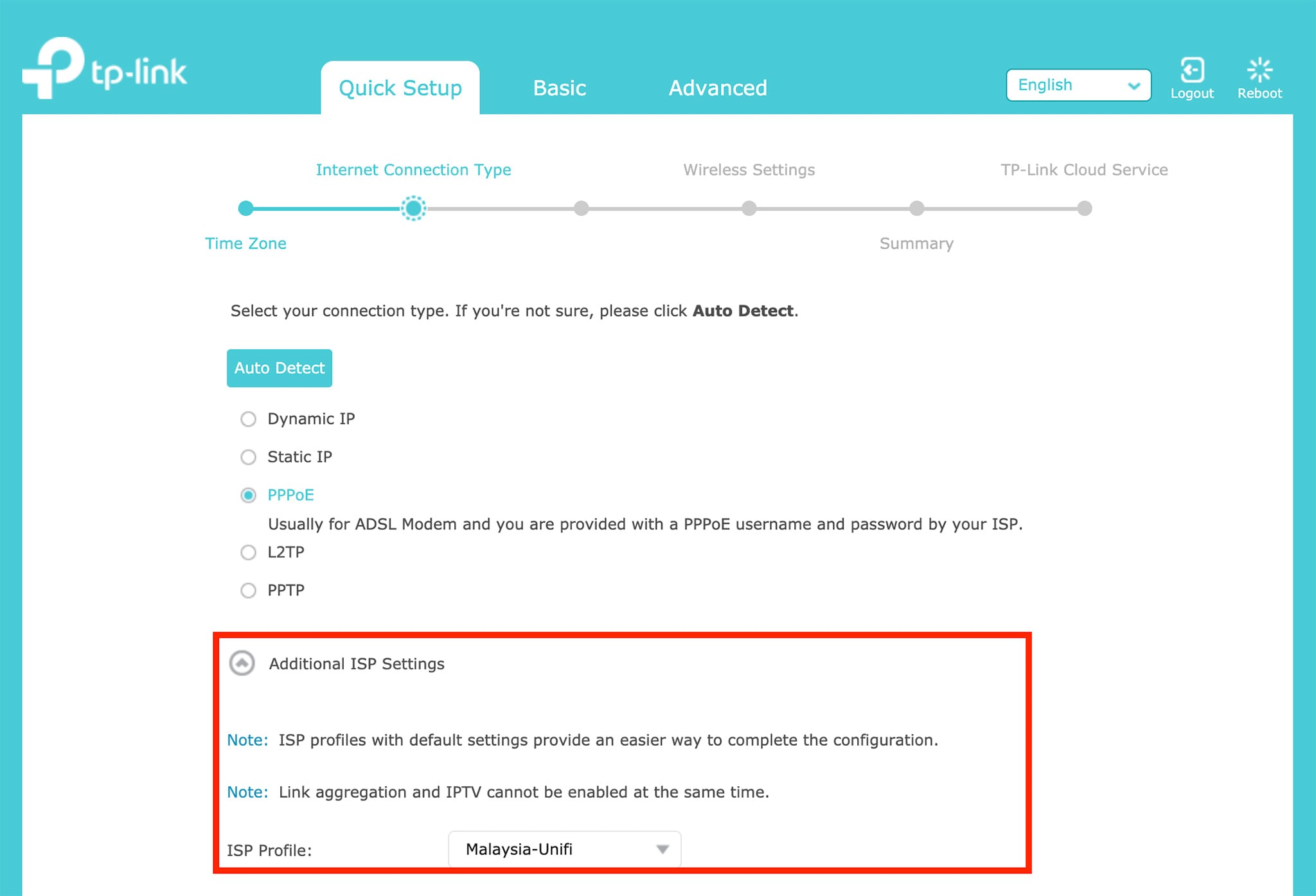
Step 6: Insert the PPPOE username and password
Next, insert in the PPPOE username and password you obtained from TM in this screen. Be very careful when typing in the password as it is case-sensitive and many people got it wrong.
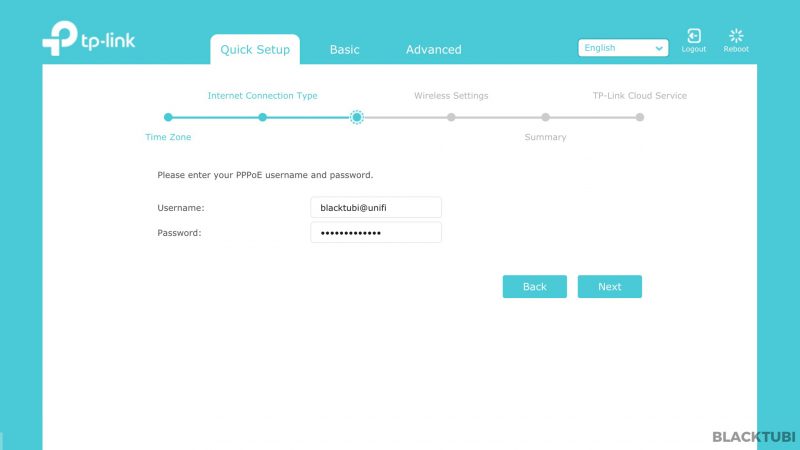
Step 7: Configure the WiFi connection
Then, we insert our desired WiFi name and password in this step.
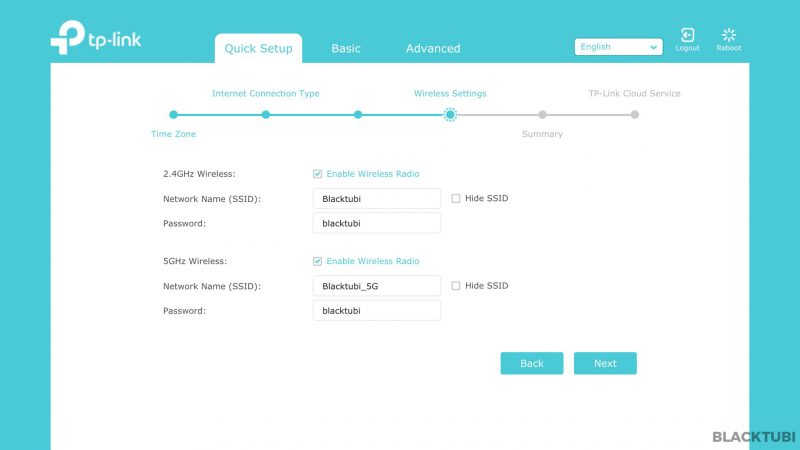
Step 8: Verify the summary
The router will now show you a summary of what is configured. We recommend checking through everything is selected as it is and click save.
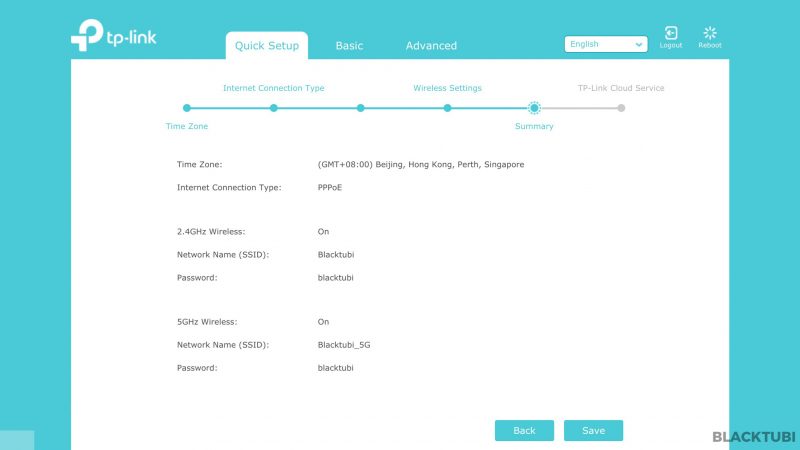
Step 9: Apply the new configurations
The configuration part is now completed and the wireless router will reboot.
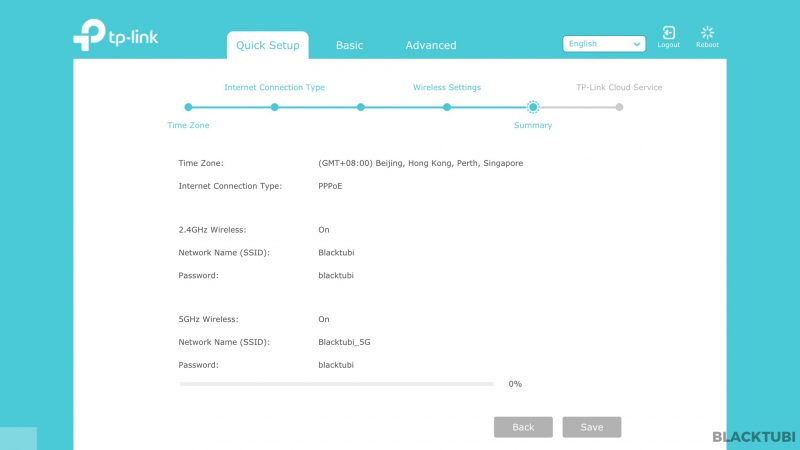
Step 10: Complete and testing
After the reboot, you can connect to the Internet using the new WIFi name that you just configured. Next, check if the Internet and HyppTV is working properly. If everything works, we recommend downloading the TP-Link Tether app to manage your router from your phone.
Troubleshooting
UI shows connected but unable to browse
If the firmware interface shows that you are actually connected to TM network and you have an IP, check if you use the correct PPPOE username and password. A wrong PPPOE username and password can let you to connect to TM network but without Internet access.
HyppTV is not working
If you face issues with HyppTV but Internet is working, check if the HyppTV is connected to LAN 1 as only the port can work for HyppTV.



Hi I would like to check for this model TP link c1200 can i update the firmware, the previous firmware 1.0.0 Build 20180208 rel.57928 (EU), im currently using Unifi. i saw at the webpage got this version Archer C1200(US)_V3_180122, is this version suitable?
No, it will not work. Don’t waste time trying to improve the router, it is just a really cheap product specially designed for TM to fit their cost requirement.
Hi recently I updated my Tp link ArcherC9 firmware, after that whole router has been reboot, so I try to reset but unfortunately it doesn’t work…1st I think is my Unifi ID or password wrong, so I call tm and reset my password, also same thing. I use another router and try is fine. So I think is my new firmware version have problem.can you home me some help?
You will need to perform the Unifi setup again.
Hello blacktubi, is there anywhere i can contact you, im having a problem. Just bought TP link AX20, but couldnt seem to make it work. Failed the TP link setup, it says The internet connection is not setup successfully (no internet connection) called TM twice for the pppoe username and password, still cant connect it to internet. Stated in the internet tab ‘poor network’. IP address subnet mask default gateway all have value. also tried setting up using wifiii and also lan cable. now i changed back to old crappy TM router Dlink DIR 850L and connected fine
Make sure you selected the Unifi profile when doing the initial setup. It’s under the additional ISP settings menu. Make sure the wiring is LAN 1 of modem to the blue port at AX20 as well.
Problem solved, TM actually gave me the wrong pppoe password, ending up getting it in the old router, big lol. Now that problem is solved, i cant get the speed i was suppose to which is 500Mbps, tried forcing the internet port negotiation speed to 1000full duplex but cant get internet after that. Also it states in ethernet status for internet port (wan port i guess) is only 100Mbps full duplex, could this be the problem? Can i change the cable from btu modem to the new router to cat6? (Its now the yellow cable from TM which is cat… Read more »
Yea, you can purchase your own Ethernet LAN cable and I recommend CAT6 and above. Common brands are like Vention and Ugreen.
Got the cat 6 cable and still capped at 100Mbps for TM btu to router, but i got 1Gbps from router to pc (LAN) just filed a report to TM for the to check the BTU modem, which is huawei HG850a, does this modem support 1Gbps connection?
The modem should support 1Gbps but sometime it may be falsely configured which only TM can check.
HG850a is a btu that was confusedly created. It supports up to 1gbps upstream and 2gb downstream. but the lan ports r only 10/100 base. i suggest calling TM and asking them for a btu swap. the new huawei universal or fiberhome or zte
Can tplink ax73 also support unifi hypp tv?
Can I deploy two ax73 router and ap setup?
Yes, it does support HyppTV. The second unit can be wired to the main unit and run it on access point mode.
Hi Alvyn. Im using Maxis Home fibre. I was trying to setup my ax1500 but it says internet connection is not setup successfully. I ve been following the tutorial. Can you tell me what is wrong? Thanks.
You need to select the Maxis VLAN profile and key in the right PPPOE username and password.
very true …
after keying in your pppoe username and password
click custom on isp profile
internet vlan 621
internet vlan priority 0
voip vlan 822
voip vlan priority 6
iptv vlan 823
iptv vlan priority 5
done.
it should connect now ….
Hi, I recently purchased TP Mesh M4 (2 packs). I was wondering if I can do away with the stock router from UniFi? Which means I direct connect my UniFi modern to my TP Mesh M4 device?
Thanks
Yes, you can do that but the setup process is slightly different.
Hi , when it come to wireless setup… about the channel bandwidth and channel.. do I just leave it to auto? What is these channels for?
thanks
Just leave it on auto, modern routers are smart enough to use the best channel possible.
Hi is it possible to use the stock unifi router and a Tenda AC10U at the same time? My house is pretty long and I’m using the Tenda for my gaming in my own bedroom while the unifi stock router is for the living room.
Is it possible?
Well, if you have a LAN cable to your bedroom, then you can. I’m not sure if the AC10U have a repeater mode. Since you are gaming, I will recommend getting powerline system due to the lower latency and more stable ping.
Hello, I just changed my home internet from Unifi to Maxis fibre. Anyone can help share info on how i can utilize the earlier Unifi TPlink router (model Archer C1200) to become one of the router for using the maxis internet?
40 devices should be fine.
Hye.if anyone know,y after setting all the configuration unifi..successfull…i put lan cable form router to pc,its cannot get internet,while wireless can
Try another LAN port.
hi,my friends using Netis Modem/Router ,he want to change to TP Link AX10,using the same method?
If it’s a fiber installtion then it’s the same.
Hi Alvyn, I intend to replace my Aztech Unifi Rounter to TP-Link Wifi AX1800 and my package with Unifi is 300mpbs, is it possible. Thanks
Yup, it’s totally possible.
Thanks